Loading ...
Loading ...
Loading ...
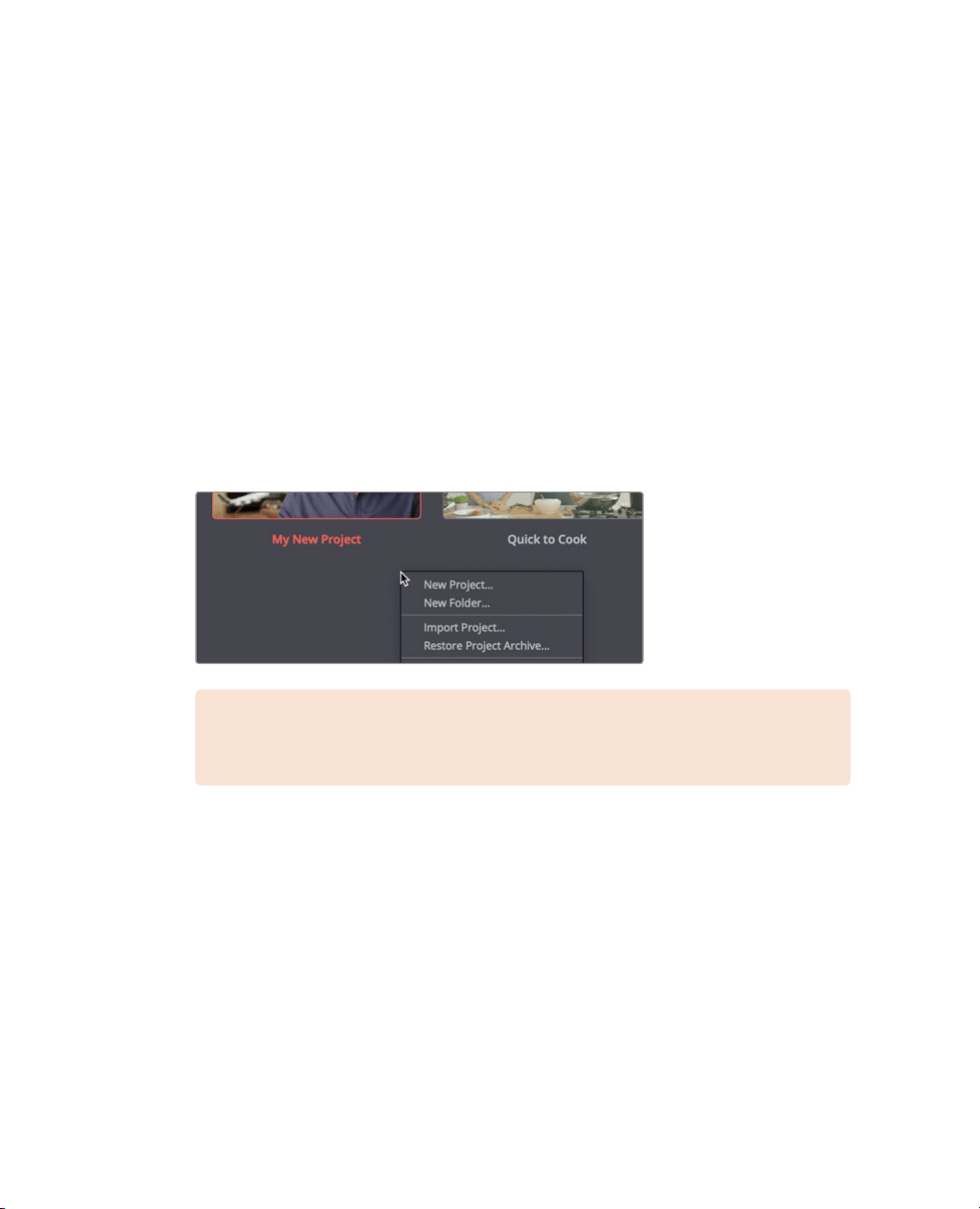
116
Lesson 5 Moving Clips intheTimeline
Importing projects and relinking media
When someone sends you a DaVinci Resolve 16 project from another computer or you
want to move a project from one computer to another, you need to import the project file
and relink the media.
For instance, if you were moving from a desktop computer to a portable laptop to edit
on-the-go, you would export the project from the desktop computer and import it on
thelaptop.
In this lesson, you’ll import a project that contains several pre-made timelines that are slight
variations on the timeline you created in the previous lesson. The timeline for this lesson is
set up so you can learn how to move, delete, and split clips.
1 Open DaVinci Resolve 16, if necessary; or if DaVinci Resolve is already open, choose
File > Project manager.
2 In the project manager, right-click in an empty area, and in the contextual menu,
choose Import Project.
NOTE To export a project, you can right-click the project in the project manager,
and choose Export, or choose File > Export Project while a project isopen.
3 In the open dialog, select R16 Intro lessons folder > Lesson 05 > Age of Airplanes.drp
then click open. The project is imported but the media may not yet be linked to the
clips. The project contains only the metadata for clips and timelines. It has no media
associated with it. Links between the clip and timeline metadata and the media can
break when media is copied or moved from one computer to another, or when folder
names are changed. When necessary, you can easily relink the media to all of the clips
and timelines in aproject.
4 Double-click the Age of Airplanes project to open it.
Loading ...
Loading ...
Loading ...
