Loading ...
Loading ...
Loading ...
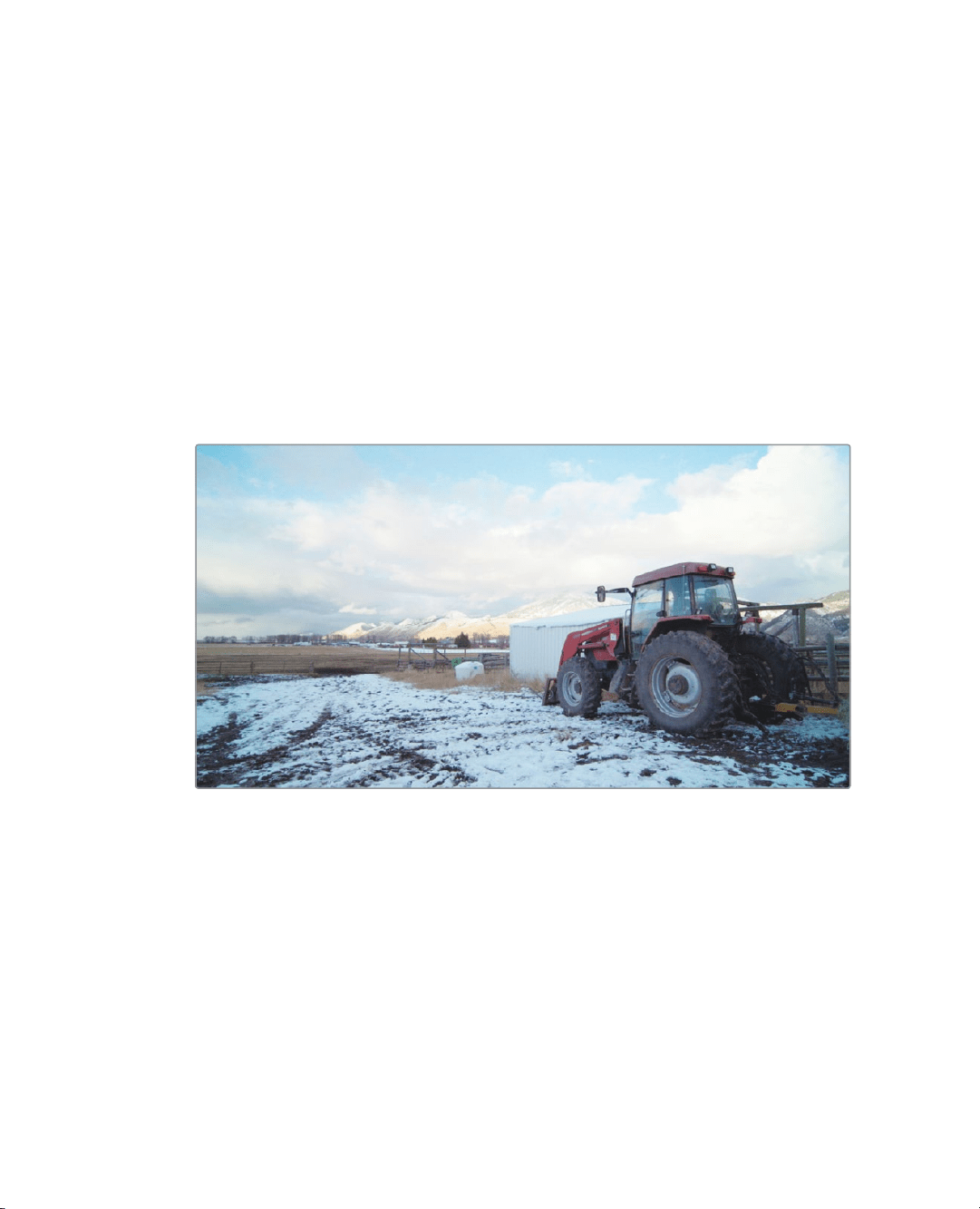
366
Lesson 13 Making Secondary Adjustments
Making secondary adjustments
withHSL Curves
The first part of making a secondary color correction is to isolate the adjustment to its own
node. This allows you to make very specific adjustments without modifying the primary
grade you have already completed.
Using multiple nodes, each containing separate adjustments, you can exercise more
precise control over the order of those adjustments and more easily track and modify them.
1 Open DaVinci Resolve 16, if necessary, and then open the Wyoming Rancher project
you have been working on.
2 Open the Wyoming Ranch timeline to load it into the viewer.
3 Click the color page and select clip 15.
This clip has a nice old red tractor and it could be enhanced if we made the tractor’s
red color stand out a bit more. Isolating the red color of the tractor should be relatively
straight forward since there is no other bright red color in the shot.
4 Select the Color balance node (node 02) in the node editor, right click over it and
choose Add Node > Add Serial or press Option-S (macOS) or Alt-S (Windows).
This third node in the node editor will be used for making the red tractor a bit
morevibrant.
5 Right click over node 03 and label it RED TRACTOR.
The easiest technique to use when you have a simple secondary color adjustment is
touse the HSL curves. HSL Curves are located in the Custom curves palette.
Loading ...
Loading ...
Loading ...
