Loading ...
Loading ...
Loading ...
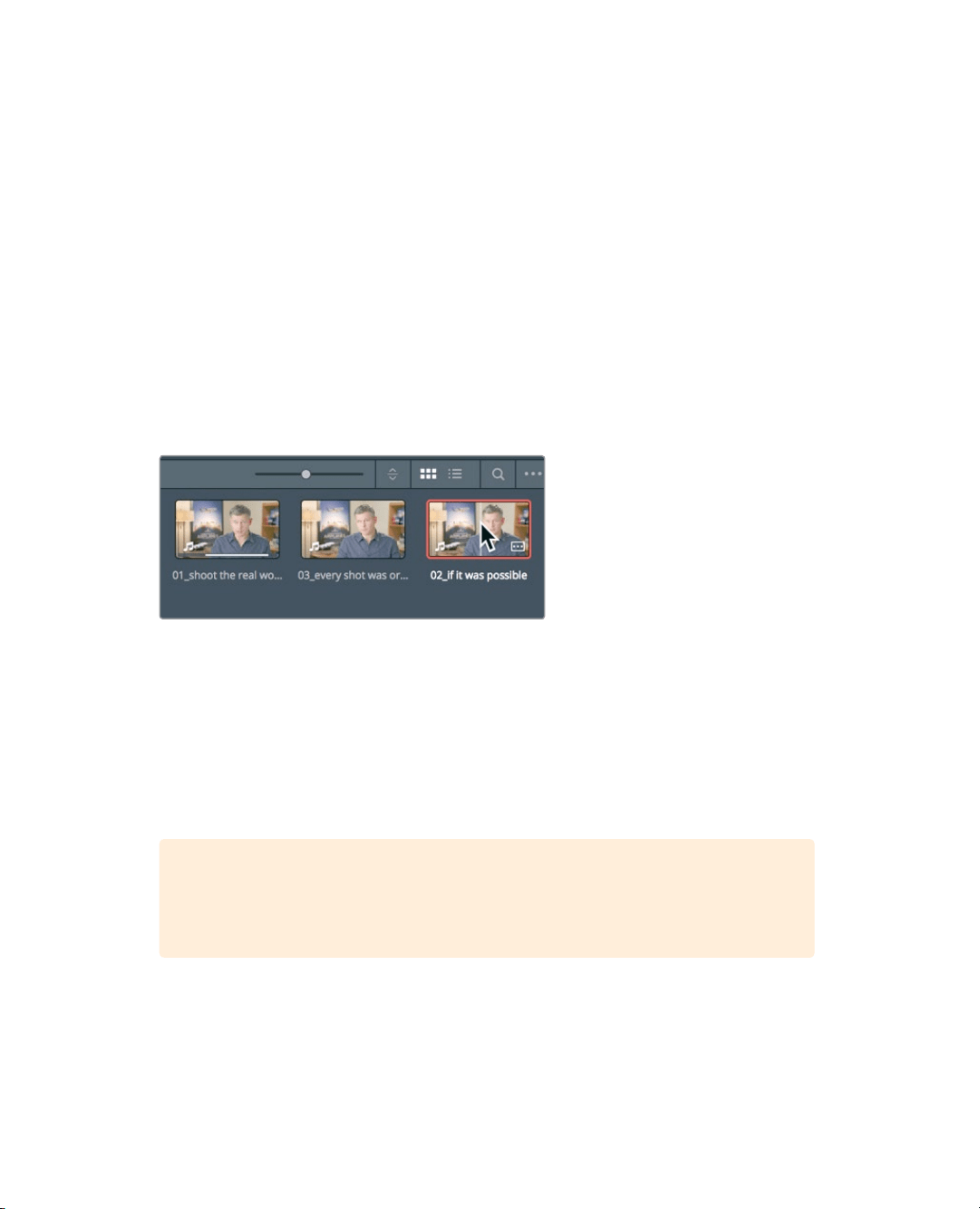
93
Scrubbing with JKL keys
Although you’ve only edited one clip into your timeline, this process of marking in and
outpoints and choosing an editing function from the edit overlay is a process that you will
perform over and over when creating a rough cut. So, in the next exercise you’ll repeat the
process but learn to do it a bit more quickly, especially when adding longer clips.
Scrubbing with JKL keys
Using the JKL keys can help you quickly scan through clips. It’s like using the fast forward
and rewind buttons on your DVR so you can find exactly the right frame. The L key plays
forward, the J key plays backward, and the K key stops playback. Tapping the L or J keys
multiple times will speed up playback. Holding down K while tapping L or J will playback in
slow motion. Let’s give it a try.
1 In the Interview smart bin, double-click the 02_if it was possible clip to load the clip
into the source viewer.
You are going to look for a point near the start of this clip where the man says, “If it was
possible to shoot it, we wanted to go shoot it.” The J and L keys can scrub over a clip at
twice the speed or half the speed which makes it much faster to locate an exact spot
rather than playing through the clip at normal speed. Let’s start by placing your fingers
correctly on the keyboard
2 If you are right handed, leave your right hand on the mouse and place your left
ring finger on the J key, middle finger on K, and left index finger on L. If you are left
handedplace your right index finger on J, middle finger on K, and ring finger on L.
TIP Using the keyboard customization from the DaVinci Resolve menu, you
can remap the keyboard to better configure the J-K-L key functionality for
yourcomfort.
It can take bit of getting used to these hand positions, but let’s start by just playingforward.
3 Tap the L key to play the clip at normal speed, and then press K to pause it when you
hear the line you are looking for: “Ah, if it was possible to shoot it.”
More than likely, you overran the beginning of the line. That isn’t a problem because
you can play backward using the J key.
Loading ...
Loading ...
Loading ...
