Loading ...
Loading ...
Loading ...
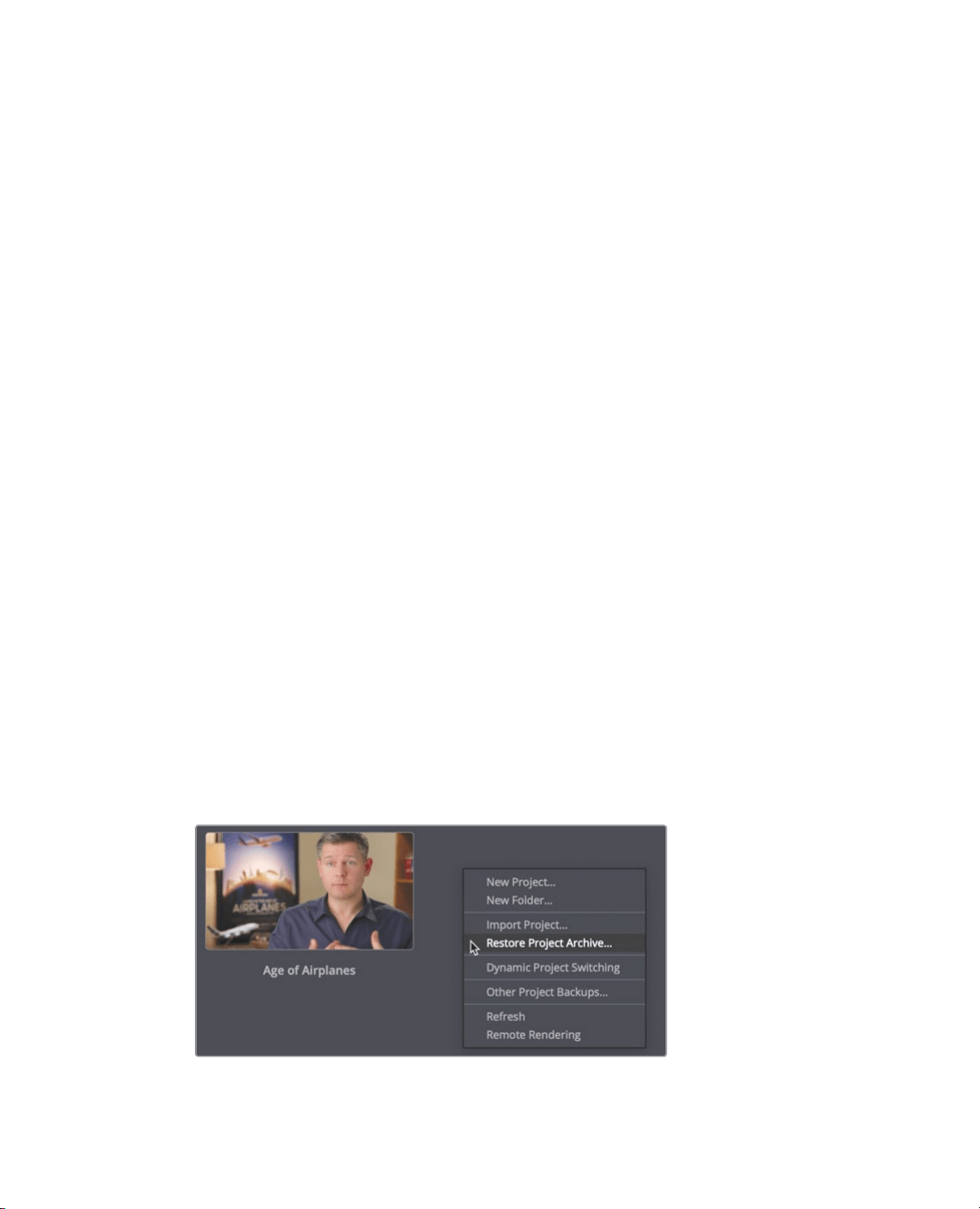
330
Lesson 12 Performing Primary ColorCorrections
Using DaVinci Resolve Color
Management
Filmmaking is technical, and can at times be complicated. Few aspects of the process
illustrate this as well as cameras and their various file formats. Each camera manufacturer
tries to give you the best-looking image possible, even if it means that image doesn’t
necessarily look great on your HD monitor right out of the camera.
Most professional digital cinema cameras produce images that are brighter and richer in
their color palettes than an HD television can display. The result is that images directly from
a digital cinema camera are often washed-out, and undersaturated.
However, these camera-original files are not intended for display on an HDTV. So, one of
the first things you must do when color grading, or even editing, is to modify the contrast
and color palette of those camera-original clips to display correctly on an HDTV (or
whatever display tech you’re targeting). You can do this manually using the color correction
tools if you have the time or take a short cut using a LUT (look up table). However, there
isabetter alternative that will get you there quicker than the manual process and more
accurately than a LUT. The best thing of all is that it will give you more flexibility in the end
as well. It is called DaVinci Resolve color management. RCM, for short, excels by providing
a project-wide solution for processing content from different cameras in different color
spaces. Setting up a project from the start with DaVinci Resolve color management is the
quickest and most accurate way to achieve better starting points for color correction and
more normalized pictures for editing.
1 Open DaVinci Resolve 16 to the project manager window.
In the next three lessons, you’ll learn a color-grading workflow using a documentary
about cattle ranchers in the U.S. state of Wyoming. Once you restore the archived
project, you will begin working with it just as if you had edited the project in DaVinci
Resolve and were ready to color grade it.
2 Right-click in the project manager window, and choose Restore Project Archive.
3 Navigate to R16 Intro lessons > Lesson 12. Select the Wyoming Ranch.dra folder,
andclick Open.
Loading ...
Loading ...
Loading ...
