Loading ...
Loading ...
Loading ...
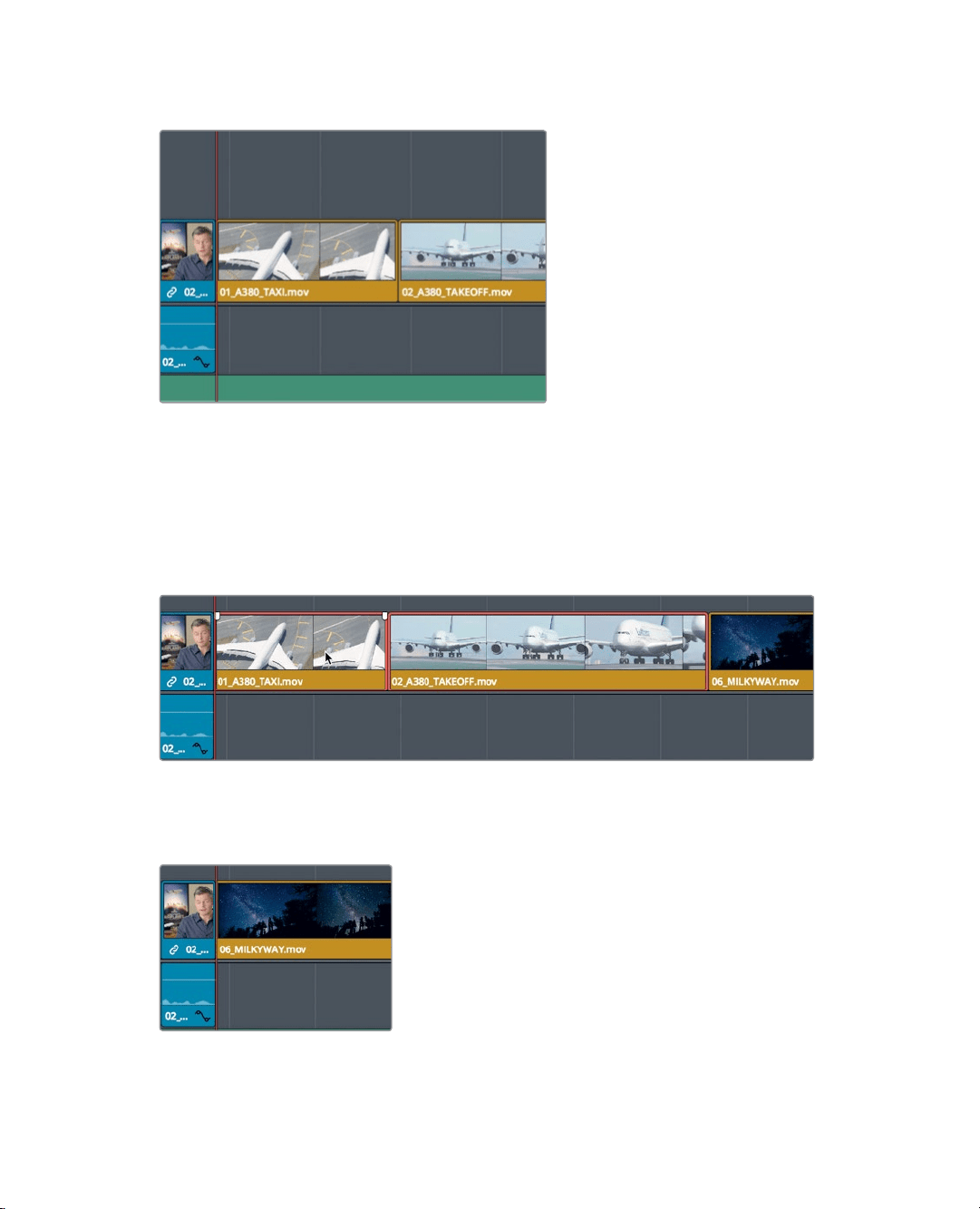
129
Cutting and pasting clips
1 Position the playhead at the start of the 01_ A380_TA XI clip in the timeline.
2 Press the spacebar to play to the end of the timeline
DaVinci Resolve has some useful cut/copy/paste operations that work on clips you’ve
selected in the timeline. They can be very helpful when moving clips from one end of
the timeline to the other, such as the two A380 jets clips you have at the end of this
timeline.
3 In the timeline, click the 01_A380_TAXi clip to select it, and then Cmd-click (macOS)
orCtrl-click (Windows) the 02_A380_TAKE_OFF clip to selectboth clips.
To remove the clips from their current locations with the intent to relocate them,
youcan cut them from the timeline.
4 Choose Edit > Ripple Cut, or press Cmd-Shift-X (macOS) or Ctrl-Shift-X (Windows).
The ripple cut extracts the clips from the timeline, and closes up the gap. Unlike a
ripple delete, the clips are kept in memory ready to be pasted into another location.
Loading ...
Loading ...
Loading ...
