Loading ...
Loading ...
Loading ...
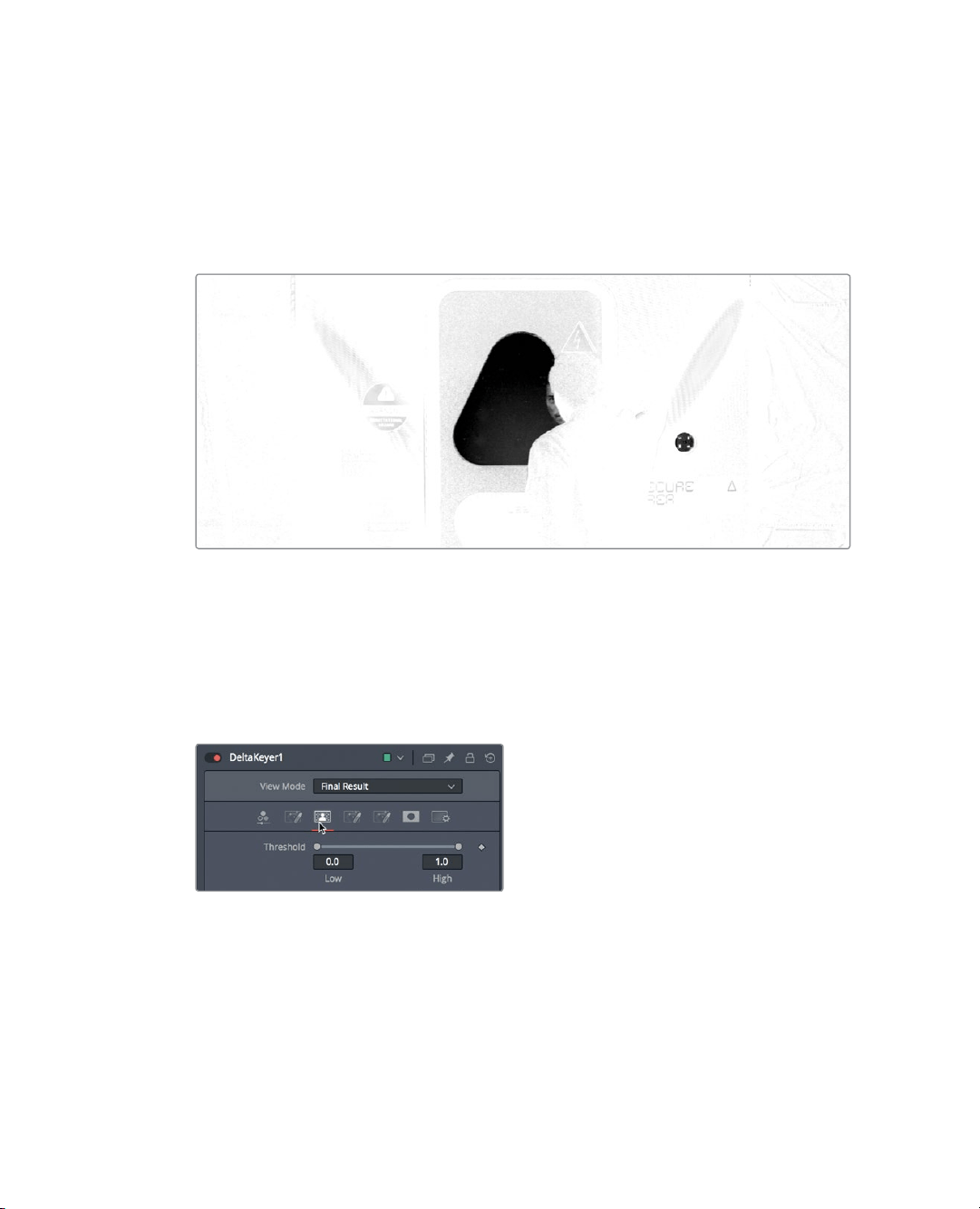
284
Lesson 10 Creating Graphics and Effects in Fusion
The matte or alpha channel for our live action shot is displayed. Even on the cleanest
of green screen keys, such as you have here, you must refine the matte a bit to ensure
that areas intended to be opaque appear solidly white and transparent areas appear
solidly black.
7 Drag the playhead through the shot and look for areas in the white opaque regions
thatappear gray. At the same time, look for areas in the black transparent regions that
also appear gray.
A good quality matte will be solidly black and white where you want full transparency
and opaqueness. Gray areas signify semi-transparency which is perfectly acceptable
when the shot contains hair, glass, or other translucent materials. This foreground has
none of those so it should be solidly black and white. However, as you skim through
the clip, you’ll see that some areas are gray in the matte. You can increase the density
of the matte using the Delta keyers matte tab to fix this.
8 In the Inspector, click the matte tab.
The matte tab contains parameters for modifying the density and edges of the matte.
Itis the most important tab in the Delta keyer because the quality of your matte
determines the quality of the key. At the top of the matte tab are threshold sliders.
Adjusting these will set the black-and-white cut-off points. Values that fall below the
low threshold setting will be considered pure black and values that fall above the high
threshold setting will be considered pure white.
Loading ...
Loading ...
Loading ...
