Loading ...
Loading ...
Loading ...
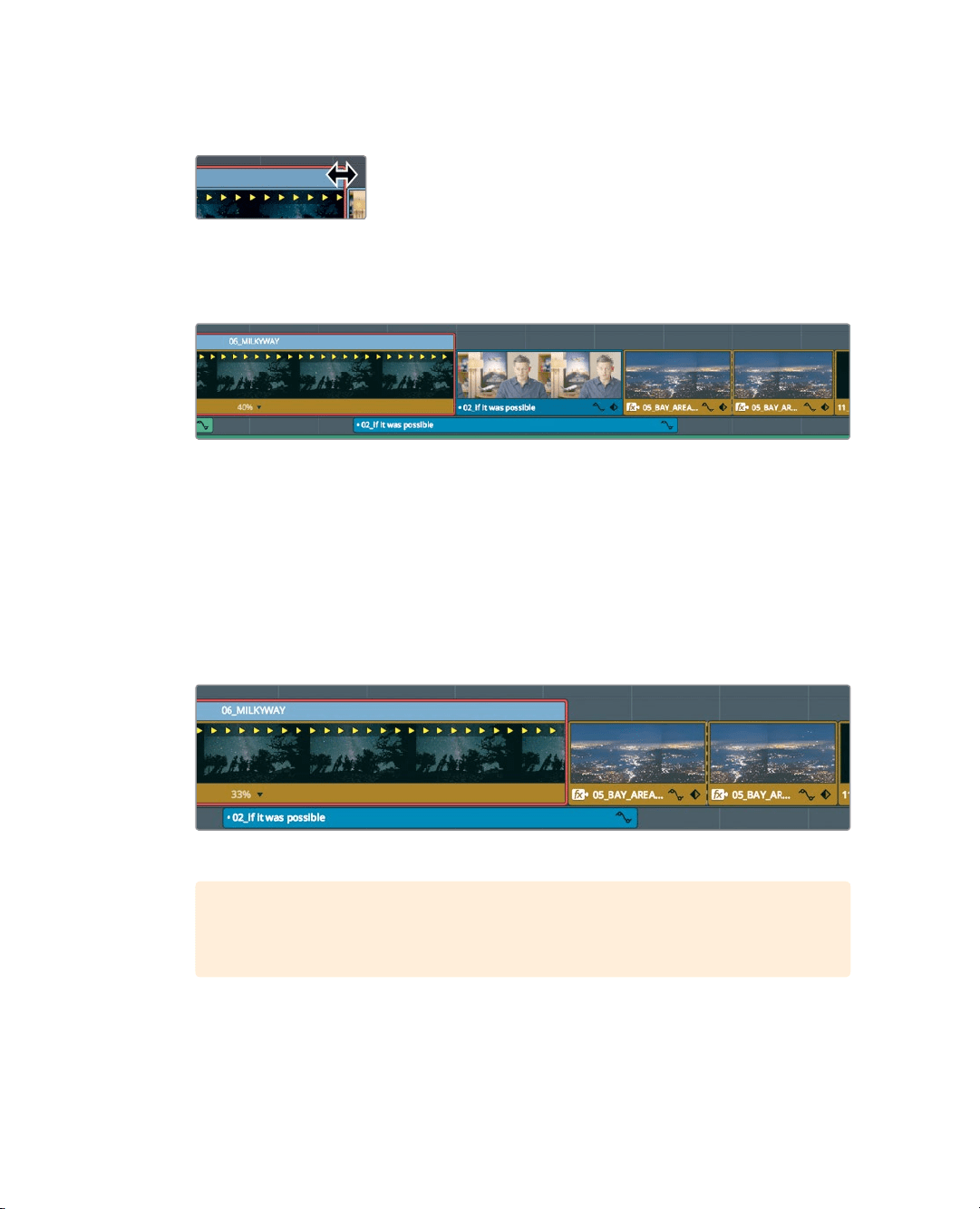
178
Lesson 7 Applying Transitions andEffects
2 In the toolbar, select the trim tool, or press T.
3 Move the pointer to the right edge of the Speed Change bar.
The pointer turns into a double-arrow cursor.
4 Drag the edge of the Speed Change bar to the right to lengthen the clip until the
speed display at the bottom of the clip reads 40%.
Dragging the Speed Change bar to the left extends the duration of the clip by slowing
down its playback speed. When the trim tool is selected, the Speed Change bar ripples
the remaining clips in the timeline. However, if you undo that last step, you can see how
the same trimming feature can change depending upon which tool is selected in
thetoolbar.
5 Press Cmd-Z (macOS) or Ctrl-Z (Windows) to undo the previous speed change.
6 In the toolbar, click the Selection mode tool, or press A.
7 Move the pointer to the right edge of the Speed Change bar, and drag to the right
untilthe clip completely overwrites the incoming interview clip.
8 Play the retimed clip to see the results.
TIP To return a clip to its original speed, click the clip speed drop down menu
atthe bottom of the clip, and choose “Reset to 100%”.
With the trim tool selected, the timeline is rippled, thereby pushing the rest of the clips
to the right. The clip’s duration and the overall timeline duration are extended.
Loading ...
Loading ...
Loading ...
