Loading ...
Loading ...
Loading ...
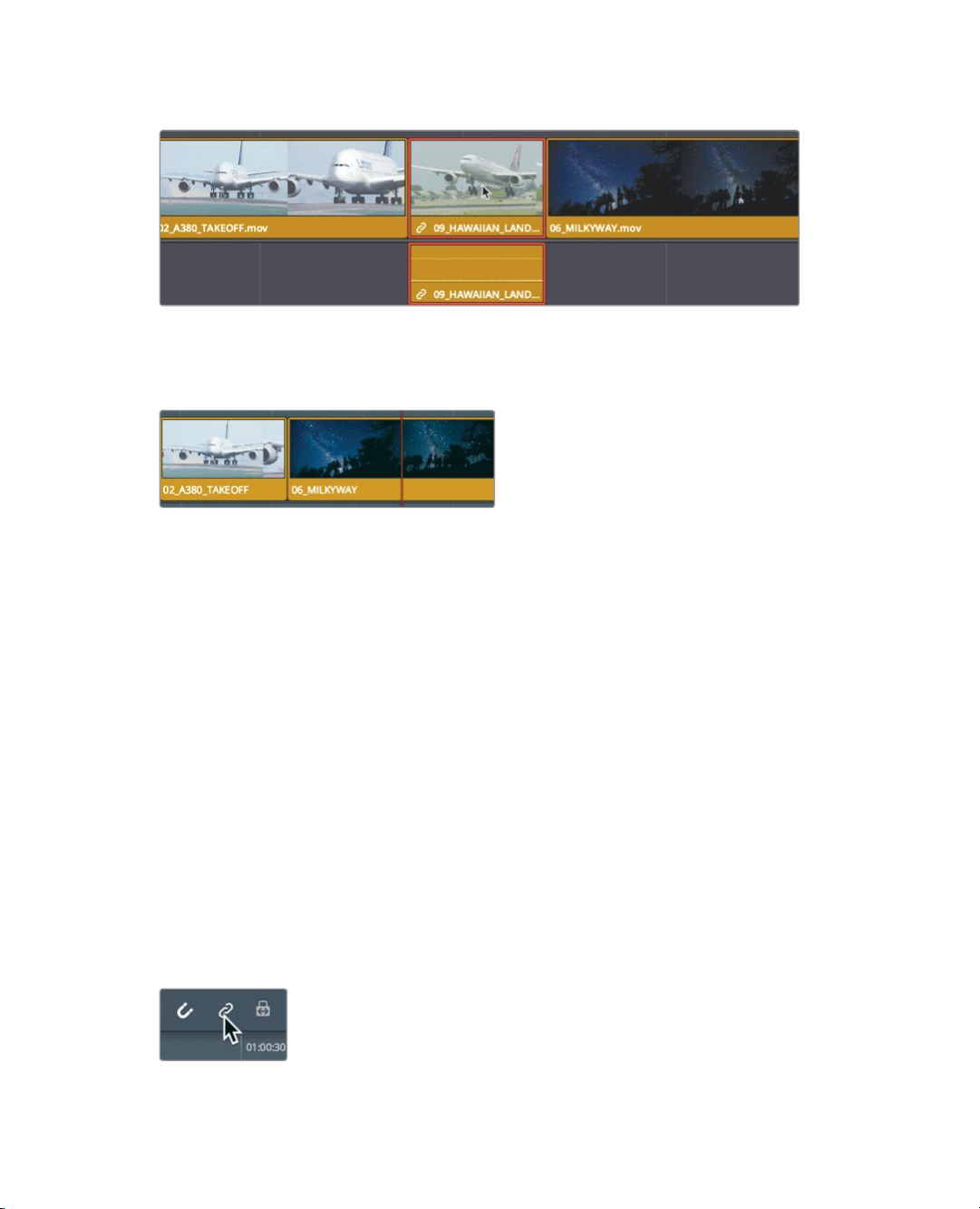
121
Deleting clips without leaving a gap
3 In the timeline, select the 09_HAWAIIAN_LANDING clip.
Because the audio and video tracks are part of the same clip, they are both selected
inthe timeline.
4 Choose Edit > Ripple Delete, or press Shift-Delete or Shift-Backspace.
Both the audio and video tracks of the clip are removed, or extracted, from the timeline,
but not deleted from the bin or your hard drive. In addition, the gap is closed up because
all of the clips positioned after the 09_HAWAIIAN_LANDING clip shift to the left.
Deleting video or audio content separately
As you played over those three jetliner clips, you heard some ambient sound of the crew
talking. What if you wanted to delete only the audio contents from clips in the timeline and
leave their video contents in place?
1 In the timeline, position the playhead over the middle interview shot.
2 Play the timeline and listen carefully to the audio during the 01_ A380_TAXI shot.
You can hear directions being called out, along with some undesirable helicopter
noise. You’ll want to retain the video of this clip in the timeline, but remove its audio.
Inthe previous exercise, you found that when you select a clip, DaVinci Resolve
automatically selects both its video and audio tracks. To remove the crew noise but
leave the clip’s video track in the timeline, you’ll need to unlink the two tracks so you
can select them separately.
3 In the toolbar, click the linked selection button, or press Cmd-Shift-L (macOS) or
Ctrl-Shift-L (Windows).
Loading ...
Loading ...
Loading ...
