Loading ...
Loading ...
Loading ...
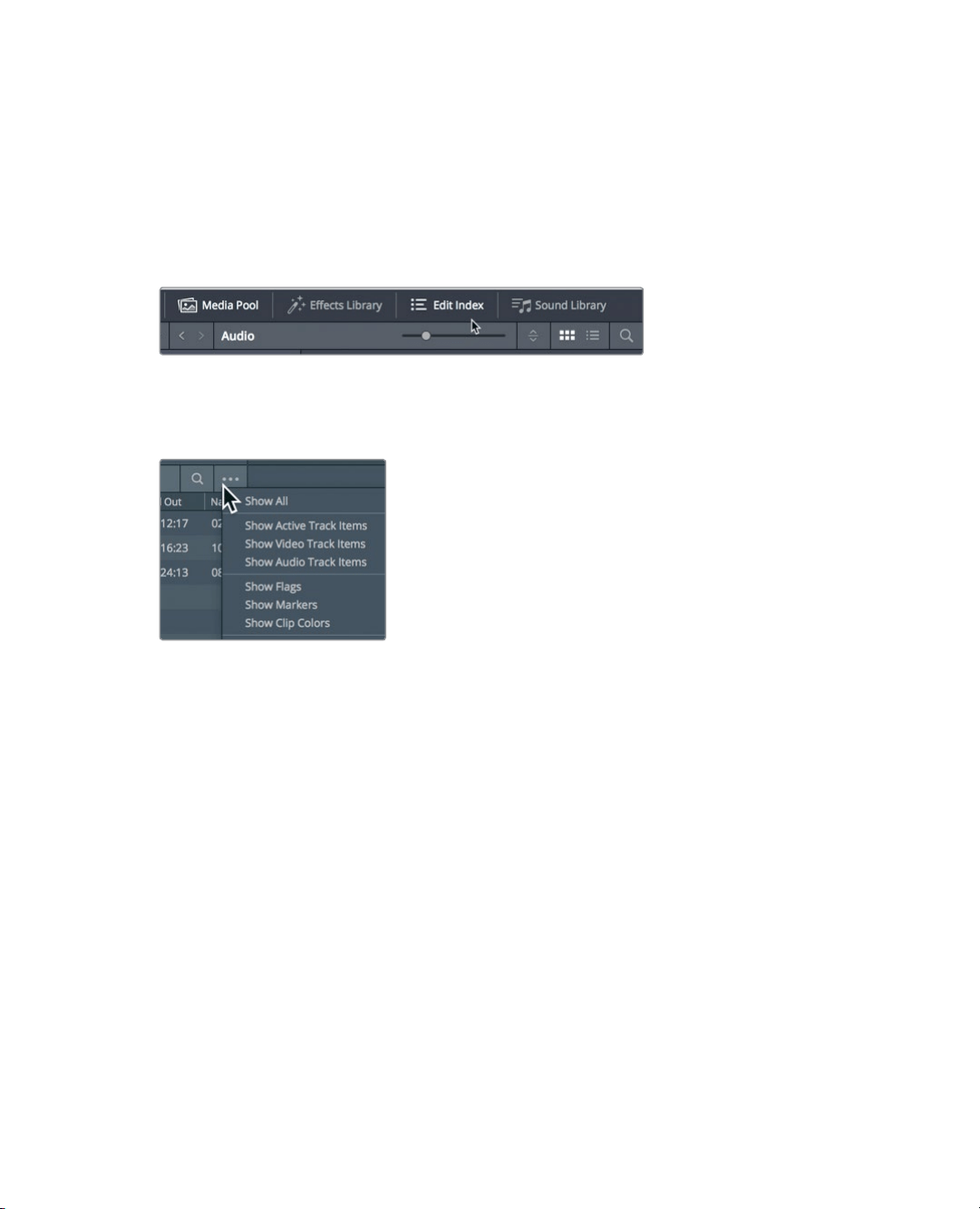
207
Finding Markers using the Edit Index
Finding Markers using the Edit Index
In a short timeline such as the one you have here, navigating to each marker isn’t much of
achallenge. On more involved projects, however, you’ll need a quick way to locate one
specific marker among dozens of other markers. The Edit Index is a list view of all the
editing events (clips and markers) in the current timeline.
1 At the top of the DaVinci Resolve window, click the Edit Index button.
The Edit Index opens below the Media pool, showing all of the editing events and
columns of metadata. This is too much information to digest even in a short timeline.
2 In the upper-right corner of the Edit Index, click the options menu.
3 Choose Show Markers > Red.
The Edit Index changes to show only the red markers in the timeline, making it much
easier to review the list. But you can make it even easier. As with the bin’s list view,
youcan choose to show or hide columns of information.
4 Right-click a column header to open the menu of columns.
5 In this menu, deselect each column except for Number, Color, and Notes.
Loading ...
Loading ...
Loading ...
