Loading ...
Loading ...
Loading ...
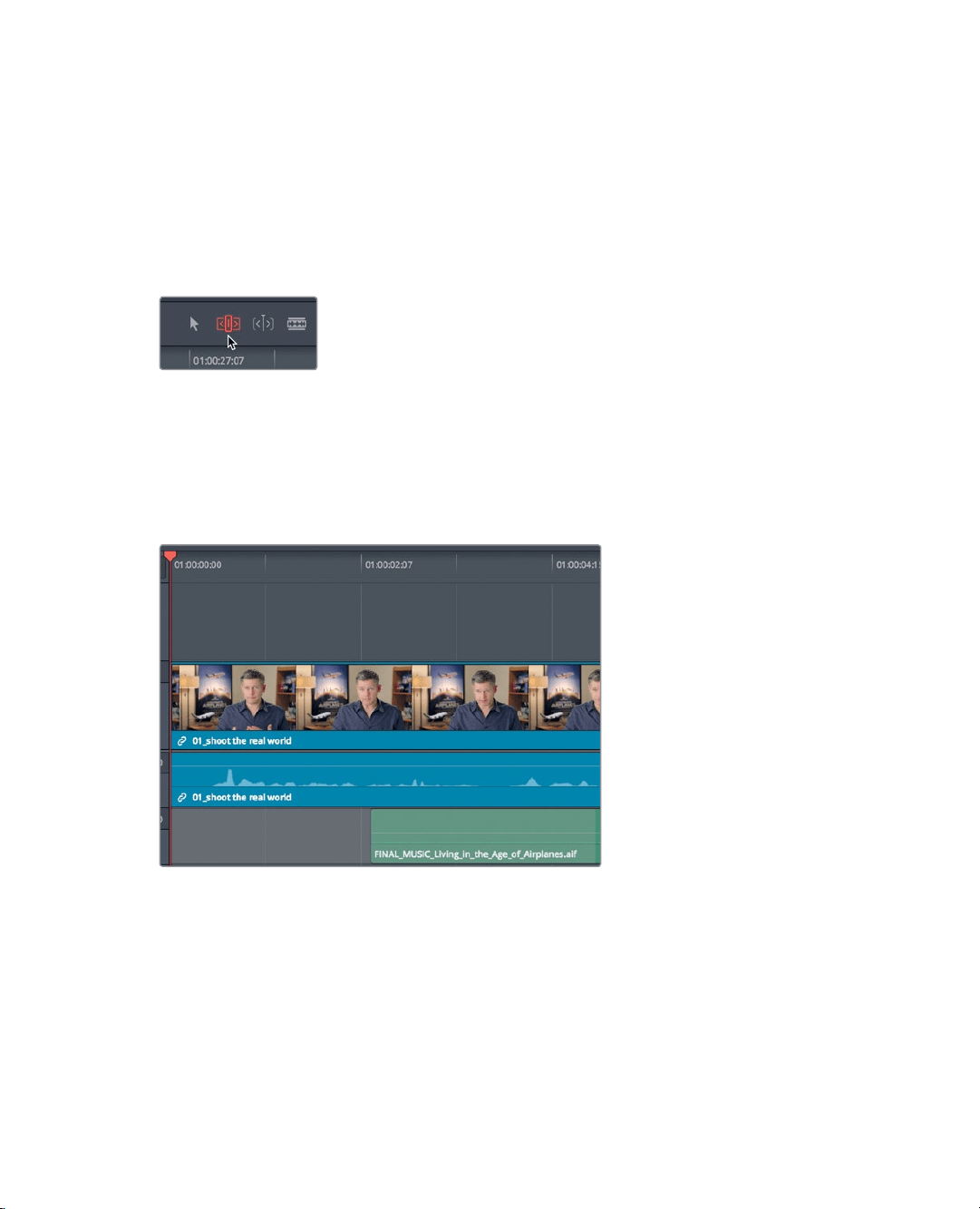
137
Trimming to the Playhead
7 Position the playhead at the start of timeline, and press the spacebar to listen to
thefirst clip.
8 Although the clip starts on the correct word, it no longer starts at the beginning of
thetimeline. A gap now exists between the start of the timeline and the first clip.
You’llhave to undo that trim, and try another tool.
9 Choose Edit > Undo, or press Cmd-Z (macOS) or Ctrl-Z (Windows), to undo the
previoustrim.
10 In the toolbar, select the trim edit mode tool, or press T.
The trim edit mode tool is the most flexible tool to use when you want to shorten and
lengthen clips in the timeline. The primary difference between the trim edit mode tool
and the selection mode tool, is that trim edit mode ripples the timeline instead of
leaving gaps. Let’s see it in practice.
11 Again, position the playhead between the words “so” and “in this film.”
12 Choose Trim > Trim Start, or press Shift-[ (left bracket).
The same beginning frames are trimmed from the clip, but now the clip starts at the
beginning of the timeline and the change ripples through the rest of the timeline,
thereby shortening the overall duration. Let’s look at the end of this clip.
13 Position the playhead at the start of the timeline, and play over the first clip.
A more powerful ending to this clip would be after the statement, “Shoot the real world.”
Loading ...
Loading ...
Loading ...
