Loading ...
Loading ...
Loading ...
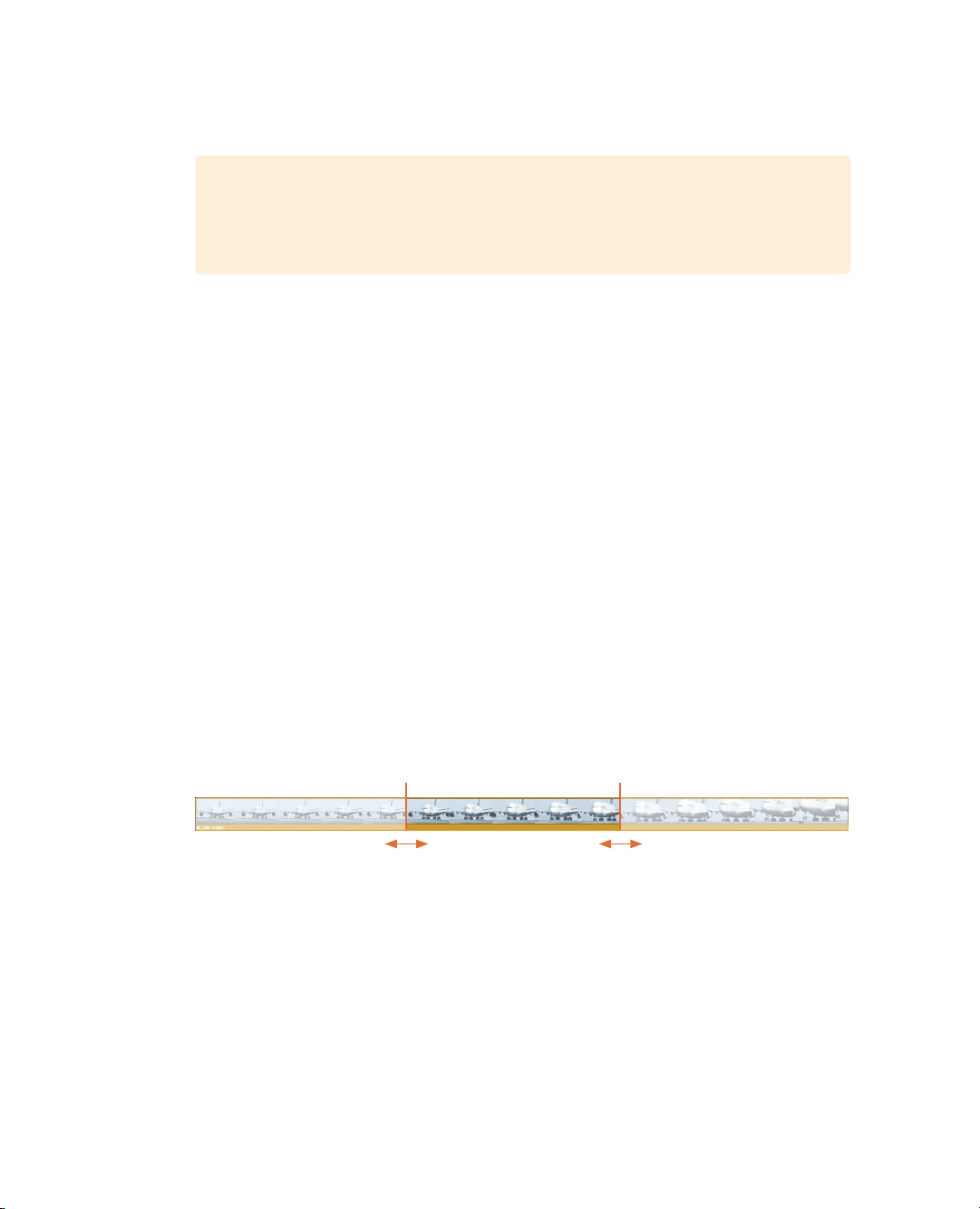
142
Lesson 6 Refining a Timeline
11 To review the trim point, choose Playback > Play Around/To > Play Around Current
Frame, or press / (slash).
TIP The number of seconds played before and after any play around
command is determined by the pre-roll and post-roll settings in the editing
userpreferences.
Although trimming in the edit page timeline is similar to the cut page, there is one major
difference. Only V1 ripple trims in the cut page. However, in the edit page, if the trim
edit mode tool is selected, all trimming will ripple the timeline no matter which track
you are trimming.
Trimming using Numbers
When you are a trimming specific number of frames, instead of dragging the cut point using
avisual guide, it is easier to use the keyboard to enter the exact number of frames you
want to move, or to nudge the trim one frame forward or backward.
1 Make sure the start of the 10_MALDIVES clip is still selected with the trim edit modetool.
From the previous review of this trim, you can see that the plane still comes in too
abruptly. Let’s add one second more to the start of this clip. Instead of trying to drag
one second precisely, you can enter the number using the keypad.
2 Type -1. (minus, one, period), and press Return (macOS) or Enter (Windows).
One second is added to the start of the 10_MALDIVES clip. Using a negative number
to add frames may seem a bit counterintuitive, but the positive and negative values are
based on the timeline direction. Moving a clip or cut point to the left is a negative
move, whereas moving to the right is a positive move.
3 To review the cut, choose Playback > Play Around/To > Play Around Current Frame,
orpress / (slash).
You can continue to enter seconds and frames to refine the precise starting point for
the Maldives clip. But you can also quickly nudge the cut one frame at a time by pressing
the, (comma) and . (period) keys.
4 To remove three frames from the start of the Maldives clip, press the . (period) key
three times.
Negative(-) Negative(-)Positive (+) Positive (+)
In point Out point
Loading ...
Loading ...
Loading ...
