Loading ...
Loading ...
Loading ...
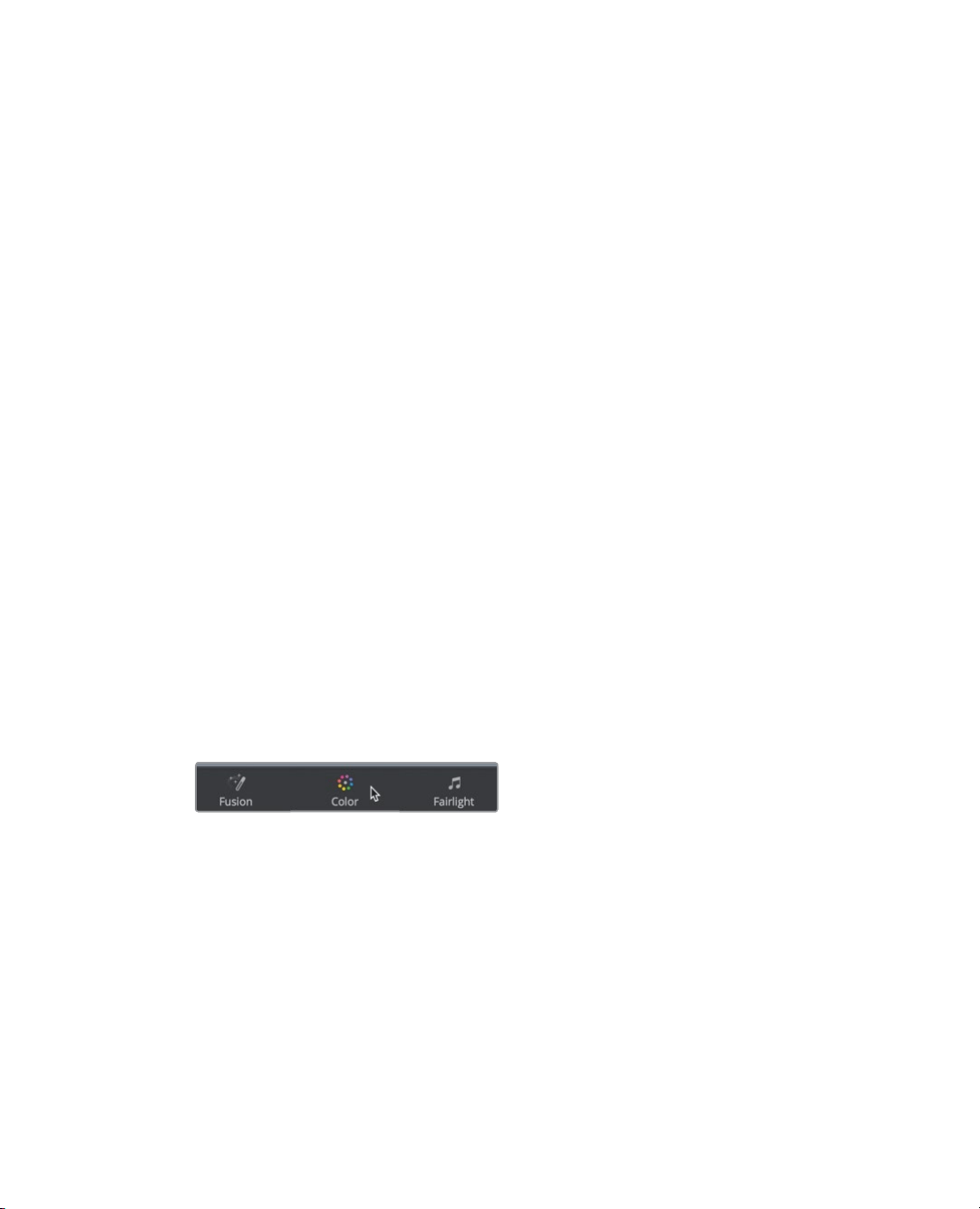
308
Lesson 11 Quick start: colorcorrection
Remember, DaVinci Resolve was originally developed for high-end color correction and
finishing on feature films. That means you’re about to work with the same tools that
Hollywood’s top colorists use to correct and finish the biggest blockbuster films, episodic
television shows, and commercials.
Learning the Color Page Layout
The technical and creative process of color correction takes place within the color page
inDaVinci Resolve 16. Let’s start by examining the color page layout.
1 Open DaVinci Resolve to the project manager window.
To begin exploring the color page, let’s switch projects. The project you will use was
archived using DaVinci Resolve. An archive is a self-contained project that includes all
of its media. All you have to do is restore the archive and the project will be available
with all the media already linked. You’ll learn more about archives later in the book.
2 Right-click an empty area of the project manager window, and choose restore project
archive.
3 Navigate to R16 intro lessons > Lesson 11, select the Lesson 11 Quick to Cook.dra folder,
and click Open.
4 In the project manager, open the restored Lesson 11 Quick to Cook project, and from
the timelines bin, open Quick to Cook promo into the timeline.
This is a slightly modified version of the cooking show you created in lesson 1 and 2.
This shows off one of the best aspects of DaVinci Resolve. Editing and color grading
are completely integrated into a single application, so you can easily move between
the two with a single click.
5 At the bottom of the DaVinci Resolve window, click the color button to go to the
colorpage.
Loading ...
Loading ...
Loading ...
