Loading ...
Loading ...
Loading ...
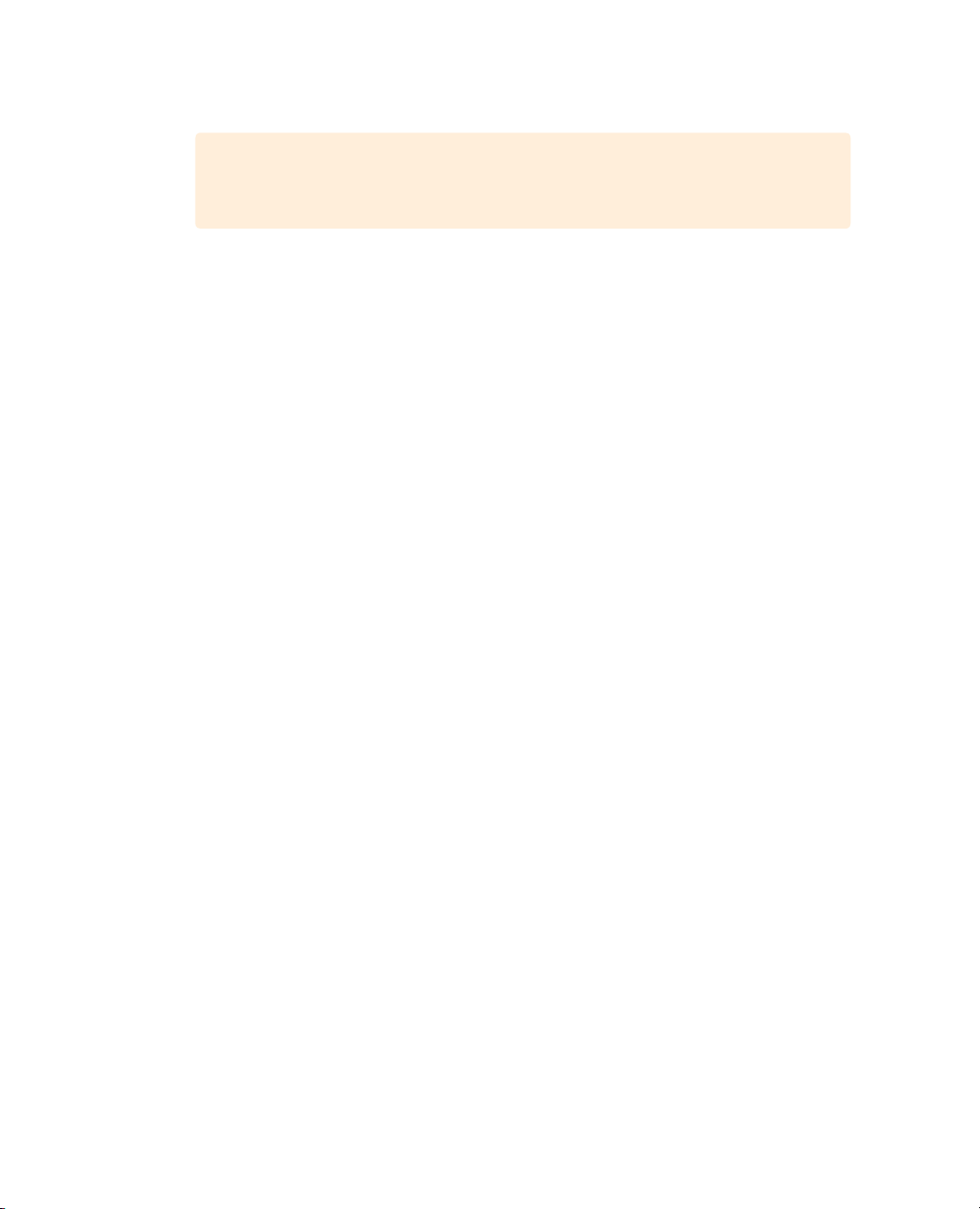
70
Lesson 3 Organizing a NewProject
15 Click save to close the preferences window.
TIP Changing some options in preferences will require you to restart
DaVinciResolve.
Now your set up is complete; but before you learn how to import clips, let’s get clear about
some of the unique aspects of the DaVinci Resolve interface.
Exploring the DaVinci Resolve interface
DaVinci Resolve is organized as a series of interface pages—media, cut, edit, Fusion, color,
Fairlight, and deliver—that correspond to the order of most traditional film and video
post-production workflows. Each page is accessed by clicking one of six buttons at the
bottom of the screen.
1 Click the media page button to switch to the media page.
The media page is the most efficient page for importing and organizing media,
syncing clips, adding metadata, and cloning camera original media. We’ve already
covered the cut page so we’ll skip that and go directly to the edit page.
2 Click the edit page button to switch to the edit page.
The edit page contains all of the professional editing tools you’ll need to assemble
yourprogram and add titles, transitions, and effects.
3 Click the Fusion page button to switch to the Fusion page.
The Fusion page is a complete 2D and 3D compositing application for visual
effectsand motion graphics.
4 Click the color page button to switch to the color page.
The color page contains DaVinci Resolve’s world-class color correction and
creativecolor grading tools as well as keying, stabilization, and filter effects.
5 Click the Fairlight page button to switch to the Fairlight page.
The Fairlight page is a complete digital audio workstation that has everything
you’llneed to deliver incredible cinematic soundtracks .
6 Click the deliver page button to switch to the deliver page.
On the deliver page, you can master to tape, create files for the web, and even
outputhigh-resolution files for theatrical distribution.
7 Click the media page to return to the media page.
You can freely move between these pages to import and manage media, edit in
thetimeline, create visual effects, color correct, mix audio, and output your program.
You’llbegin working in themedia page.
Loading ...
Loading ...
Loading ...
