Loading ...
Loading ...
Loading ...
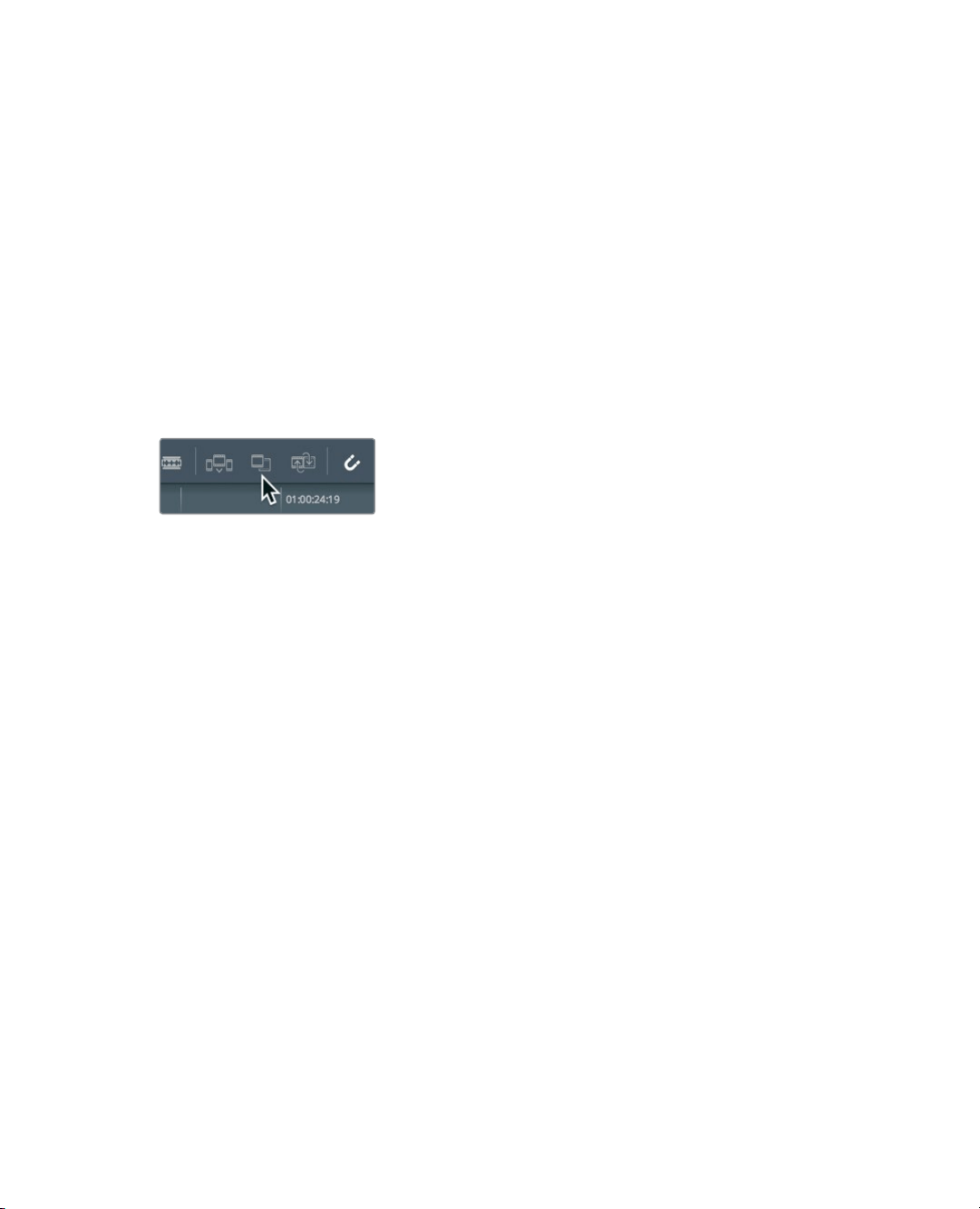
95
Inserting clips into a timeline
12 Choose Playback > Play Around/To > Play In to Out, or press Option-/ (slash) in macOS,
or Alt-/ (slash) in Windows, to review your range.
You can now edit this range into your timeline. Just as you more efficiently placed
the in and out point using the JKL keys, you’ll now speed up the actual edit using
the toolbar.
13 Position the playhead at the end of the last clip in the timeline.
Although you can mark in and out points in the timeline, the timeline playhead will
actas an implicit In point if neither mark exists.
The toolbar below the source and timeline viewers contains many of the most common
functions that you’ll use during editing. It even includes the three most commonly used
editing functions: insert, overwrite, and replace.
14 In the toolbar, under the source and timeline viewers, click the overwrite button,
orpress F10 on the keyboard.
The second clip is added directly after the first clip in the timeline. Using the edit overlay or
clicking one of the three edit buttons in the toolbar are both acceptable methods of making
edits into your timeline. The method you choose is up to you and your style of editing. This
lesson will continue to use these two methods, as well as introducing you toothers to help
you decide which is right for you.
Inserting clips into a timeline
Editing clips sequentially into the timeline can only take you so far. You’ll eventually need to
place new clips between two existing timeline clips. If you don’t have an In point marked in
the timeline, the playhead will be used instead. Unlike the cut page where the smart insert
goes to the nearest cut, the insert edit on the edit page requires you to be more precise
with the playhead position.
1 Position the playhead at the start of the timeline and play the two clips you have
added so far.
The two interview clips create a jarring cut because they are very similar looking.
Thisjarring cut is called a jump cut because it appears as if the person abruptly
jumped from one position to another. You can eliminate an unwanted jump cut by
inserting a different clip between the two interview clips.
Loading ...
Loading ...
Loading ...
