Loading ...
Loading ...
Loading ...
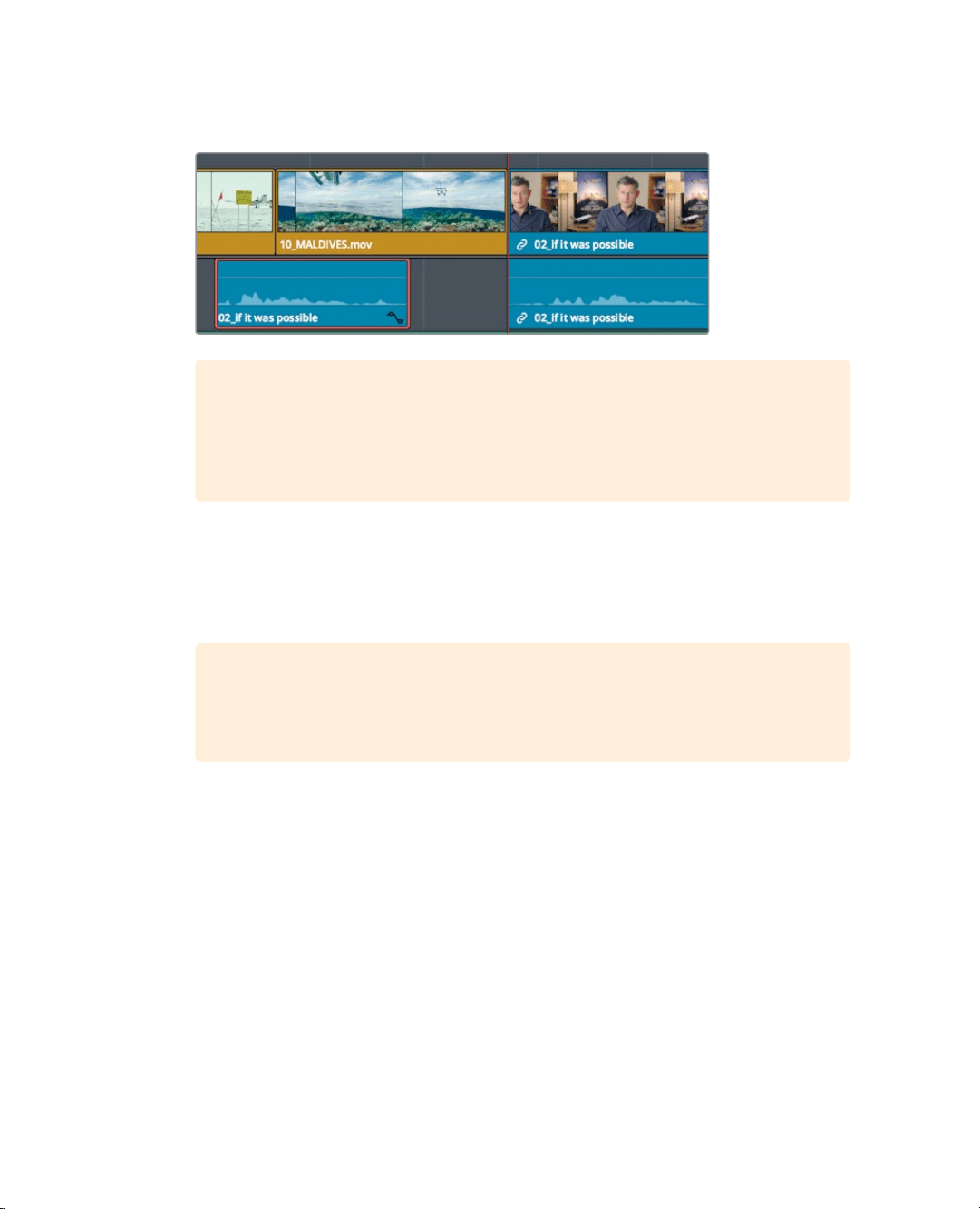
128
Lesson 5 Moving Clips intheTimeline
9 To move the clip one second earlier in the timeline, type -1. (minus, 1, period), and press
Enter or Return.
TIP You can nudge the selected clip one frame at a time by pressing,
(comma)to move one frame left or . (period) to move one frame right. Pressing
Shift-, (comma) or Shift-. (period) nudges the playhead five frames to the left or
right, respectively.
The audio moves one second toward the beginning of the timeline.
10 In the toolbar, click the linked selection button, or press Cmd-Shift-L (Mac) or
Ctrl-Shift-L (Windows), to enable it again.
11 Choose View > Zoom > Zoom to Fit, or press Shift-Z, to see the entire timeline.
TIP Shift-Z acts as a zoom toggle. Press the key combination once to zoom all
the way out to see the entire timeline. Press it again to return to the previous
zoom level.
12 Position the playhead at the end of the first interview clip and press the spacebar to
play the timeline until you see the 01 _ A380_TAXI clip in the viewer.
The result of splitting the clip may or may not be perfect. It all depends on how precisely
you selected the cut points. It will become easier to make precise adjustments when you
learn more trimming options in Lesson 6.
Cutting and pasting clips
Dragging or entering time values are fine ways to move clips when no other clips are in
theway. However, when other clips are in the timeline, you’ll not only need to decide what
the clip you’re moving will do, but also what the other clips in the timeline will do because
of the move. Unless you want to overwrite the other clips as you drag or move aclip,
you’llneed to ripple the timeline.
Loading ...
Loading ...
Loading ...
