Loading ...
Loading ...
Loading ...
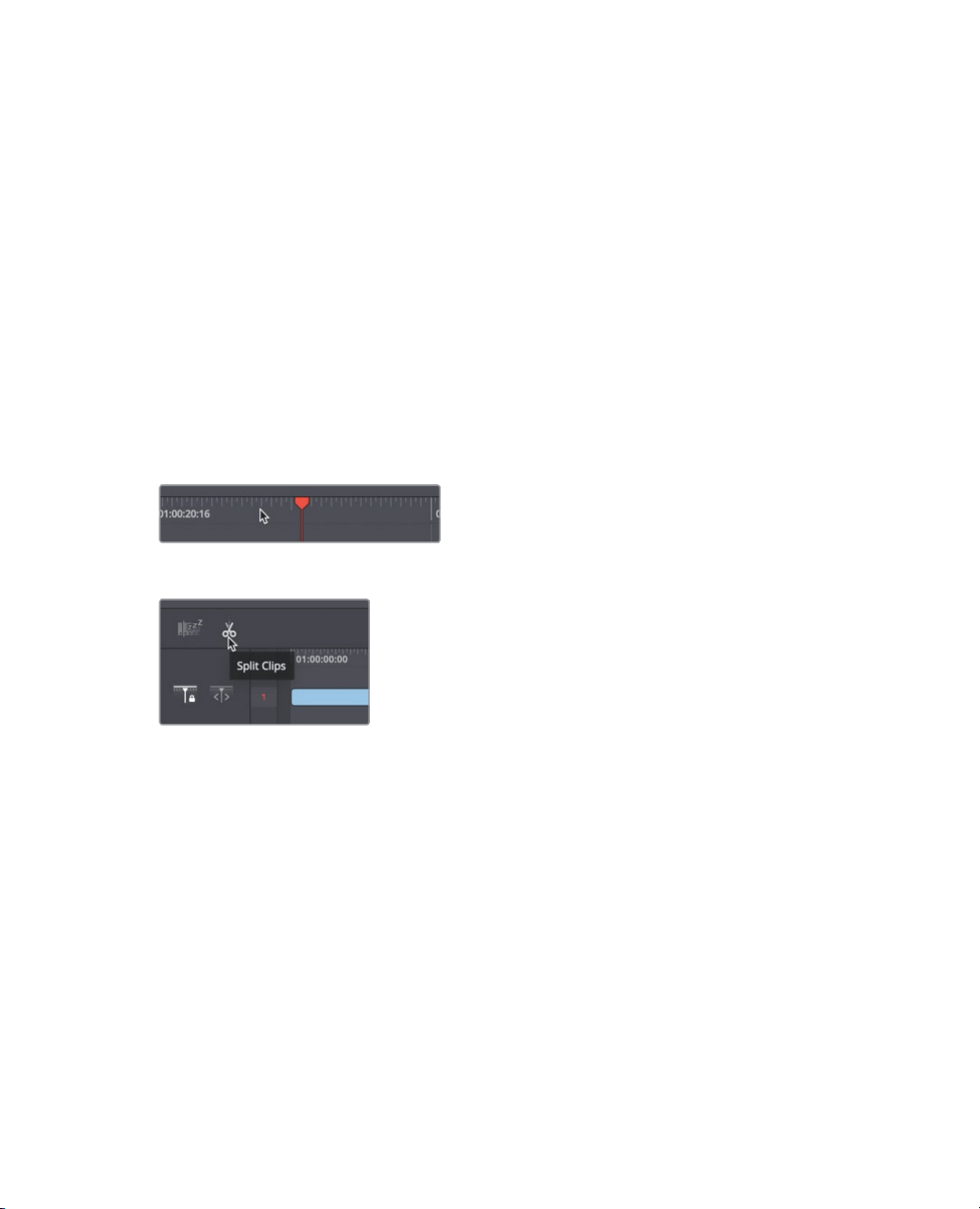
7
Adding clips to a timeline
The red play head shows the location in the timeline for the frame displayed in the
viewer. Moving the play head updates the frame in the viewer to match.
6 Drag the play head in the upper timeline, back to the left end until you are at the
beginning of the edit.
The lower timeline shows a more zoomed in, detailed view of the current position. In
the lower timeline, the play head always remains in the center while the timeline scrolls
under it.
7 Press the spacebar to play the timeline until you hear the chef on the right say “prawn
and basil spaghettini” (about 1/3rd of the way through the clip).
Since this is meant to be a short promotional video that you will share on the web, the
part we just played is a good introduction for our story. Now, you can split this clip into
two sections by adding a cut just after the chef say’s “spaghettini”. You can refine the
play head position by scrubbing the in the lower timeline time ruler.
8 In the lower timeline, drag the time ruler right and left until the play head is just after the
chef on the right says “spaghettini”.
9 On the left side of the toolbar, click the split button to cut the clip at the play head position.
Splitting a clip in two using the split button creates what is called a through edit. This
added cut or through edit in the timeline allows us to keep the first part of the clip and
delete the unwanted part.
10 Select the section of the clip to the right of the play head and press the delete (macOS)
or Backspace (Windows) key to remove that part of the clip.
We have a great opening clip to promote this show. The next steps will be to find the parts
from other clips that we may be interested in using.
Loading ...
Loading ...
Loading ...
