Loading ...
Loading ...
Loading ...
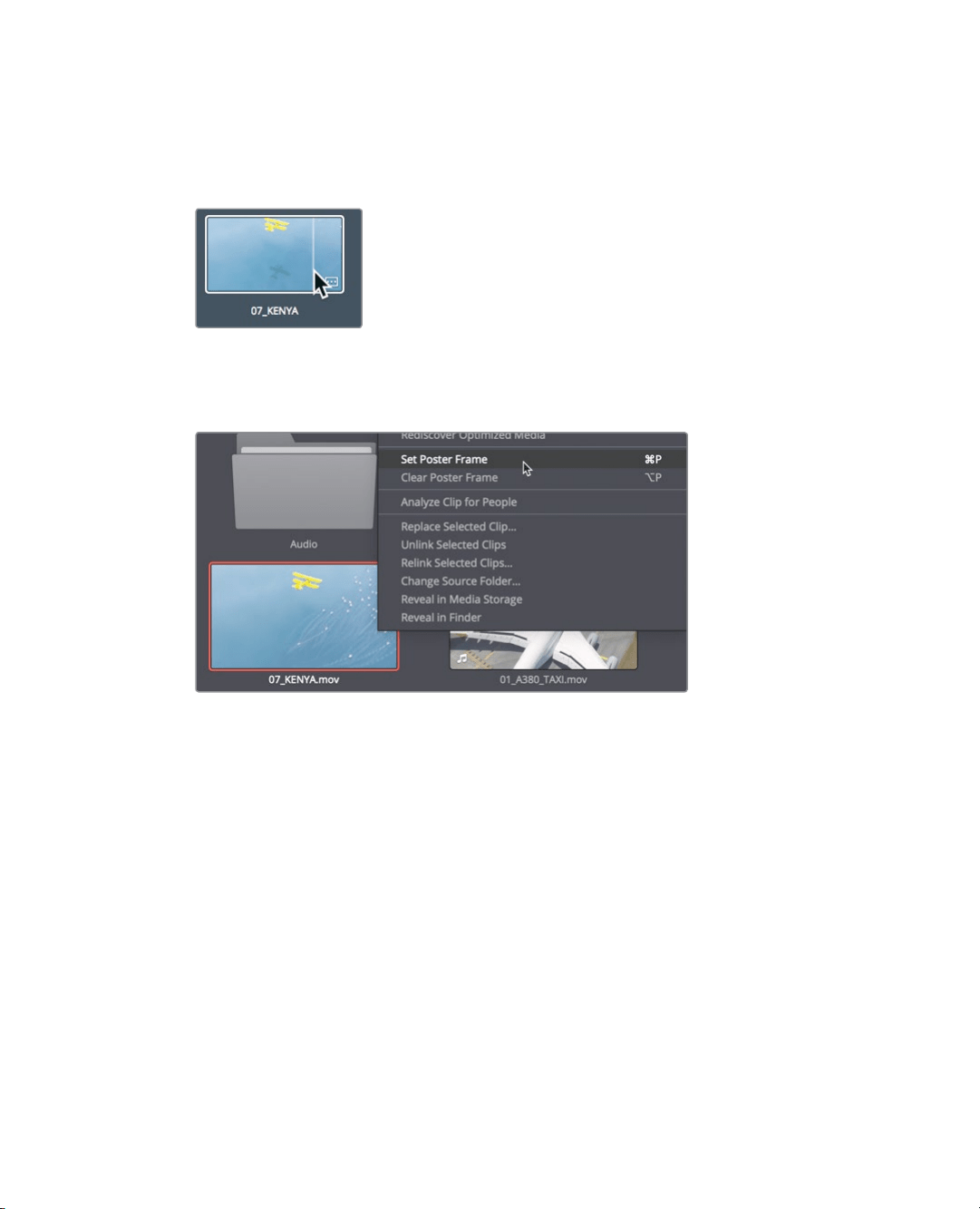
76
Lesson 3 Organizing a NewProject
3 Move the mouse pointer left and right over the thumbnail.
As you move the pointer left and right, DaVinci Resolve displays various frames from
the clip asif you were fast forwarding and rewinding through it.
4 Move the pointer over the thumbnail until you see the yellow airplane.
This image will make a better representative frame than the blue water.
5 Right-click the thumbnail, and in the menu, choose set poster frame or press
Command-P (macOS) or Ctrl-P (Windows).
Although setting appropriate poster frames can help a lot when you are searching clips, to
truly become familiar with the content you are using, you should always watcheach source
clip. Once you complete this lesson, take time to review the clips and set poster frames for
any other clips that may not currently display the best representative frame.
Viewing clip metadata
In addition to audio and video content, clips can also include information called metadata
that describes the content of your clips. Metadata can identify the format, framerate,
andresolution, among other data. Some metadata is added automatically to a clip by the
camera and audio recorders. You can also add custom metadata, such as keywords,
thatyou can use to help organize your projects more efficiently.
You can view the metadata for a clip and add additional information using the metadata editor.
1 In the master bin, click a clip to load it into the viewer.
Detailed information about the selected clip appears in the metadata editor in the
lower-right corner of the media page.
Loading ...
Loading ...
Loading ...
