Loading ...
Loading ...
Loading ...
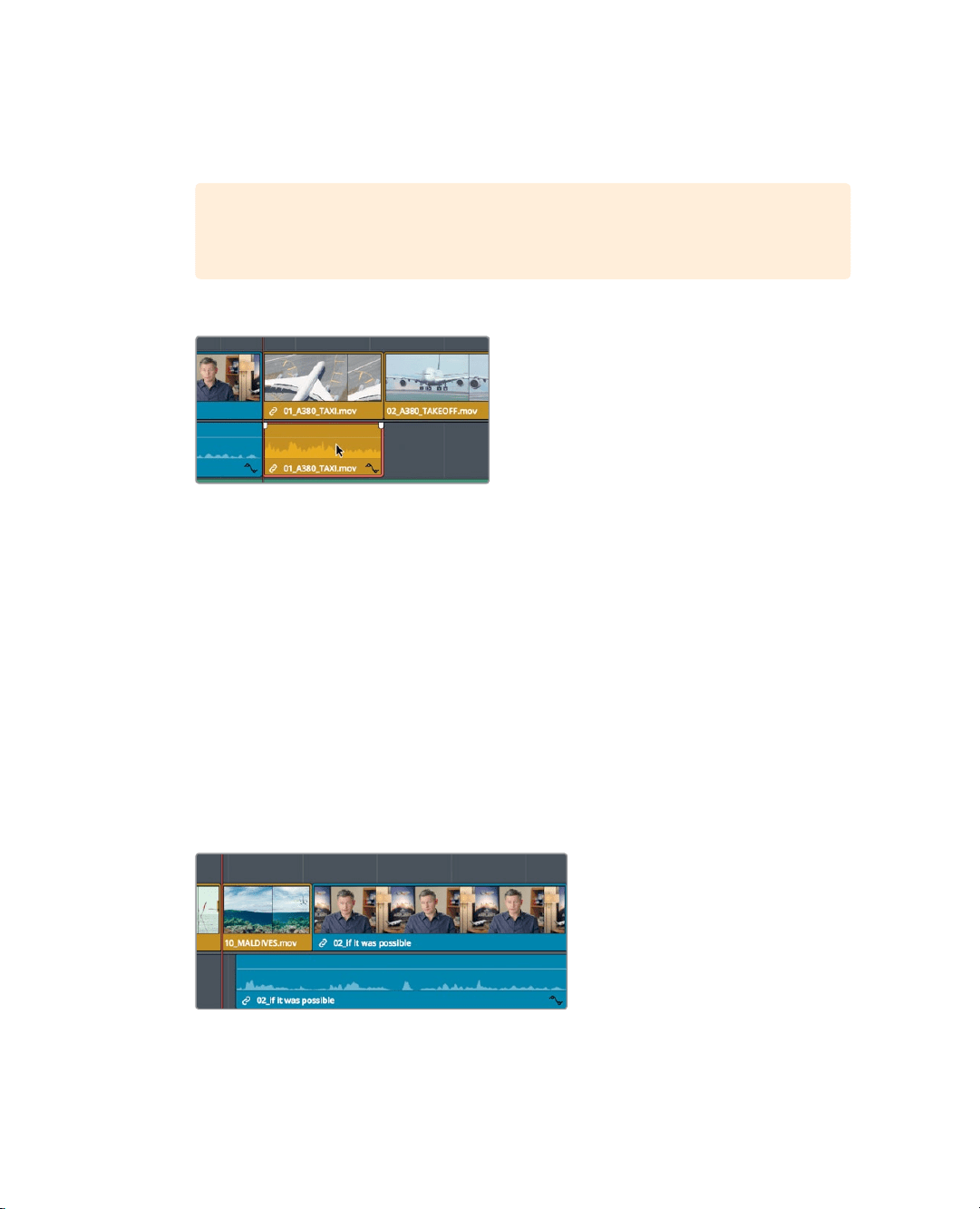
122
Lesson 5 Moving Clips intheTimeline
The linked selection is no longer highlighted, indicating that the function is disabled.
With the association between video and sync audio track temporarily disabled, you
can move and delete them independently.
TIP You can temporarily disable the linked selection button without going to
the toolbar by Option-clicking (macOS) or Alt-clicking (Windows) a clip.
4 In the timeline, select the audio track of the 01 _ A380_TA XI clip.
Only the audio track is outlined in red.
5 Press delete or backspace to remove the audio track.
The audio is now removed from the timeline, but the video track remains.
6 In the toolbar, click the linked selection button, or press Cmd-Shift-L (macOS) or Ctrl-
Shift-L (Windows), to re-enable the link behavior.
It is usually a good idea to keep the linked selection button enabled so that clips
thathave audio and video in sync are not accidentally separated.
Deleting a range within a clip
Often with interview clips, or “talking heads,” you won’t want to delete an entire clip as
often as you’ll want to remove repetitive sentences or fumbled words. For this, you need
todelete just a portion of audio somewhere within the clip.
1 In the timeline, position the playhead at the start of the 10_MALDIVES clip.
2 Play the timeline and listen carefully to the audio during the interview shot.
You can tighten up this interview by removing the redundant statement, “Stay at that
location longer.” When deleting small ranges within a clip, it is best to zoom into the
timeline area you will be working on.
Loading ...
Loading ...
Loading ...
