Loading ...
Loading ...
Loading ...
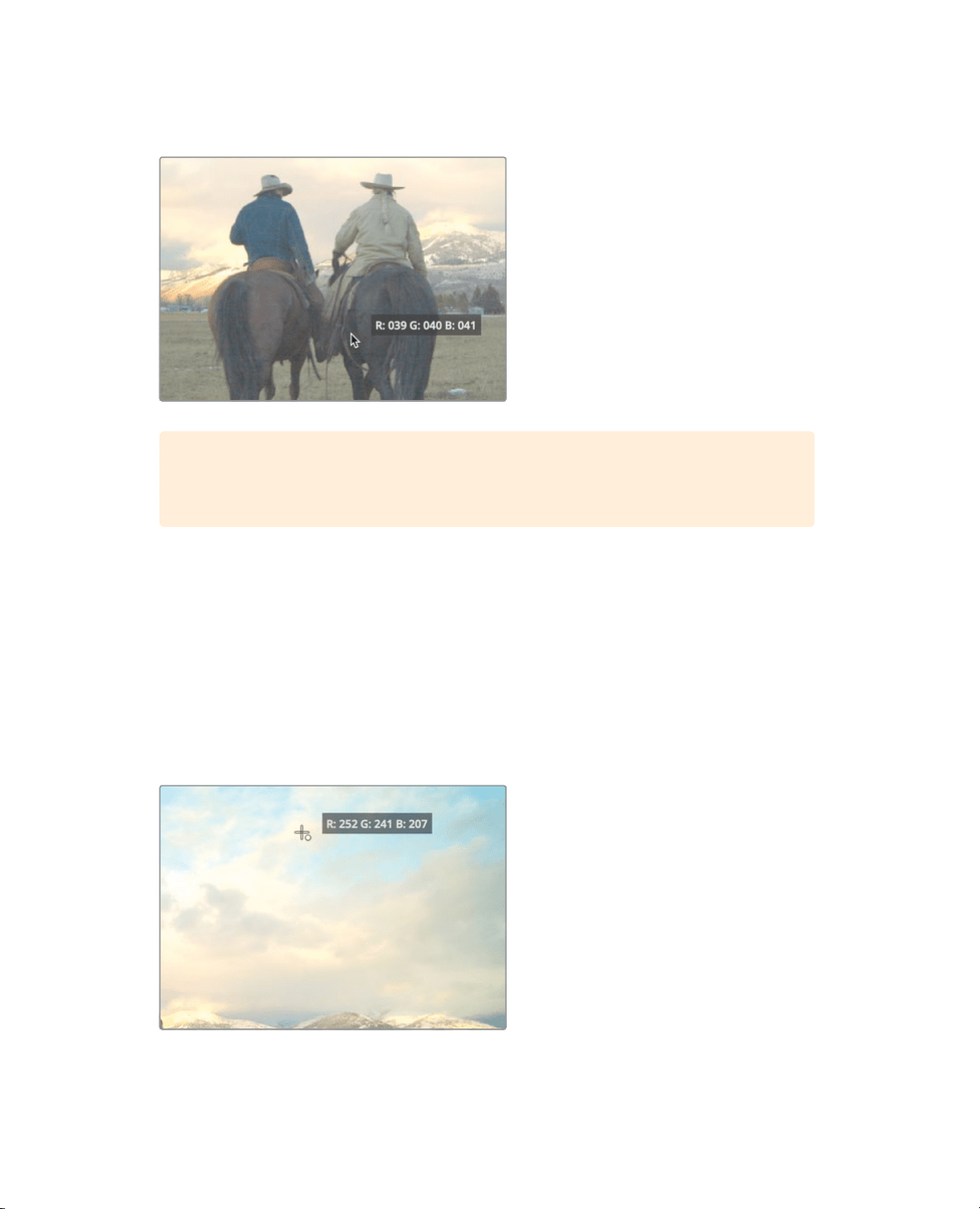
337
Making Automatic Corrections
3 Move the mouse pointer over the viewer, and click the darkest area of the horse on
theright.
TIP If you need to zoom in to the viewer, position the mouse pointer over the
viewer, and scroll the middle mouse wheel.
The image should become a bit darker. Clicking the shadow area identifies it as
absolute black and corrects any tint inthe black so that no single color channel
dominates in the shadow regions. Now, youwill do the same for the white point.
4 To the upper-left above the Gain color wheel, click the white point picker.
In the viewer, you will locate a bright point in the image and select it. The point should
be an area that you think should be pure white in the shot.
5 Move the mouse pointer over the viewer, then click somewhere in the white cloud
bank at the top of the frame.
The image should grow a bit brighter but also becomes a bit warmer again. This shot
now has great contrast and is also color balanced. You can compare it with the original
image by disabling the changes you have made.
Loading ...
Loading ...
Loading ...
