Loading ...
Loading ...
Loading ...
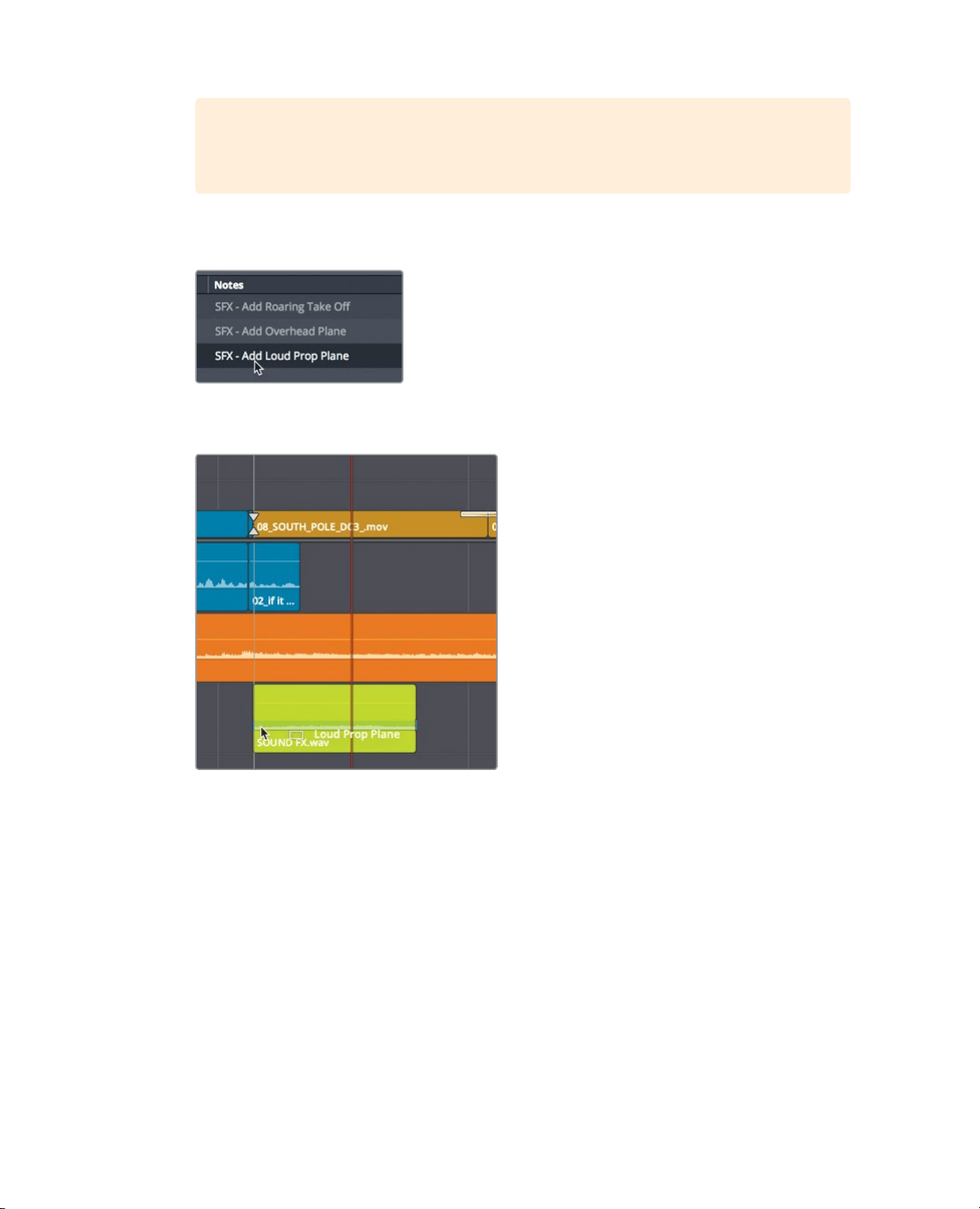
210
Lesson 8 Working with Audio on the Edit Page
TIP Double-clicking the marker in the bin’s list view will open the clip into the
source viewer with the jog bar placed at the marker.
4 In the Edit Index, click the SFX - Add Loud Prop Plane entry to relocate the timeline
playhead to that marker position.
5 From the Audio bin, drag the Loud Prop Plane marker to the Audio 3 track so it aligns
with the start of the 08_SOUTH_POLE_DC3 clip.
6 Move the playhead to the start of the timeline, and play over your newly added
soundeffects.
All of your audio tracks, music, narration, and sound effects are now in place.
Linking Clips
Clips that contain audio and video captured together are linked automatically in DaVinci
Resolve. That behavior makes it easy to move and trim them together so they stay in sync.
However, that is not the case with your newly added sound effects. They have no link to
the video they were placed with. However, you can create a sync relationship between
them so that when you move one of the video clips that has a sound effect under it,
theyare attached and move together.
Loading ...
Loading ...
Loading ...
