Loading ...
Loading ...
Loading ...
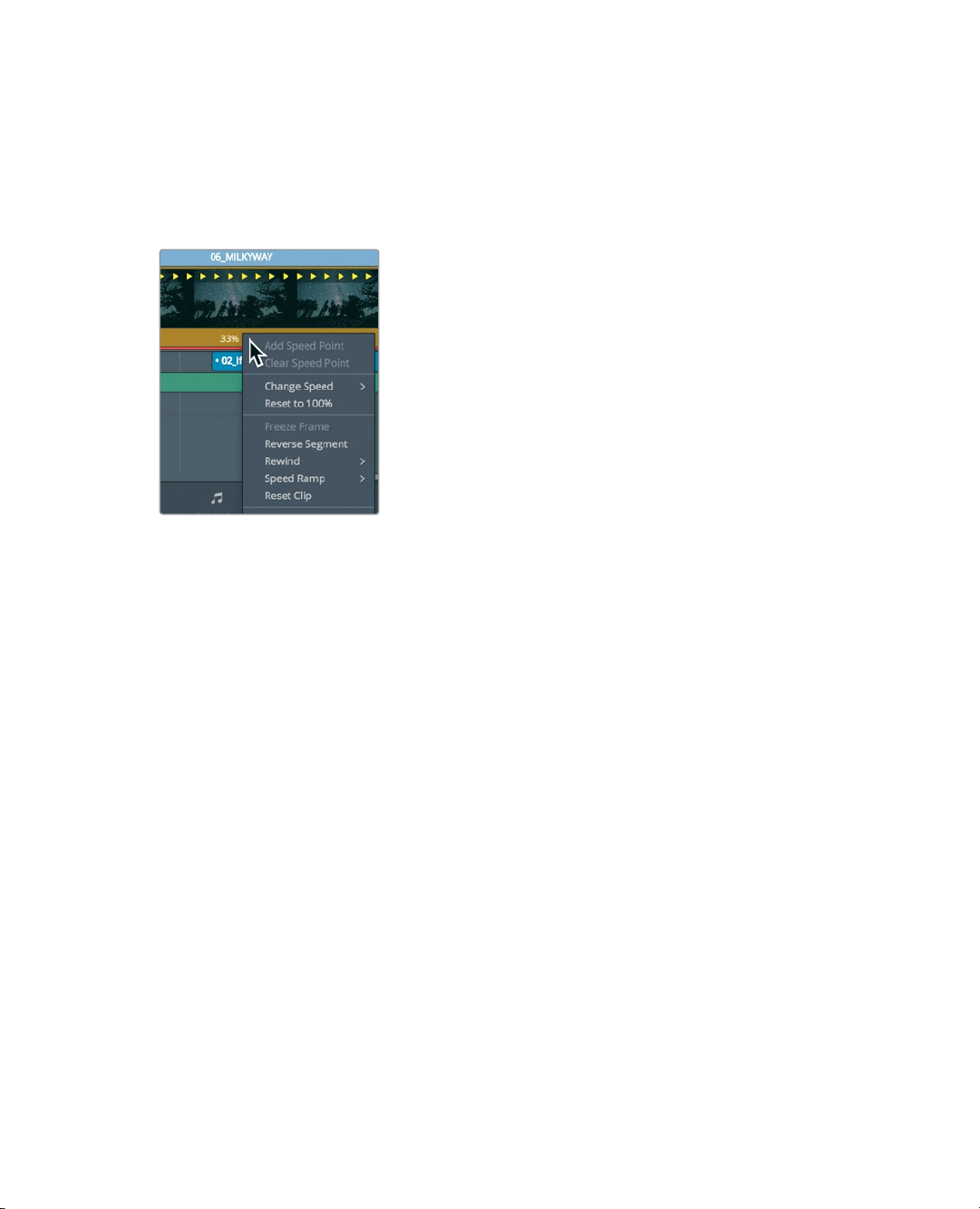
179
Creating a Constant Speed Change
Reversing a Clip
When the retime controls are displayed, you have the option of using a drop down
menuatthe bottom of the clip to change the speed instead of trimming it using the
SpeedChange bar.
9 At the bottom of the 06_MILKYWAY clip, click the retime drop down menu.
This menu includes options for common slow and fast speeds, as well as the ability to
set speed points for variable retiming. Still other options allow you to reset or reverse
the playback.
10 In the menu, choose Reverse Segment.
11 Play the retimed clip to see the results.
The clip now plays in the reverse direction at the same speed.
Changing Retime Processing
You can change the way a retimed clip is processed, and thereby change the way it looks.
The various retime processing settings located in the Inspector trade speed for quality.
Which you choose will depend on the type of movement in your shot and how much
processing time you are willing to allow.
1 Select the retimed 06_MILKY WAY clip.
2 Open the Inspector.
3 Scroll to the bottom of the Inspector.
4 Click the Retime Process menu to open it.
Loading ...
Loading ...
Loading ...
