Loading ...
Loading ...
Loading ...
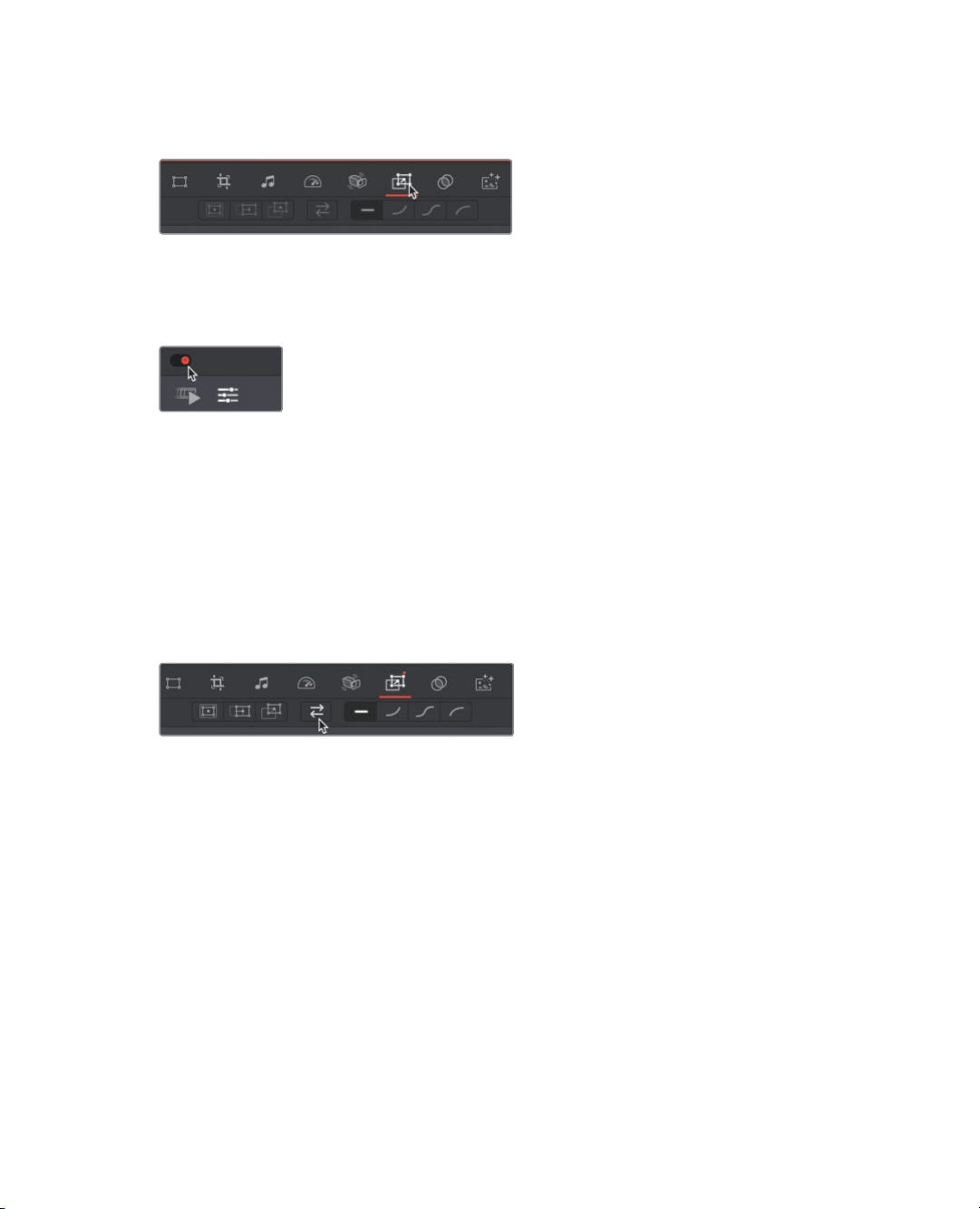
57
Applying audio effects
1 In the upper timeline, select the cutting board clip where you applied the vignette effect.
2 In the viewer toolbar, click the dynamic zoom button.
Unlike other tools in the viewer toolbar, the dynamic zoom controls are disabled by
default, so you first need to enable them.
3 Click the switch to enable dynamic zoom.
The dynamic zoom button turns red and the effect is applied, so you can now play the
clip to see the results.
4 Position the play head at the start of the title.
5 Press the spacebar to play the clip and see the results.
Dynamic zoom adds a nice, smooth zoom-out to this clip.
But instead of pulling out of the clip, let’s draw the audience in by reversing the
direction and zooming into the clip.
6 In the viewer toolbar click the swap button.
Clicking the swap button changes the direction of the animation. Instead of animating
out to show more of the clip, the selected clip now animates in, zooming into an area of
the cutting board.
7 Press the spacebar to review your animation change.
You’ve added some movement to hold attention without detracting from the title. The
subtle animation that you added to this clips draws you into the whole movie morethan
astatic shot.
Applying audio effects
Audio is often a forgotten aspect when making a video. But the audio in your edit can have
a more powerful impact on an audience than any single filter effect or animation. Although
we were able to change the volume, there still remains a problem in our audio track that
isabit more challenging to repair.
Loading ...
Loading ...
Loading ...
