Loading ...
Loading ...
Loading ...
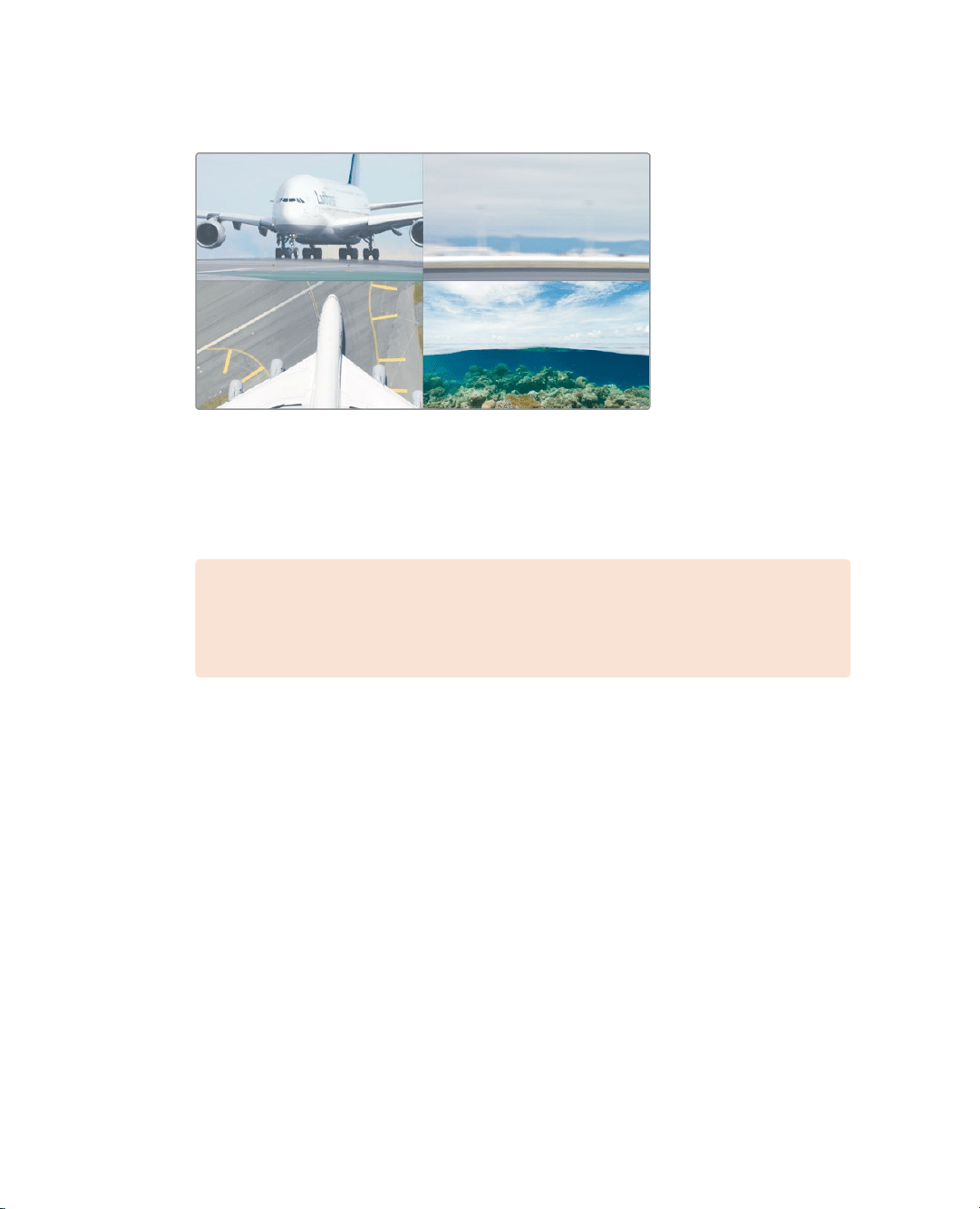
150
Lesson 6 Refining a Timeline
7 Drag to the left to slip the clip until you see the plane leave the frame in the upper
rightof the viewer.
As you drag, the same 4-up display you viewed in the Cut page is shown in the edit
page. This allows you to compare all relevant outgoing and incoming frames. The
upper two frames show the starting and ending frames of the clip being slipped. The
lower-left frame shows the previous clip’s unchanging last frame, and the lower-right
frame shows the next clip’s unchanging first frame.
NOTE Depending upon the window configuration and the size of your display,
you may need to stop dragging a clip, reposition the mouse, and then
resumedragging.
Having the plane leave the frame completes the action of the take-off and makes for
amore pleasing clip.
8 Position the playhead before the slipped clip, and then play the timeline to review
youredit.
This looks good but it could be improved if you didn’t cut to the Maldives shot exactly
as the plane leaves the frame. You need to add five frames of the plane out of frame
before you cut.
Once you click a clip with the slip tool, you can use keyboard shortcuts to slip left or
right in one- or five-frame increments.
9 Press Shift-, (comma) to slip the clip five more frames.
10 Position the playhead before the slipped clip, and play the timeline to review your edit.
If that looks good to you, then leave it as it is. If you feel the clip needs more or less
“breathing room” before you cut to the next clip, use the keyboard shortcuts to refine it.
11 When you are done, in the toolbar, select the selection mode tool, or press A.
Slipping a clip is most often used more subtly than you have done here. You’ll find that you
frequently will slip clips just a few frames to get a perfect match with the surrounding clips.
Loading ...
Loading ...
Loading ...
