Loading ...
Loading ...
Loading ...
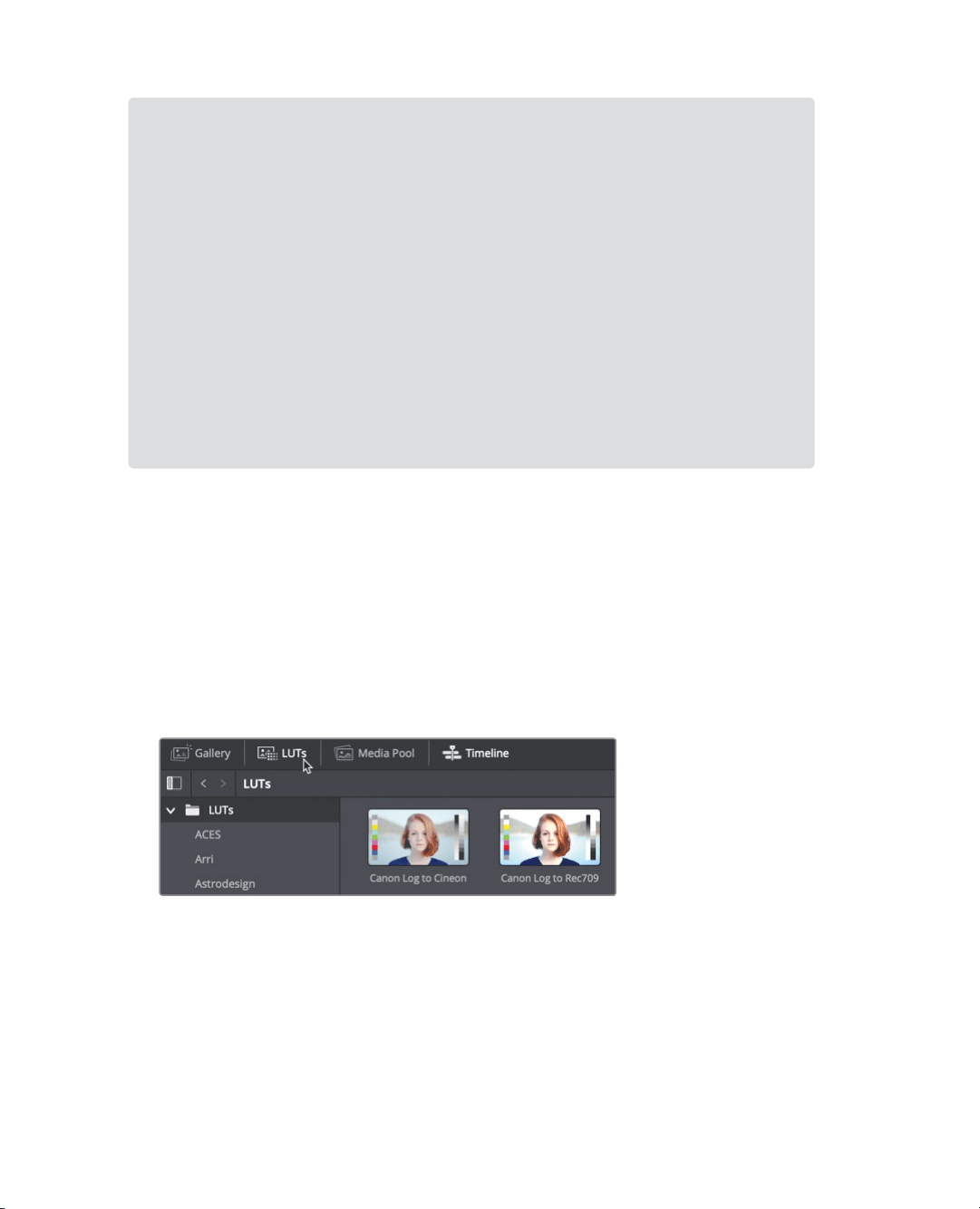
389
Using a Look up Table for Quick Looks
Applying a LUT
Look up tables allow you to quickly recalibrate the way your color pixel data is displayed,
essentially providing another form of grading. Conveniently, you can easily apply LUTs
once they are installed in DaVinci Resolve.
1 Right click over node 02 and choose Reset Node Grade to remove the black and white
look but keep the first balanced node.
2 In the upper left of the User Interface toolbar, click the LUTs button to show the
LUTbrowser.
3 In the LUT browser, select the Training LUT category.
You can preview any LUT by moving your mouse pointer back and forth over any
LUTthumbnail in the browser.
4 In the browser, move your mouse pointer back and forth over the lesson 14 LUT
thumbnail to preview the LUT in the viewer.
LUTs for monitoring
LUTs are commonly used for monitoring on set. They allow you to change how
avideo signal displays when content is captured on camera. When the signal is
captured using a filmic non-linear gamma curve, an HD monitor will display a very
flat image with low contrast and saturation. If you apply a LUT to the display or
camera view finder it can convert the signal to appear as HD (Rec 709)—the
contrast will become much more pronounced, and the colors more saturated. If
your project has a specific look, you can even create a custom LUT, save it, and
upload it onto aBlackmagic Design camera, where you can shoot the scene while
seeing an approximation of how the final footage will look.
The applied in-camera, monitoring LUTs will not alter the footage being captured.
Itwill aect only how the image appears on the camera viewer. When the footage
is transferred to DaVinci Resolve, it will still have full grading capacity.
Loading ...
Loading ...
Loading ...
