Loading ...
Loading ...
Loading ...
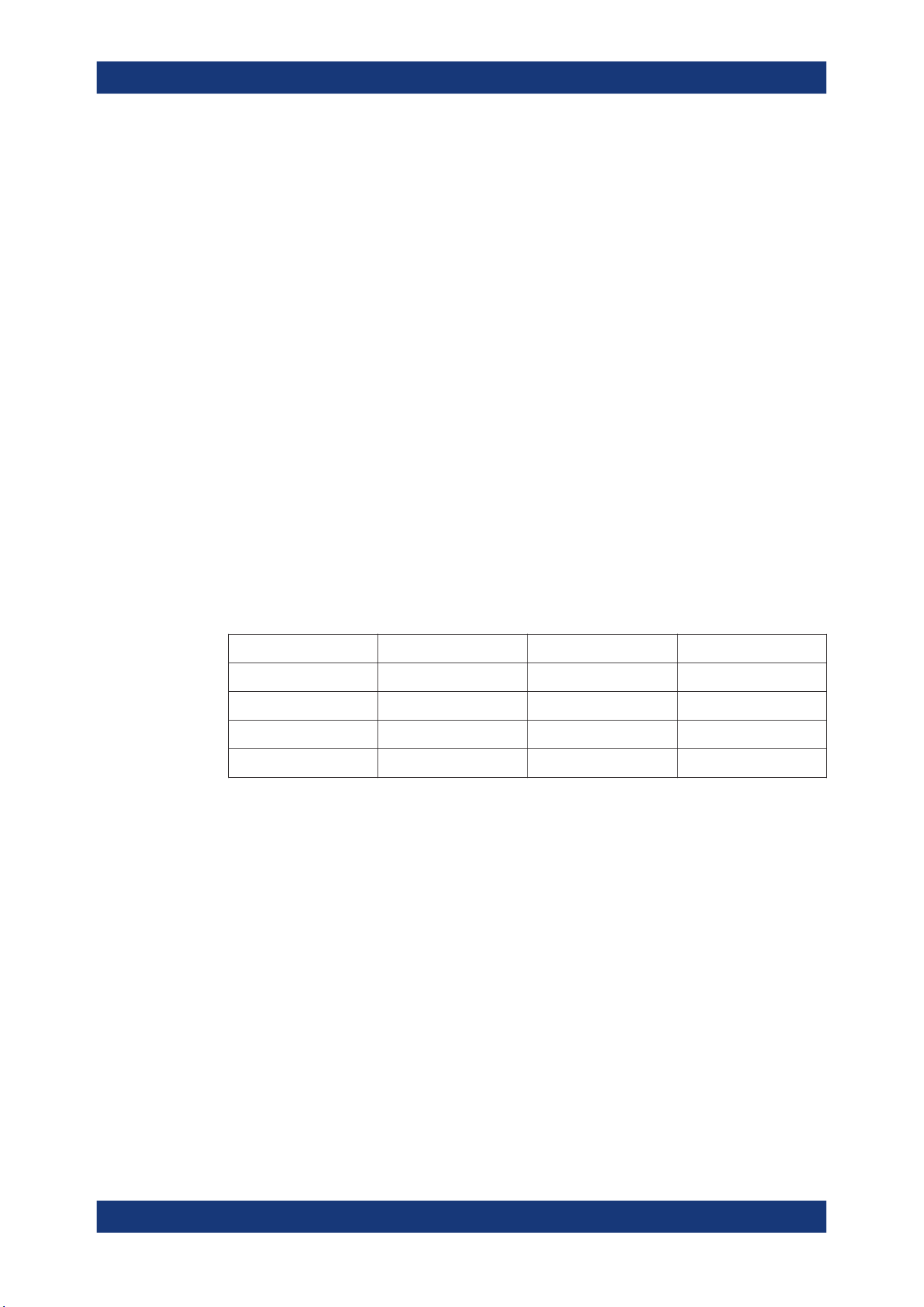
Data and file management
R&S
®
MXO 5 Series
282User Manual 1802.3369.02 ─ 02
Include signal bar........................................................................................................ 282
Inverse color................................................................................................................282
Directory......................................................................................................................282
File name, Extension...................................................................................................283
Save............................................................................................................................ 283
Preview
Shows a preview of the screenshot. The image is created when the dialog box opens.
Update
Updates the preview of the screenshot with the current display view, e.g. after changes
to the settings have been made, or an additional channel has been activated.
Show setup dialog
If enabled, the currently open dialog box is included in the screenshot.
Remote command:
HCOPy:SSD on page 557
White background
Inverts the background color, so you can picture waveforms with normal waveform col-
ors on white background.
If both "White background" and "Inverse color" are enabled, the instrument inverts the
background twice, and it appears black.
"White background" "Inverse color" Background Waveform and results
On Off White Screen colors
Off On White Inverted colors
On On Black Inverted colors
Off Off Black Screen colors
Remote command:
HCOPy:WBKG on page 557
Include signal bar
If enabled, the screenshot shows the signal bar below the diagram area.
Remote command:
HCOPy:ISBA on page 556
Inverse color
Inverts the colors of the output, i.e. a dark waveform is shown on a white background.
Remote command:
HCOPy:DEVice<m>:INVerse on page 555
Directory
Opens the file selection dialog box. Here you can adjust the target directory where the
screenshot is saved. The symbols of important target folders are listed on the left of the
file explorer.
Screenshots
Loading ...
Loading ...
Loading ...
