Loading ...
Loading ...
Loading ...
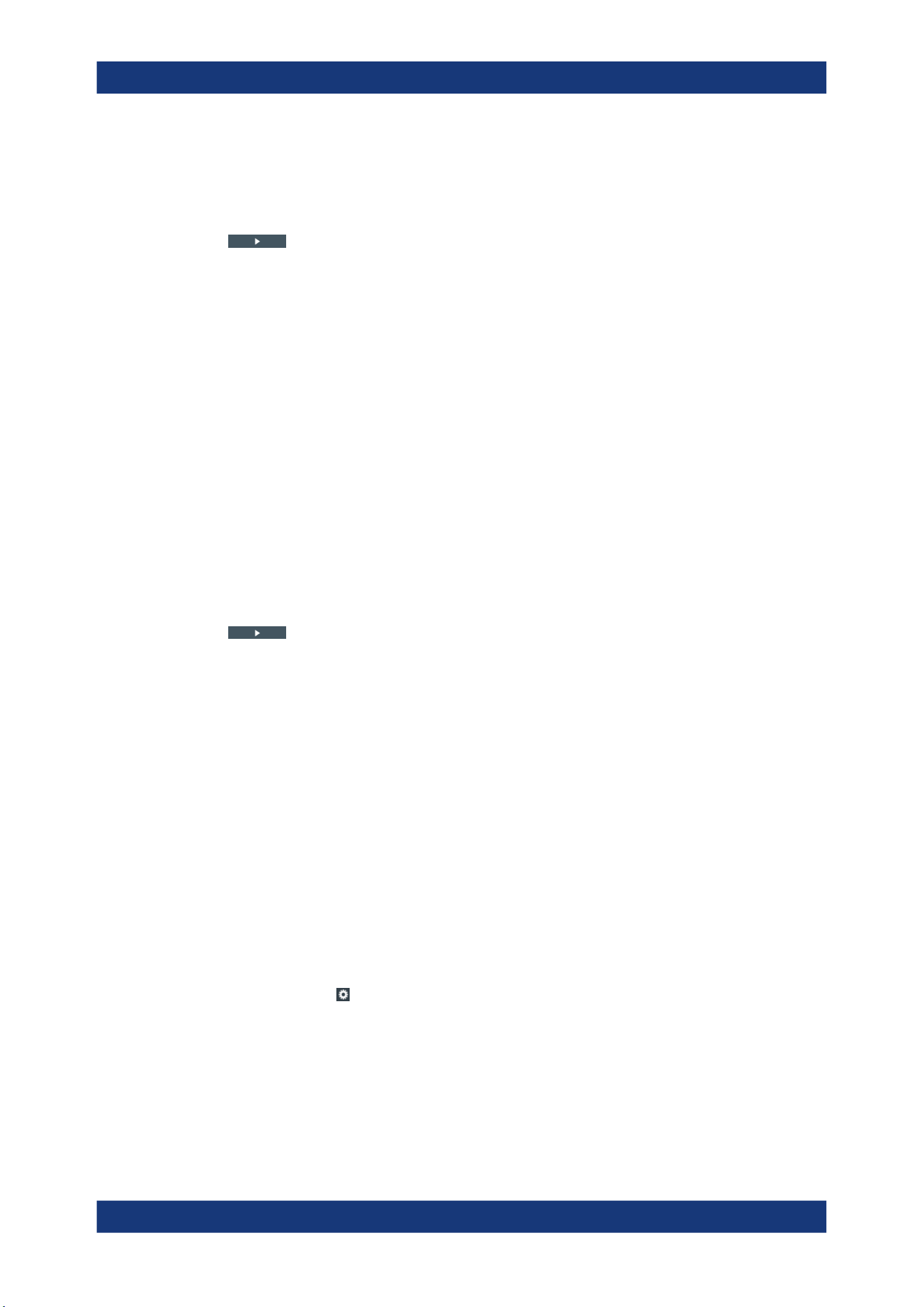
Waveform analysis
R&S
®
MXO 5 Series
174User Manual 1802.3369.02 ─ 02
Available acqs............................................................................................................. 174
Current acq................................................................................................................. 174
Time............................................................................................................................ 174
Auto repeat..................................................................................................................174
Play............................................................................................................... 174
Available acqs
Number of acquisitions that is saved in the memory and available for history viewing. It
is also the number of acquisitions in a fast segmentation acquisition series.
Remote command:
ACQuire:AVAilable? on page 471
Current acq
Index of the current acquisition, same as Current acq in the history setup.
Time
Shows the timestamp of the current acquisition. See "Time stamp" on page 173.
Auto repeat
If selected, the playback of the selected history segments repeats automatically.
Remote command:
ACQuire:HISTory:REPLay on page 531
Play
Starts and stops the replay of the history waveforms. See also: "Player" on page 172.
8.3.4 Using history
You can access the history waveforms in two ways:
●
Display a particular acquisition.
●
Replay all or a part of the saved waveforms to track the signal run.
To open the history and get information
1. Press the [History] key on the front panel.
A running acquisition is stopped, the history mode is enabled and the quick-access
"History" dialog box is displayed. The [History] key lights up as long as the history
mode is active.
2. Open the full configuration dialog box:
●
Tap the
icon.
● Open "Menu" > "Acquisition" dialog > "History" tab.
History
Loading ...
Loading ...
Loading ...
