Loading ...
Loading ...
Loading ...
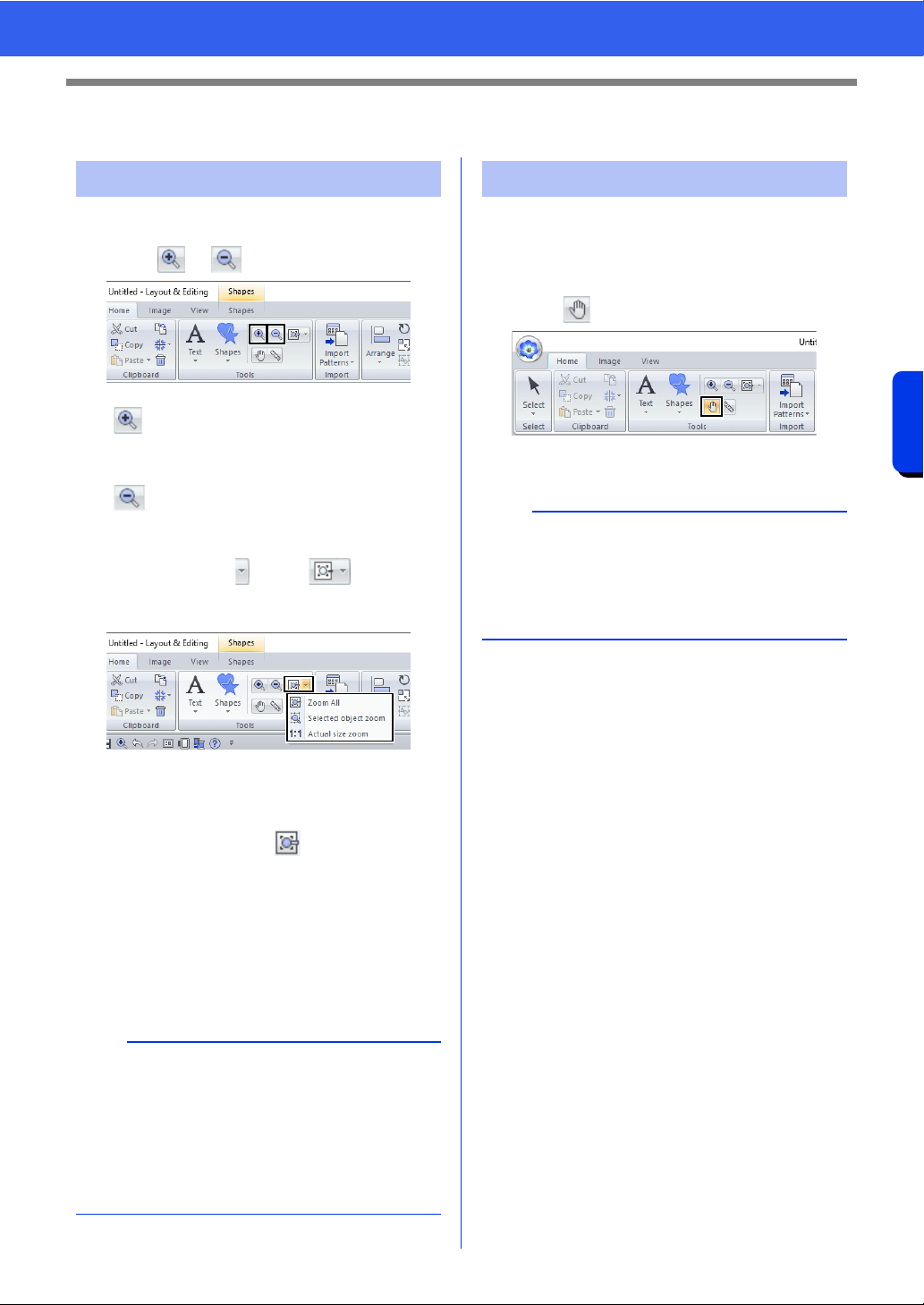
87
Checking Embroidery Patterns
Basic Layout & Editing Operations
Checking Embroidery Patterns
1 Click the [Home] tab.
2 Click or in the [Tools] group.
Otherwise, click beside , and then
click [Zoom All], [Selected object zoom] or
[Actual size zoom].
Zoom All
The entire Design Page is displayed to fit
within the window. The same operation can be
performed by clicking in the [Tools]
group.
Selected object zoom
The Design Page is zoomed to display only
the selected objects.
Actual size zoom
The Design Page is displayed at its actual
size.
The part of the work area that is displayed can easily
be changed by using the Pan tool.
1 Click the [Home] tab.
2 Click in the [Tools] group.
3 Drag the work area to view the desired part.
Zooming
: Click the Design Page to zoom in.
(Right-click the Design Page to zoom
out.)
: Click the Design Page to zoom out.
(Right-click the Design Page to zoom
in.)
b
• Zooming is also possible by dragging the
[Zoom] slider in the status bar or clicking the
Zoom ratio.
• You can also zoom in or out when any other tool
is selected by holding down the <Ctrl> key while
rotating the mouse wheel.
cc "Layout & Editing Window" on page 13
Using the Pan tool
b
• You can also pan the work area when any other
tool is selected by holding down the <Space>
key while dragging the pointer.
• To scroll horizontally, hold down the <Alt> key
while rotating the mouse wheel.
Loading ...
Loading ...
Loading ...