Loading ...
Loading ...
Loading ...
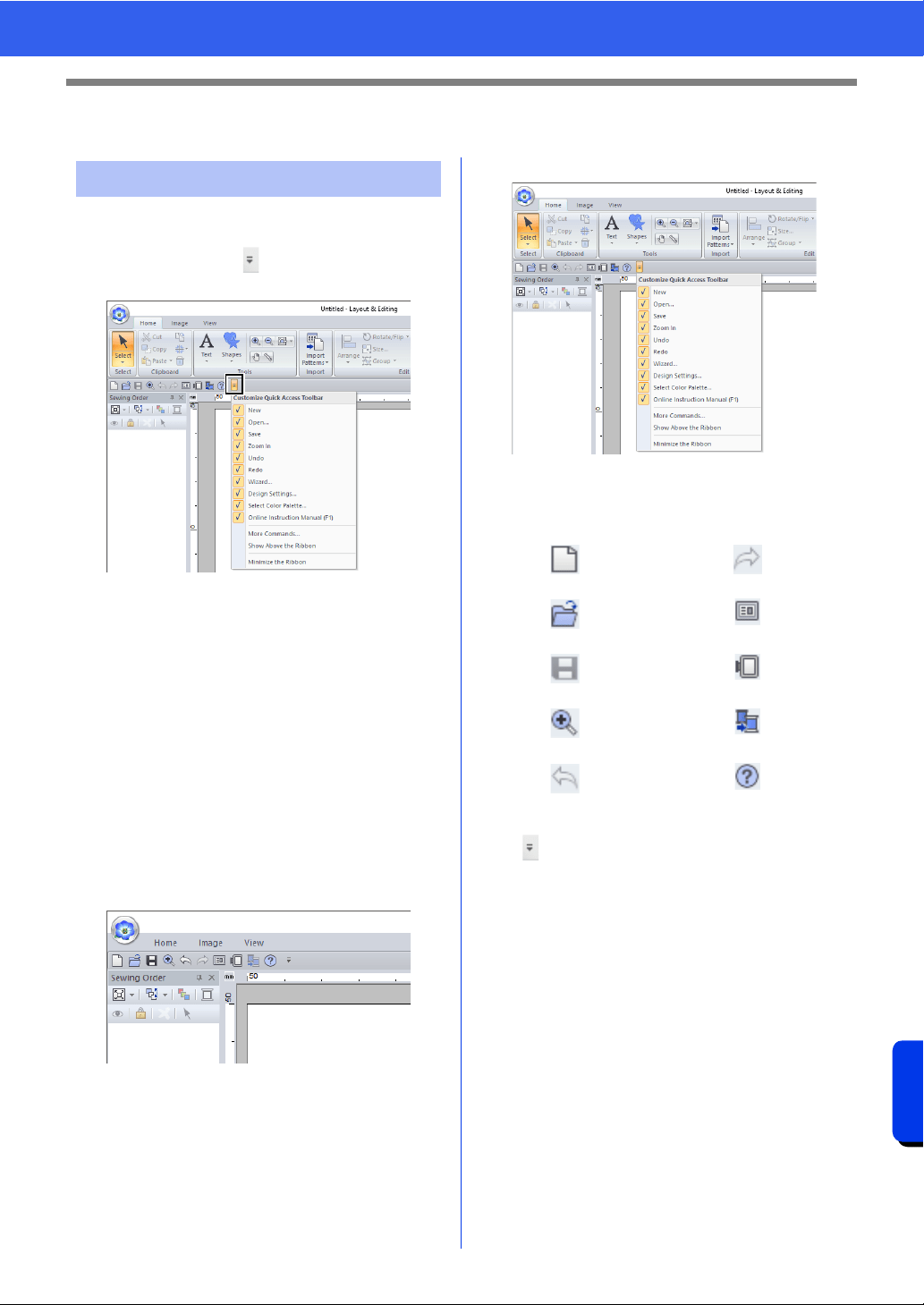
366
Supplement
Changing Various Settings
Changing Various Settings
■ Quick Access Toolbar/Ribbon
A menu appears when in the [Quick Access
Toolbar] is clicked.
Click [More commands] to add or remove the
commands appearing in the list of the [Quick
Access Toolbar].
Click [Show Above the Ribbon] to move the
[Quick Access Toolbar] above the Ribbon. To
return it to its original position, display the menu as
described above, and then click [Show Below the
Ribbon].
If a check mark appears beside [Minimize the
Ribbon], the Ribbon is minimized. When a tab is
clicked, the Ribbon appears. After a command is
selected, the Ribbon is minimized again. To restore
it to its original display, clear the check mark.
Example: With [Show Below the Ribbon] selected
and a check mark beside [Minimize the Ribbon]
■ Quick Access Toolbar commands
The first time this application is started up, the
following commands appear in the Quick Access
Toolbar.
Click , then select or unselect the check boxes
beside the commands to switch between displaying
and hiding them. When the check mark is cleared,
the command is hidden. Alternatively, changes to
the commands listed in the [Quick Access
Toolbar] can be specified in the [Options] dialog
box and all applied at the same time.
cc "Customizing Quick Access Toolbar" on
page 368
Customizing the window
: New : Redo
: Open
: Wizard
: Save
: Design Settings
: Zoom In
: Select Color Palette
: Undo
: Online Instruction Manual
Loading ...
Loading ...
Loading ...