Loading ...
Loading ...
Loading ...
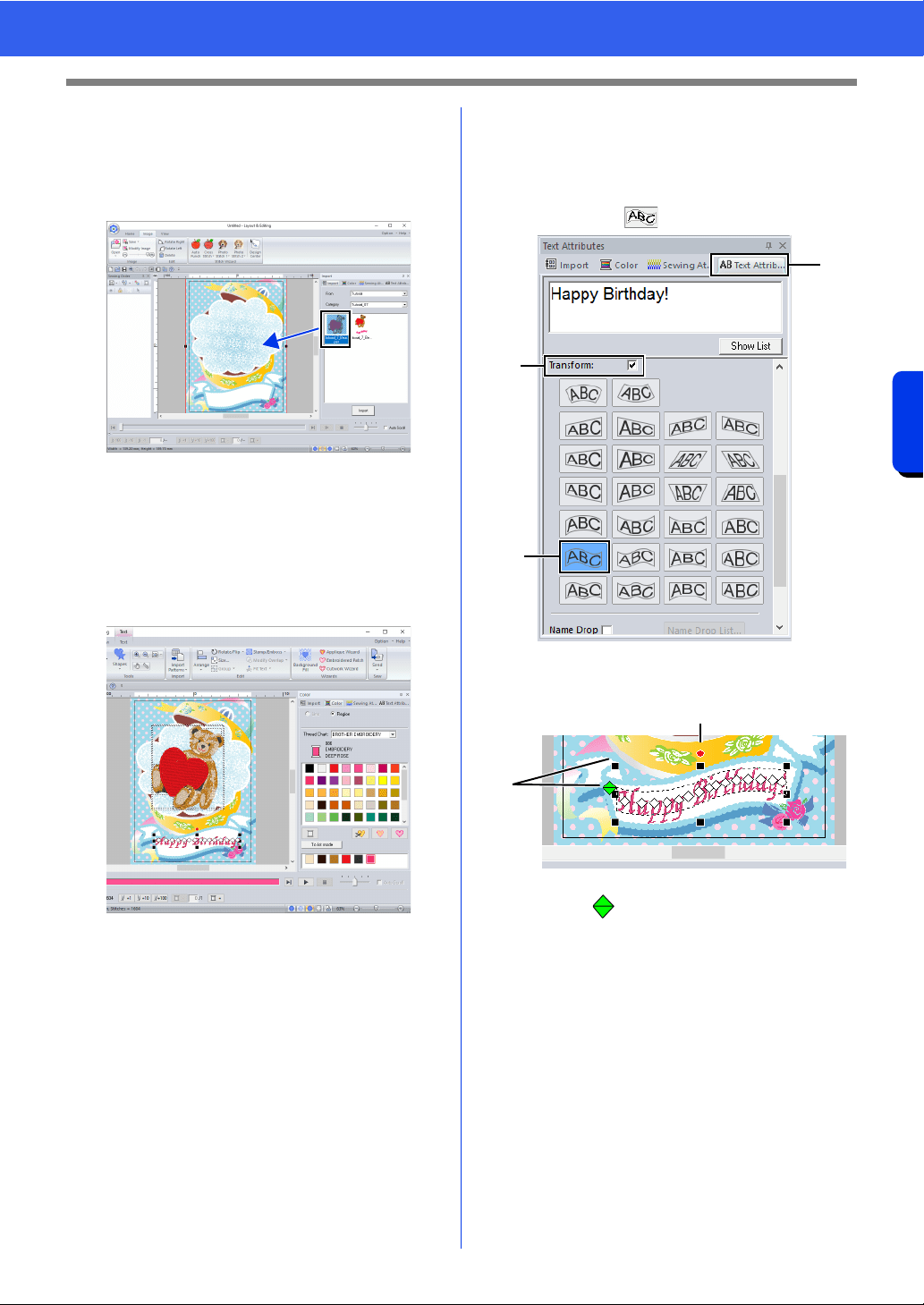
168
Creating Embroidery Patterns Using Images
Tutorial 7: Print and Stitch
6 Import the file [tutorial_7_Bear.pes].
Select [Tutorial] from the [From] selector and
[Tutorial_07] from the [Category] selector.
Drag [tutorial_7_Bear.pes] to the Design
Page.
cc "Importing embroidery designs" on
page 102
7 Enter the text.
Select built-in font [No. 30], and thread color
[DEEP ROSE].
Type in "Happy Birthday!".
cc "Entering text" on page 117
8 Transform the text to fit with the design of the
image.
a Click [Text Attributes] tab.
b Select the [Transform] check box, and
then click .
c Drag the rotation handle to adjust the
angle of the pattern.
d Drag or a handle to adjust the size of
the pattern.
cc "Transforming text" on page 122 and
"Rotating patterns" on page 41
9 After the design is finished, save the
embroidery data onto media so it can be
transferred to the embroidery machine.
cc For details on saving embroidery
patterns, refer to "Saving" on page 107.
For details on transferring designs to an
embroidery machine, refer to
"Transferring Embroidery Designs to
Machines" on page 222.
a
b
b
c
d
Loading ...
Loading ...
Loading ...