Loading ...
Loading ...
Loading ...
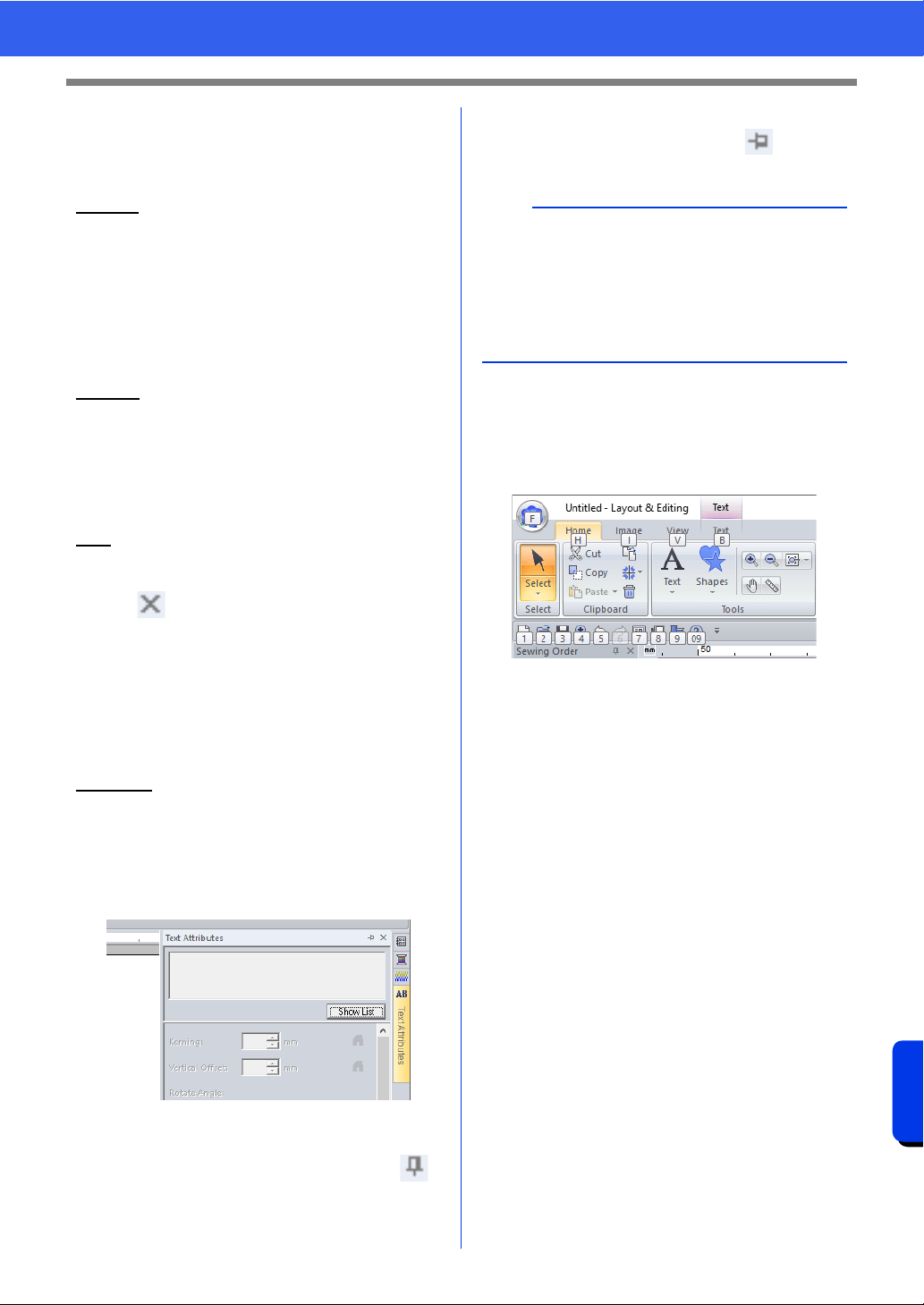
367
Supplement
Changing Various Settings
■ Import/Color/Sewing Attributes/
Text Attributes pane, Sewing
Order pane and Stitch Simulator
pane
Floating
Each tab or the entire pane can be undocked to
become a dialog box that can be moved around the
screen.
• Double-click the title bar of the pane, or tab.
• Right-click the pane or tab, and then click
[Floating].
• Drag a tab out of the pane.
Docking
Each pane can be docked back to the window.
• Double-click the title bar.
• Right-click the pane, and then click [Docking].
• Drag the title bar to the location where the pane
will be docked.
Hide
When a tab or a pane is no longer needed, it can be
hidden.
• Click in the upper-right corner of the dialog
box.
• Right-click the tab or dialog box, and then click
[Hide].
• To hide the tab, click [View] tab in the Ribbon,
and then click the name in the [View] tab. To
display the tab again, perform the same
operation.
Auto Hide
When a pane is temporarily not needed, it can be
moved to the side bar, then displayed by clicking it
or positioning the pointer over it. The pane is
automatically hidden again when it is no longer
being used, for example, when you click anywhere
outside of the pane.
• Right-click the tab or the title bar of the pane, and
then click [Auto Hide].
• In the upper-right corner of the pane, click .
To cancel Auto Hide, right-click the title bar, and
then click [Auto Hide], or simply click in the title
bar.
■ Using access keys
When the <Alt> key is pressed, a KeyTip (label
showing the letter of the access key) appears on
each command. On the keyboard, press the key
corresponding to the command that you wish to use.
To stop using the access keys and hide the
KeyTips, press the <Alt> key.
b
• The Stitch Simulator pane cannot be temporarily
hidden (Auto Hide).
• These panes can be returned to their default
displays.
cc "Customizing User Interface Settings" on
page 371
Loading ...
Loading ...
Loading ...