Loading ...
Loading ...
Loading ...
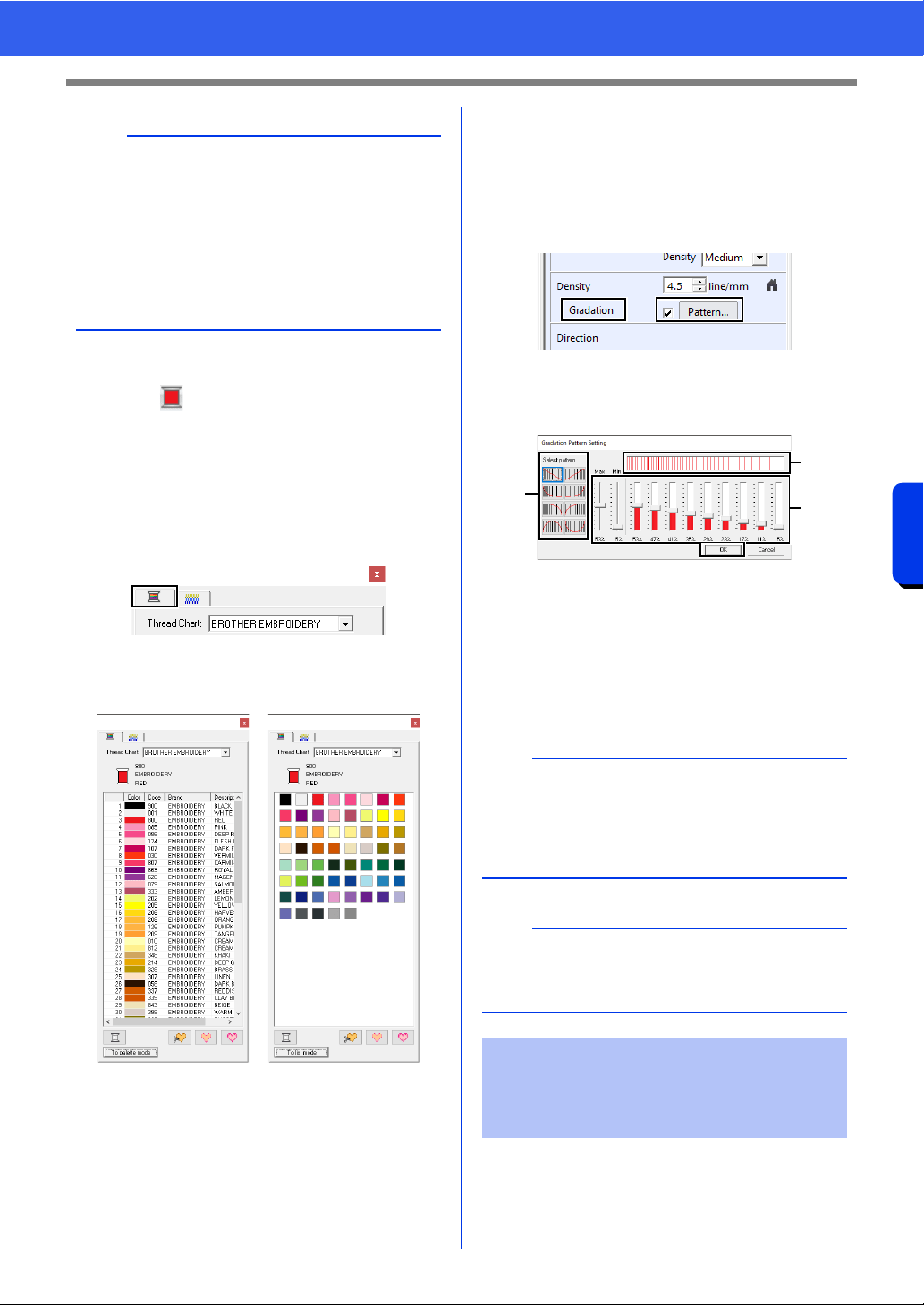
272
Design Center
Sew Setting Stage
■ Color
1 Click the [View] tab.
2 Select the [Sewing Attributes] check box in
the [Show/Hide] group to display the [Sewing
Attributes] dialog box.
3 Click the [Color] tab.
4 From the [Thread Chart] selector, select a
thread color chart or a user thread chart.
5 From the list of thread colors, click the desired
color.
cc For details on the four buttons under the
list, refer to "Special colors" on page 56
6 Click the region or outline to apply the color
setting.
■ Creating a gradation
The density of the color can be adjusted at various
locations to create a custom gradation pattern.
1 In Expert mode of the [Sewing Attribute
Setting] dialog box, select the [Gradation]
check box, and then click [Pattern].
2 Specify the desired settings in the [Gradation
Pattern Setting] dialog box, and then click
[OK].
a To select a preset gradation pattern, click
the desired pattern under [Select
pattern].
b Move the sliders to adjust the density of
the gradation pattern.
c The preview area shows the setting
changes that you make.
In order to increase the decorative effect, you can
move the center point of regions set to the
concentric circle stitch or radial stitch.
1 Click the [Sew Setting] tab.
b
Saving frequently used sewing attributes
• Frequently used sewing attributes can be saved
together, and recalled when specifying sewing
attributes.
• Perform this operation in the same way that it is
performed in Layout & Editing.
cc For details, refer to "Saving frequently used
sewing attributes" on page 213
b
Gradation can be specified if satin stitches, fill
stitches or programmable fill stitches have been
selected for the region sewing and [Manual
straight line] has been selected as the sewing
direction.
a
An additional color (used for blending in Layout &
Editing) cannot be specified with the gradation
setting in Design Center.
Applying effects to
concentric circle and radial
stitches
a
c
b
Loading ...
Loading ...
Loading ...