Loading ...
Loading ...
Loading ...
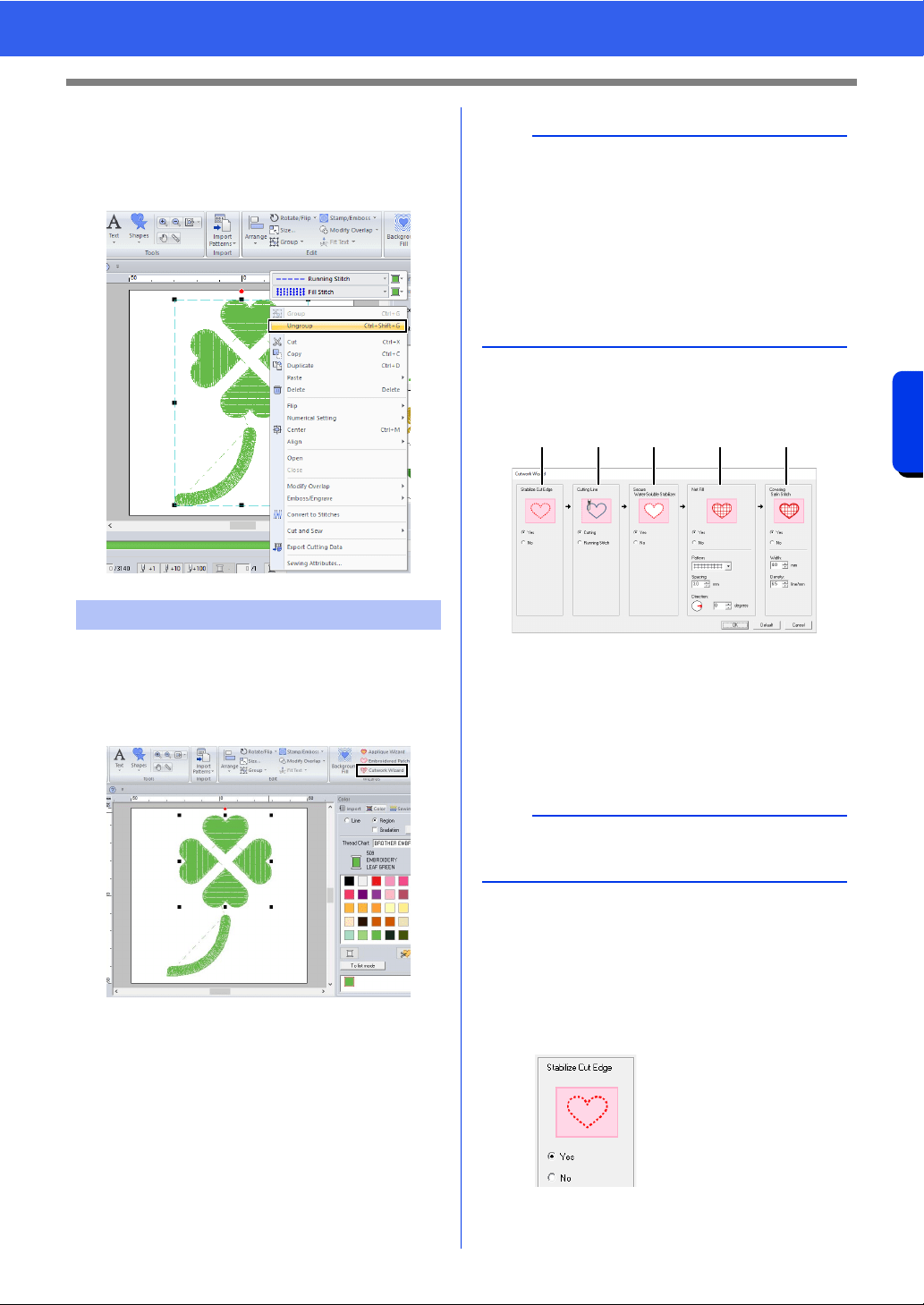
188
Operations for Specific Applications
Tutorial 9-3: Creating a Cutwork Pattern Filled with Net Stitching
3 Enlarge the pattern imported into the Design
Page.
4 Ungroup the pattern. Select the pattern,
right-click it, and then click [Ungroup].
1 Select the four leaves, and then click the
[Home] tab.
2 Click [Cutwork Wizard] in the [Wizards]
group to start the [Cutwork Wizard].
3 Specify settings in the [Cutwork Wizard] in
the following order
a - e.
a Stabilize Cut Edge
b Cutting Line
c Secure Water-Soluble Stabilizer
d Net Fill
e Covering Satin Stitch
4 Specify running stitching along the edge
before cutting in [Stabilize Cut Edge].
By specifying that running stitches be sewn
before the fabric is cut, the cut edges are
reinforced, preventing them from unraveling.
For this example, select [Yes].
Step 2 Using the Cutwork Wizard
b
•The [Cutwork Wizard] can also be used if
closed shape patterns or text patterns are
selected.
• If a line of the pattern crosses itself, the
[Cutwork Wizard] will not be available.
• Text with built-in font 025 or 029 or a user-
defined font cannot be used.
• Shape patterns and text patterns cannot be
combined.
b
To return all parameters to their default settings,
click [Default].
a b c d e
Loading ...
Loading ...
Loading ...