Loading ...
Loading ...
Loading ...
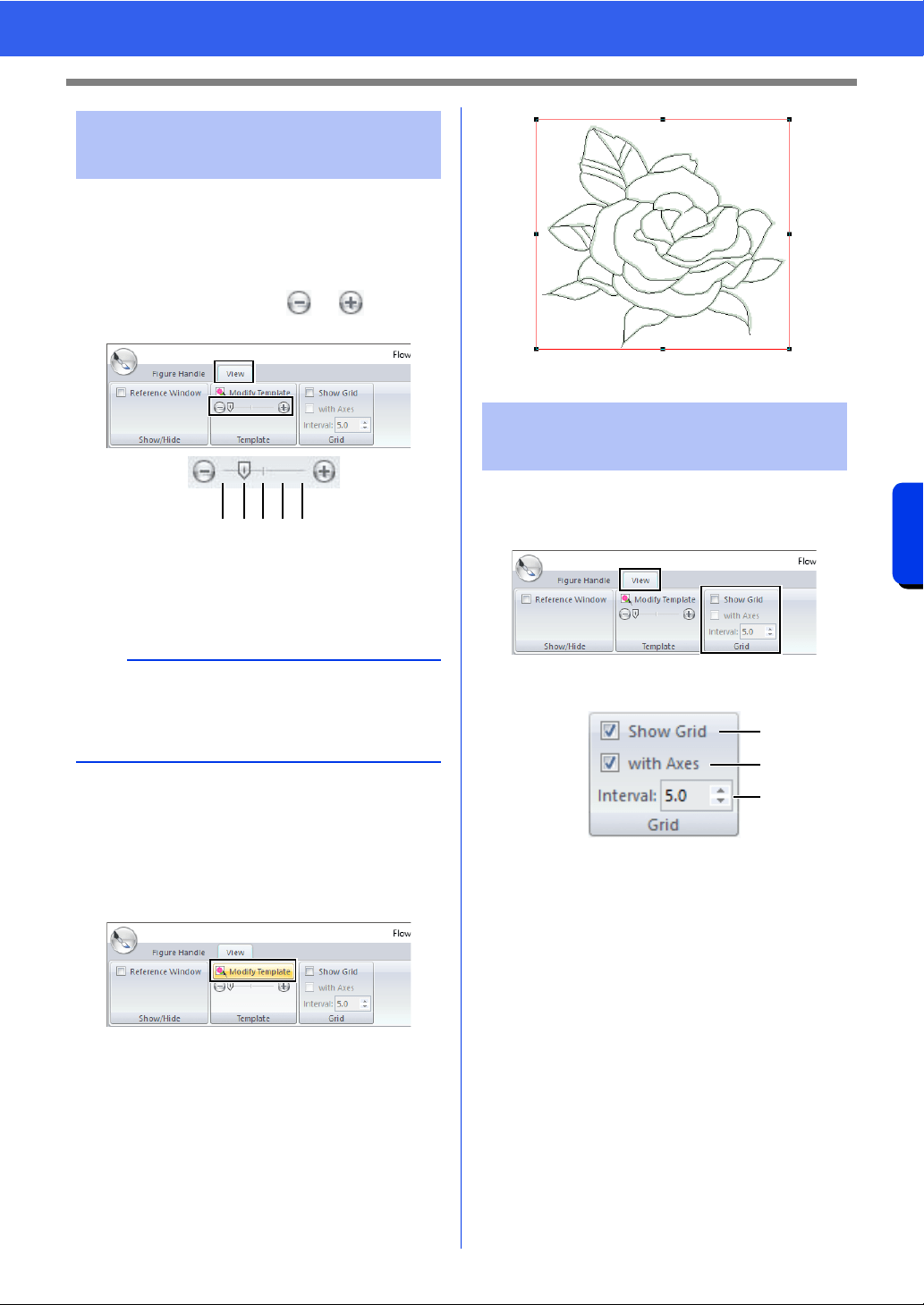
268
Design Center
Figure Handle Stage
■ Changing the display of the
background image
1 Click the [View] tab.
2 Drag the slider, or click or in the
[Template] group.
1 Hide (off)
2 25%
3 50%
4 75%
5 100%
■ Changing the size and position of
the background image
1 Select the template. Click [Modify Template]
in the [Template] group.
2 Drag the template image to move it to the
desired location.
Drag a handle to enlarge or reduce the size of
the template image.
■
Changing the grid settings
1 Click the [View] tab.
2 Specify the grid settings in the [Grid] group.
a To display the grid, select the [Show
Grid] check box.
To hide the grid, clear the [Show Grid]
check box.
b To display the grid as solid lines, select
the [with Axes] check box.
To display the grid as dots (intersecting
points of the grid) , clear the [with Axes]
check box.
c To set the grid spacing, type or select a
value in the [Interval] box.
■ Changing the measurement units
Click [Option], then [Options], then [System Unit],
and then select the desired measurement units
([mm] or [inch]).
cc "System unit" on page 22
Changing the background
image
b
Press the shortcut key <F6> to switch between
displaying the image (On (100%)) to displaying it
faded at each density (75%, 50% and 25%) to
hiding the image (Off).
123 54
Changing application
settings
a
b
c
Loading ...
Loading ...
Loading ...