Loading ...
Loading ...
Loading ...
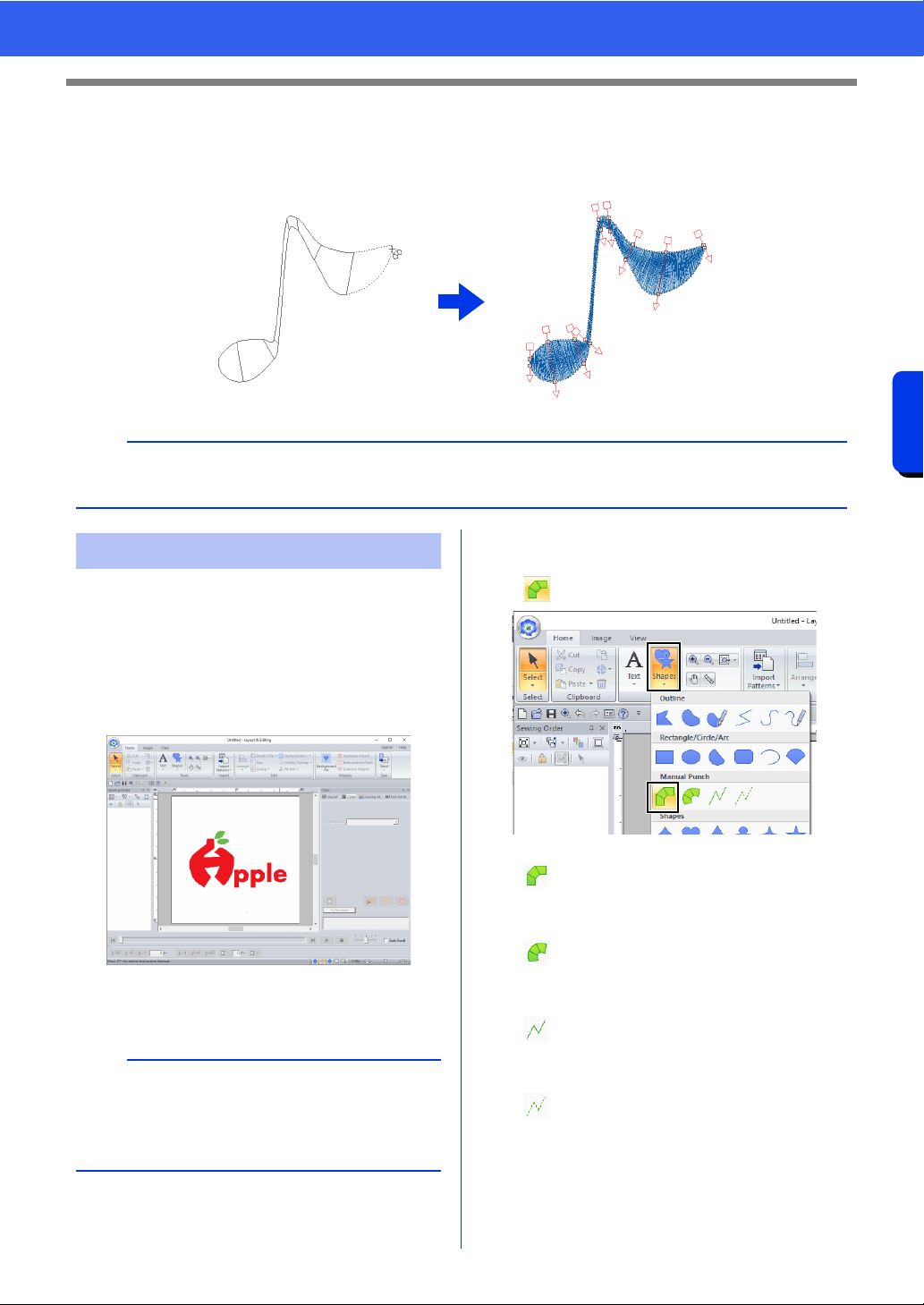
218
Operations for Specific Applications
Using Manual Punch Tool
Using Manual Punch Tool
By using the [Manual Punch] tools, you can create embroidery patterns whose sewing direction lines can be
manually adjusted.
Using the [Manual Punch] tools, an embroidery
pattern can be created using an image of your logo
in the background.
1 Open an image of the logo to be used to
create the embroidery pattern.
cc "Importing Image Data" on page 163
For this example, we will create a pattern of the red
design at the far left.
2 First, select the [Manual Punch] tool. Click
the [Home] tab, click [Shapes], and then click
.
cc "Jump Stitch and Jump Stitch Trimming"
on page 365
b
Shapes drawn using the [Manual Punch] tools can be edited in the same way as shapes drawn using the
[Shapes] tools.
Creating an original logo
b
A faded copy of the background image can be
displayed in the [Design Page].
cc "Adjusting the density of the background
image" on page 165
: Select this tool to create straight block
patterns (region sewing).
(Shortcut key: <Z>)
: Select this tool to create curved block
patterns (region sewing).
(Shortcut key: <X>)
: Select this tool to create running
patterns (line sewing).
(Shortcut key: <V>)
: Select this tool to create feed patterns
(jump stitches).
(Shortcut key: <B>)
Loading ...
Loading ...
Loading ...