Loading ...
Loading ...
Loading ...
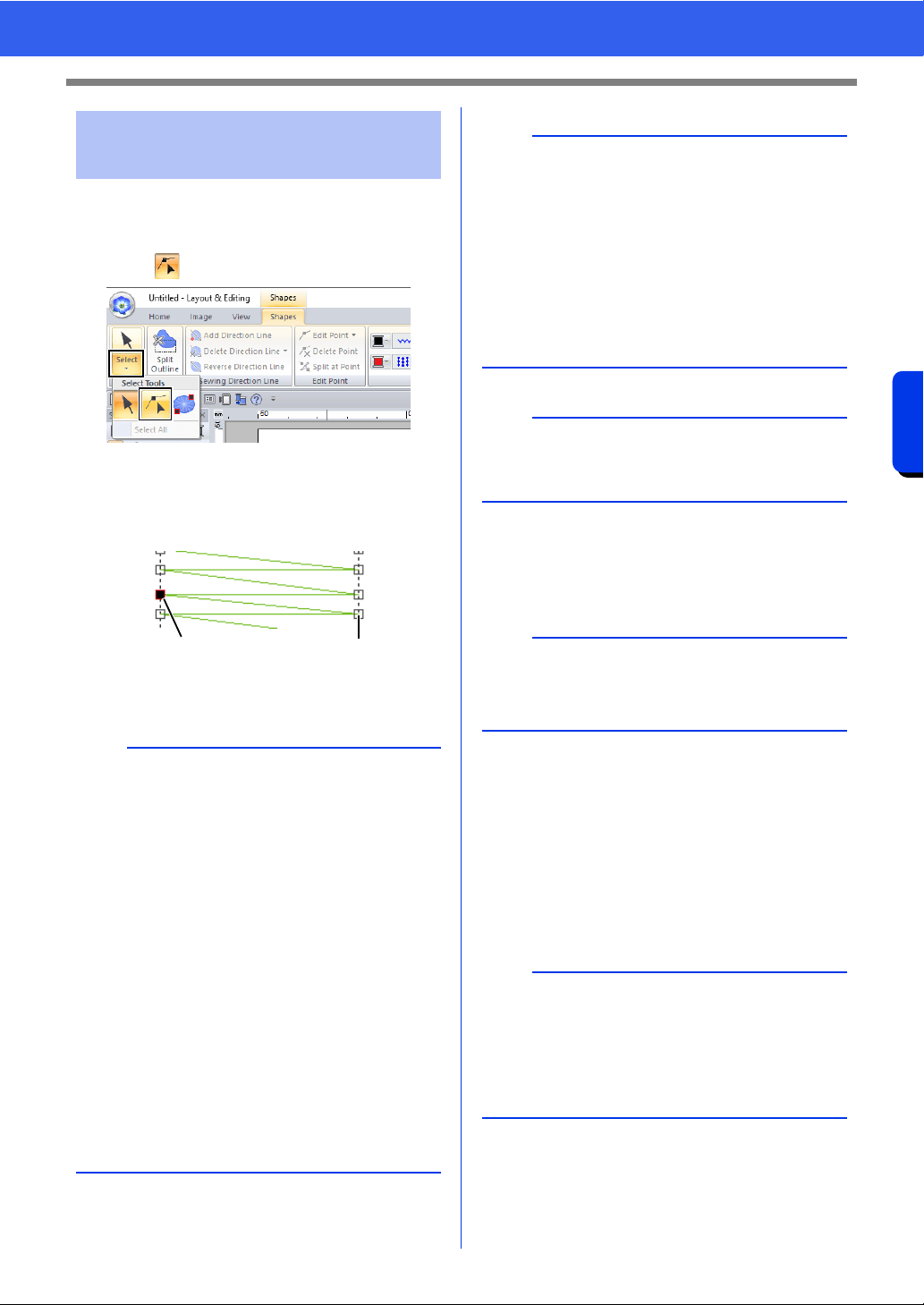
82
Editing a Stitch Pattern
Basic Layout & Editing Operations
1 Click the [Home] tab.
2 Click [Select] in the [Select] group, and then
click to select the Select Point tool.
3 Click the stitch pattern.
4 To select a single stitch point, click an empty
square.
1 Selected point
2 Unselected point
■ Moving stitch points
Drag the selected stitch points to the new location.
■ Inserting stitch points
Click a line between two stitch points to add a new
point at that position.
■ Deleting stitch points
Press the <Delete> key to delete the selected stitch
point.
Selecting stitch points of
stitch pattern
b
• Press the <Tab> key.
All stitch points in the next color are
selected.
• Press the <Shift> and <Tab> keys.
All stitch points in the previous color are
selected.
• Press the <Ctrl> and <Home> keys.
The entry point of the first thread color is
selected.
• Press the <Ctrl> and <End> keys.
The exit point of the last thread color is
selected.
• Select at least one point in a given color, and
then press the <Home> key.
The entry point of the color is selected.
• Select at least one point in a given color, and
then press the <End> key.
The exit point of the color is selected.
12
b
• When selecting stitch points, be sure to click the
stitch point (do not click a blank area of the
Design Page), otherwise all of the selected
points will be deselected.
• If you click on a jump stitch, the points at both
ends are selected.
• Multiple stitch points can be selected in the
same way that embroidery pattern points are
selected.
cc "Selecting points" on page 76
a
Stitch points cannot be edited if the pattern is not a
stitch pattern. The pattern can be viewed in Solid
View.
b
Stitch points are moved in the same way that
embroidery pattern points are moved.
cc "Moving points" on page 76
b
• If the end point of a jump stitch is deleted, that
jump stitch segment is deleted and the stitches
before and after the jump stitch are connected.
• To insert a stitch point and change the previous
line into a jump stitch, hold down the <Ctrl> and
<Shift> keys while clicking on the line.
Loading ...
Loading ...
Loading ...