Loading ...
Loading ...
Loading ...
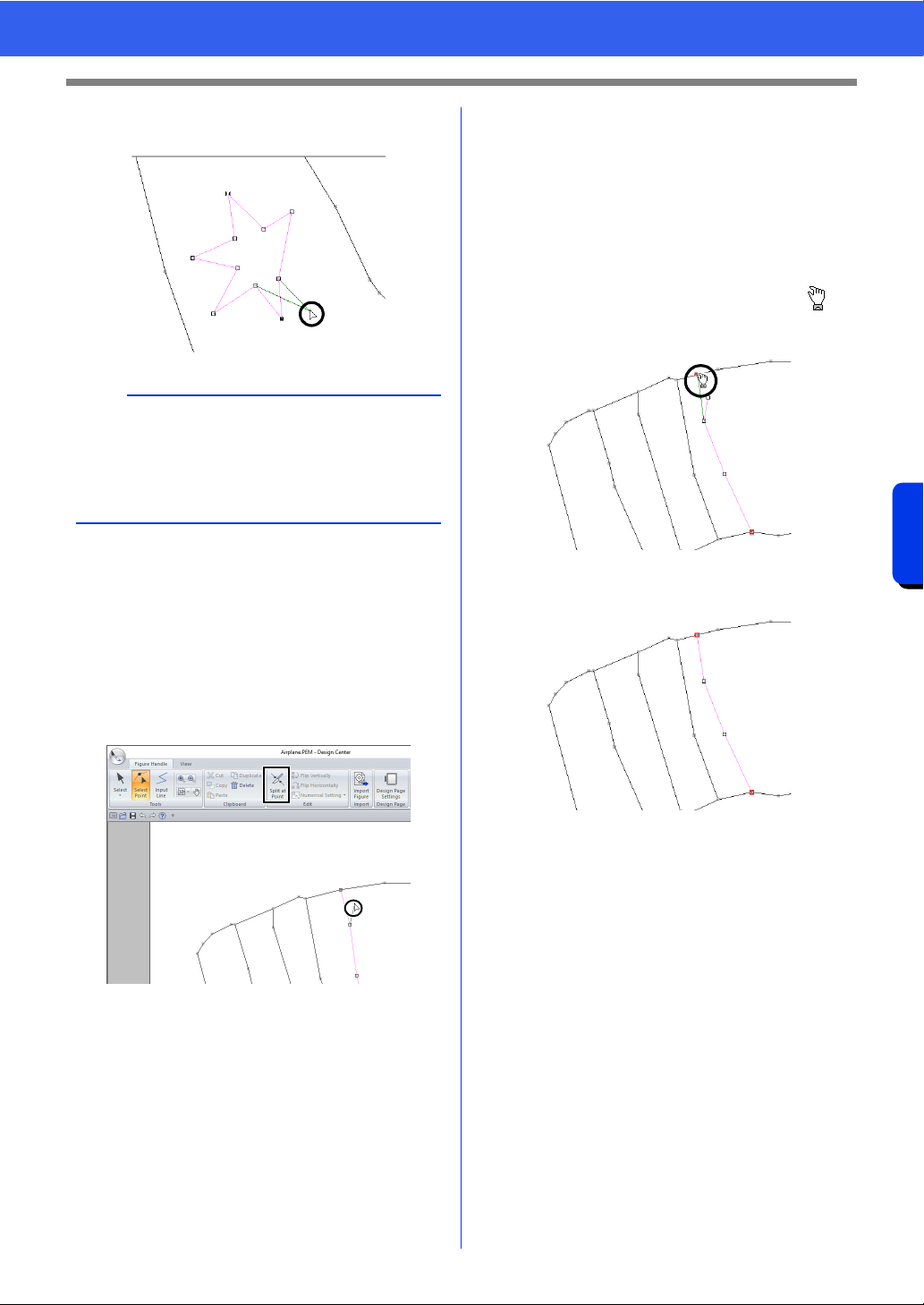
254
Design Center
Basic Design Center Operations
5 To change the shape of the line, drag the
point.
■ Splitting lines
Lines can be split at a point.
1 Perform steps 1 and 2 in “Reshaping
outlines” to select a line.
2 Select a point, and then click [Split at Point]
in the [Edit] group to split the line.
■ Connecting lines
Two points can be connected to form a line.
1 Perform steps 1 and 2 in “Reshaping
outlines” to select a line.
2 While holding down the <Alt> key, drag the
selected point to the other point that you want
to connect to it.
The shape of the pointer changes to ,
and a red square appears when the two
points are overlapping.
3 Release the mouse button to connect the two
points.
b
• If multiple points are selected, all of the points
will be moved or deleted.
• To select additional points, hold down the <Ctrl>
key and click each point, or drag the pointer over
the points.
Loading ...
Loading ...
Loading ...