Loading ...
Loading ...
Loading ...
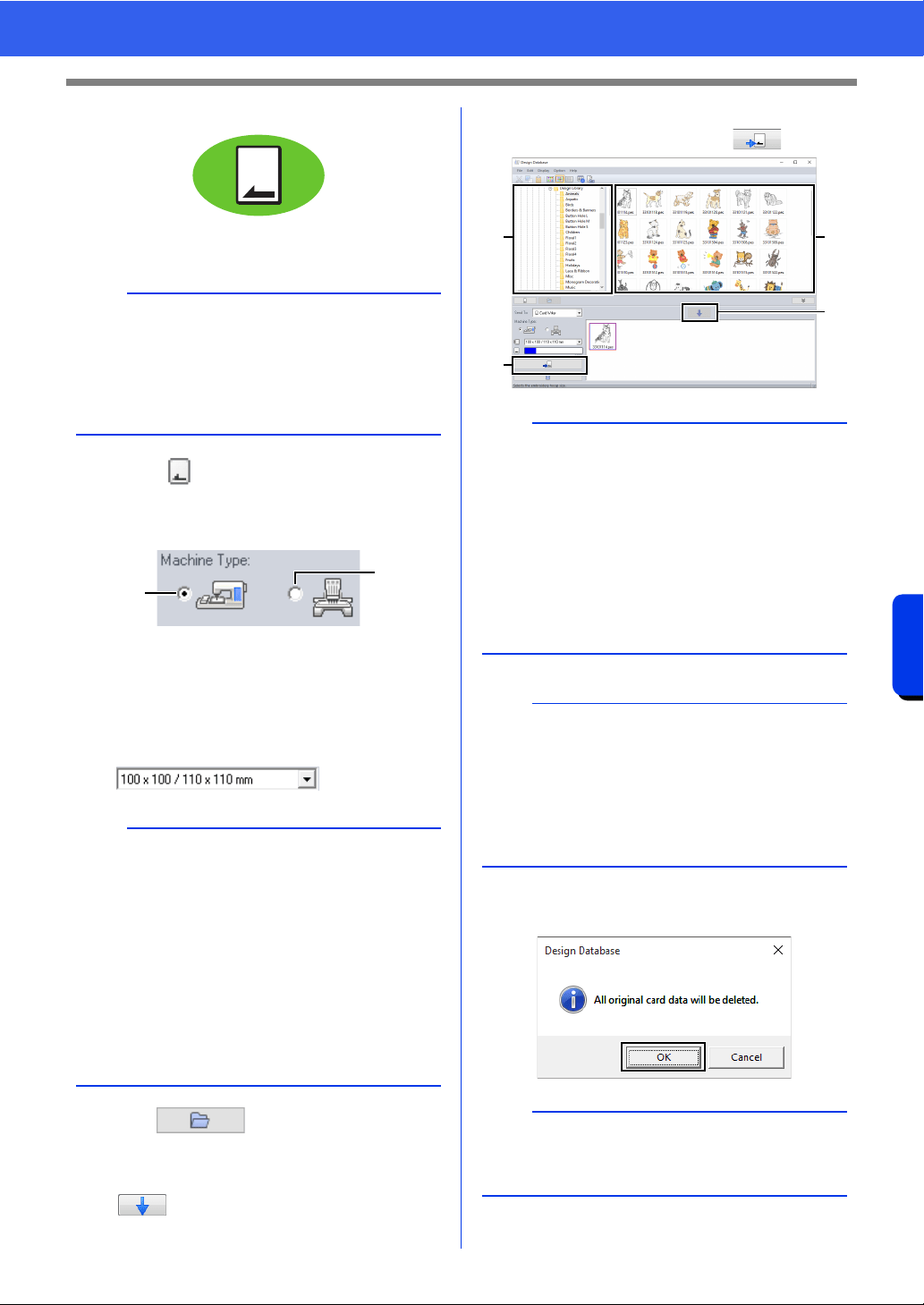
288
Design Database
Transferring Embroidery Designs to Machines
■ Using an original card
Designs can be transferred to an embroidery
machine equipped with a card slot.
1 Select from the [Send To] selector.
2 Under [Machine Type], select the type of
embroidery machine to be used.
a Single-needle machine
b Multi-needle machine
3 From the [Hoop Size] selector, select the
appropriate size of embroidery hoop.
4 Click .
5 Select a folder in a, select an embroidery file
from the contents pane
b, and then click
c to add the file to the writing list.
After all embroidery files to be written are
added to the writing list, click
d.
6 If the files are to be written to an original card,
the following message appears. Click [OK].
a
• Files other than .phc, .phx files can be written.
• If no USB card writer module is connected to the
computer, an original card cannot be selected as
the output destination. Before transferring, make
sure that a USB card writer module is connected
to the computer.
a
• Do not select a hoop size larger than the
embroidery hoop that can be used with your
embroidery machine. Otherwise, the created
original card will not work correctly with the
embroidery machine.
• When writing to an original card that already
contains data, all data on the card will be
deleted. Before writing to a card, save all
necessary data to a hard disk or other media,
and check that no necessary data remains on
the card.
cc "From an original card" on page 103
b
a
a
• An embroidery design for the jumbo frame
cannot be transferred to the machine by using
an original card.
• If the pattern in the selected embroidery file is
larger than the hoop size selected in step
3, or
the number of stitches or number of colors for
the pattern exceeds the maximum for the hoop
selected in step
3, that file cannot be added to
the writing list. Only the embroidery designs
displayed in the writing list will be written to the
original card.
b
• Embroidery files can also be added to the writing
list by right-clicking the file, then clicking [Add to
Writing List], or by selecting a file in the
contents pane and dragging it to the writing list.
• A file can also be removed from the writing list by
right-clicking it in the writing list, then clicking
[Remove from Writing List].
a
Do not remove the card or unplug the USB cable
while designs are being written to the card (while
the LED indicator is flashing).
a
d
b
c
Loading ...
Loading ...
Loading ...