Loading ...
Loading ...
Loading ...
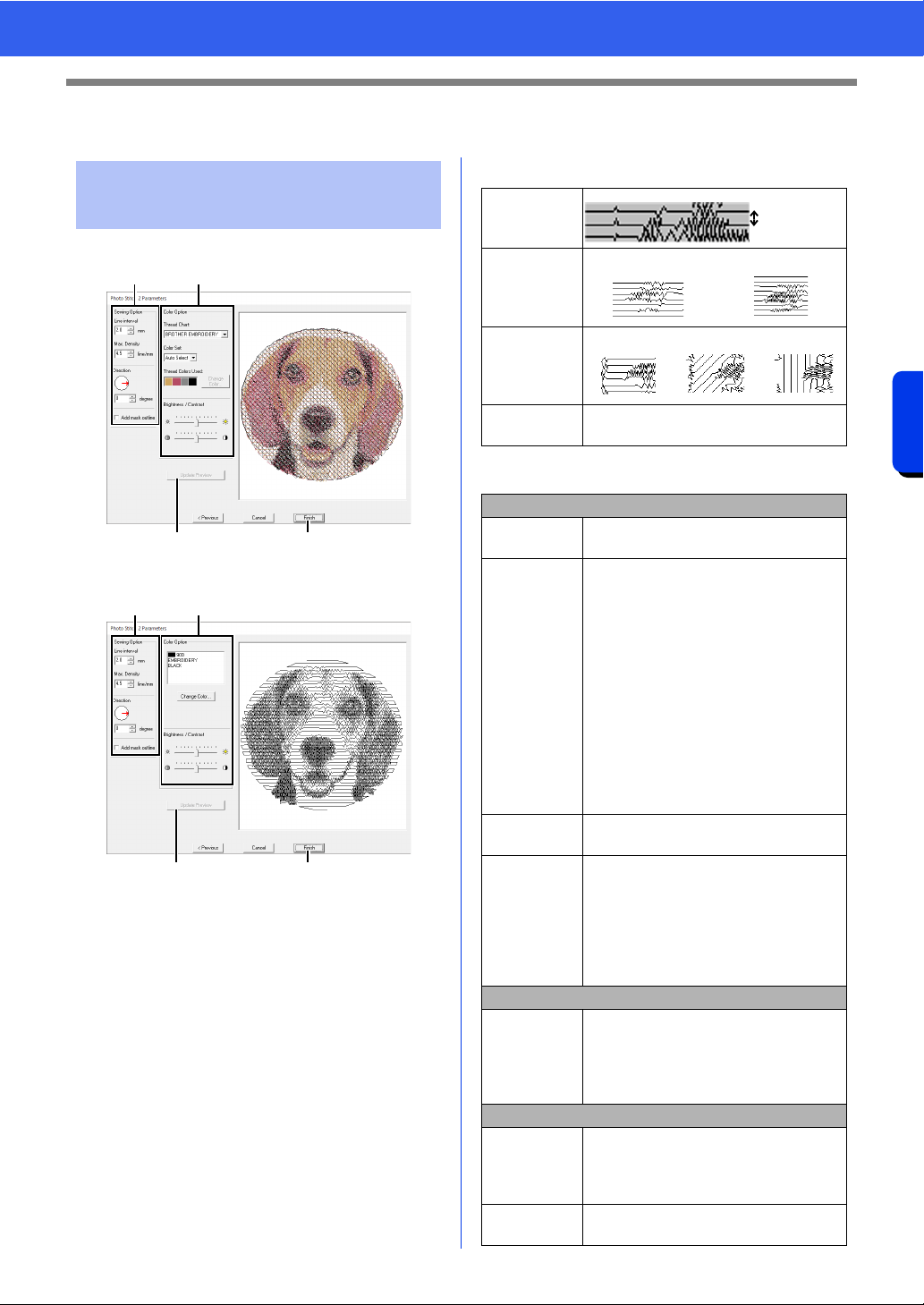
157
Creating Embroidery Patterns Using Images
Photo Stitch 2 Features
Photo Stitch 2 Features
With Color
With Mono
Specify the desired settings under [Sewing Option]
a and [Color Option] b, and then click [Update
Preview]
c to preview the effects of the specified
settings. Click [Finish]
d to convert the image to
an embroidery pattern.
a Sewing Option
b Color Option
Photo Stitch 2 Parameters
dialog box
a
cd
b
a
cd
b
Line interval
Line
interval
Max. Density
Lower value
Higher value
Direction
0°
45° 90°
Add mask
outline
If this check box is selected, line data is
created from the mask outline.
Color
Thread Chart
You can select the brand of thread
available in the [Color Set] selector.
Color Set
If [Auto Select] is selected, the most
appropriate four colors will automatically
be selected.
Selecting a different option specifies the
four colors used when creating the
embroidery pattern.
The color choices are: cyan (C),
magenta (M), yellow (Y), black (K), red
(R), green (G) and blue (B). Select one
of the following combinations that
contains the colors most used in the
image.
Color combinations: CMYK, RGBK,
CRYK, BMYK
Thread
Colors Used
Displays the four selected thread colors.
Change
Color
Under [Thread Colors Used], click a
color. Then, click [Change Color] to
display the [Thread Color] dialog box.
Select the new color and click [OK].
The selected thread color will be applied
to the image shown in the preview
window.
Mono
Change
Color
Click on the [Change Color] button to
open the [Thread Color] dialog box if
you wish to change the color of the
photo stitching. Select the color and
click [OK] to make the color change.
Color/Mono
Brightness /
Contrast
The top slider is used to adjust the
brightness.
The bottom slider is used to adjust the
contrast.
Update
Preview
Updates the previewed image after
settings have been changed.
Loading ...
Loading ...
Loading ...