Loading ...
Loading ...
Loading ...
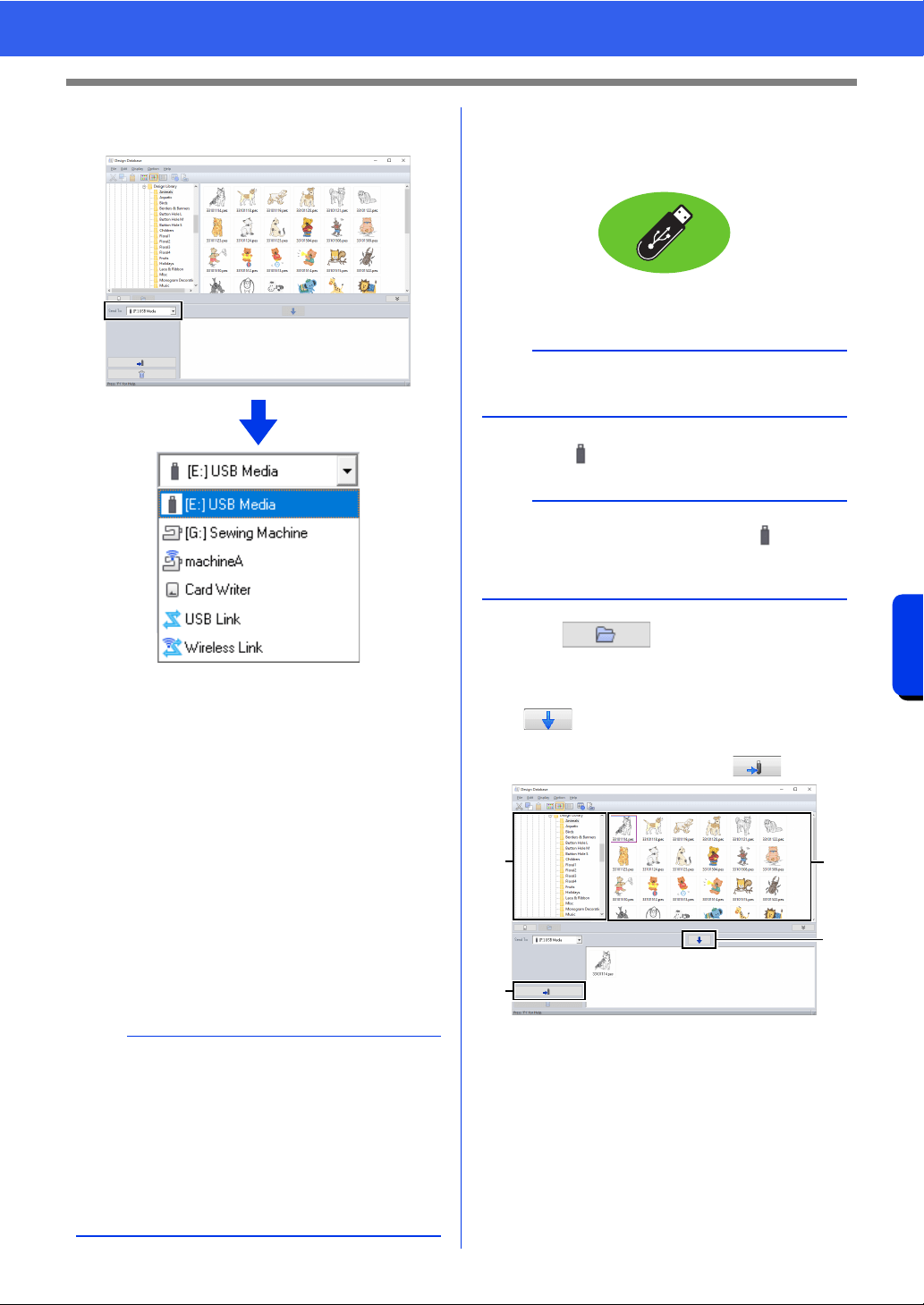
285
Design Database
Transferring Embroidery Designs to Machines
3 Click the [Send To] selector, and then click
the destination.
a Sends designs to the USB media.
b Sends designs directly to an embroidery
machine.
c Sends designs to embroidery machine(s)
via a wireless network connection.
cc "Wirelessly transferring data" on
page 286
d Sends designs to the USB card writer.
e Sends designs to embroidery machine(s)
by using the USB Link function.
cc "USB Link" on page 227
f Sends designs to embroidery machine(s)
by using the Wireless Link function.
cc "Wireless Link" on page 232
The remaining steps differ depending on the
destination where the data is to be sent.
■ Using USB media
Designs can be transferred to an embroidery
machine compatible with the USB Host function.
1 Select from the [Send To] selector.
2 Click .
3 Select a folder in a, select an embroidery file
from the contents pane
b, and then click
c to add the file to the writing list.
After all embroidery files to be written are
added to the writing list, click d.
The designs in the writing list are written to
the USB media.
When the designs have been written, the
message "Finished outputting data."
appears.
b
If Link is not available in the [Send To] selector,
check that the embroidery machine is running in
Link mode. With the USB Link function, make sure
the USB cable is correctly connected to the
machine and computer. With the Wireless Link
function, register a machine that supports the
Wireless Link function and is on the network.
cc "Registering a machine with the application"
on page 224
a
b
c
d
e
f
a
The "PE-DESIGN Software Key" cannot be used
as USB media.
b
If multiple USB media are connected, for each
connected device appears. Select the USB media
where the design is to be written.
a
d
b
c
Loading ...
Loading ...
Loading ...