Loading ...
Loading ...
Loading ...
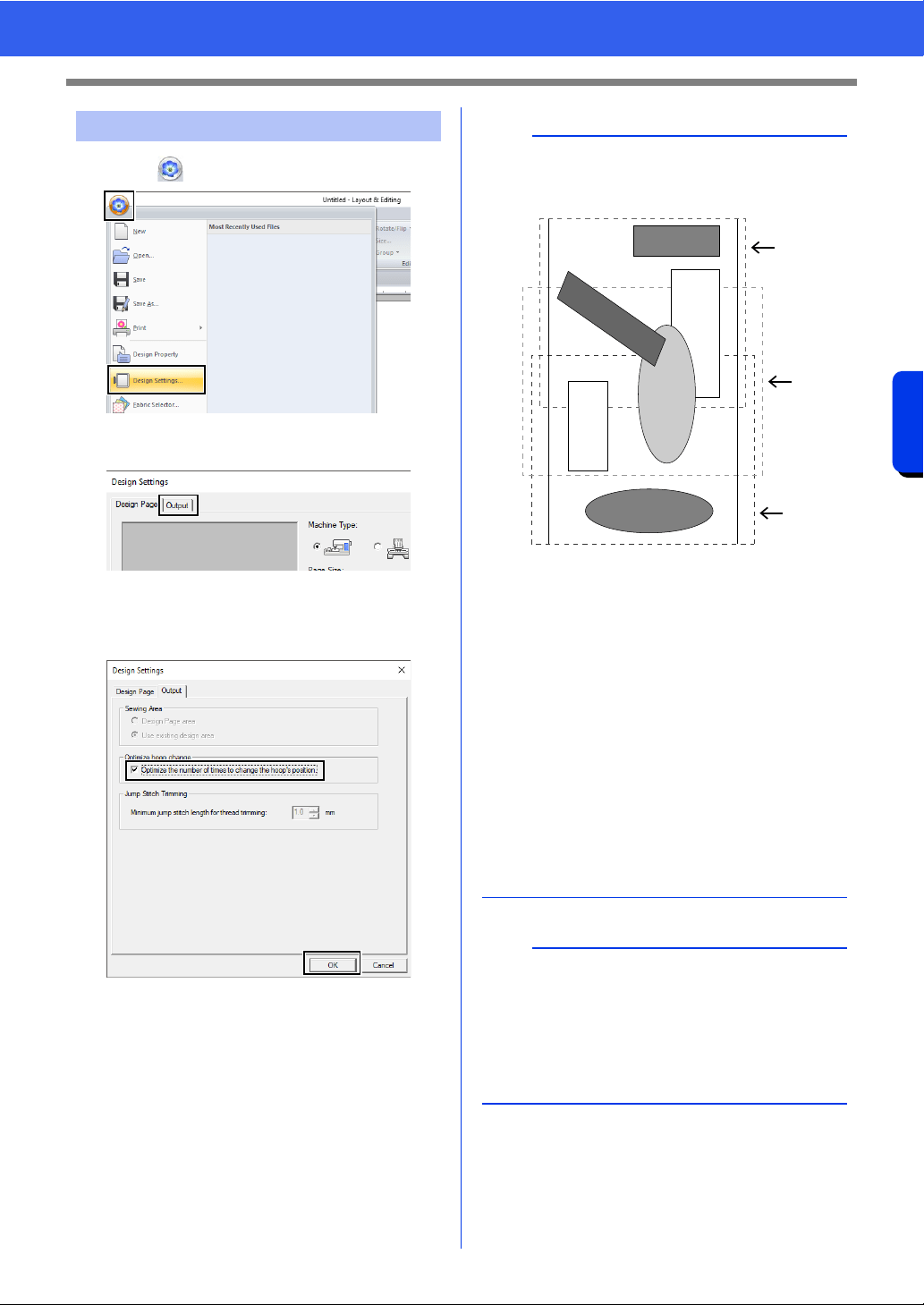
206
Operations for Specific Applications
Tutorial 10-2: Creating Design for Multi-Position Hoops
1 Click , then [Design Settings].
2 Click [Output] tab.
3 Select the [Optimize the number of times to
change the hoop’s position] check box, and
then click [OK].
Step 3 Optimizing hoop changes
b
• A check mark appears when this function is
turned on; no check mark is displayed when this
function is turned off.
• When the Optimize hoop change function is
turned on, the sewing order that you have set is
optimized to reduce the number of times that the
hoop installation position is changed.
For the example shown on this page, the sewing
order is: a (pattern 1) b (pattern 2) a
(patterns 3 & 5) c (patterns 4 & 6)
If the Optimize hoop change function is turned
off, each pattern is sewn according to the sewing
order that you have set.
For the example shown on this page, the sewing
order is: a (pattern 1) b (pattern 2) a
(pattern 3) c (pattern 4) a (pattern 5) c
(pattern 6)
Therefore, since the number of times for
changing the hoop installation position is not
optimized, it may be changed more often than if
it was optimized.
a
Since the pattern may not be sewn correctly or the
fabric may not feed evenly if the hoop installation
position is changed too often, we recommend
turning on the [Optimize hoop change] function.
Turning on this function will change the sewing
order that you have set, therefore, check the
sewing order before you begin embroidering.
a
b
c
4
2
1
3
5
6
Loading ...
Loading ...
Loading ...