Loading ...
Loading ...
Loading ...
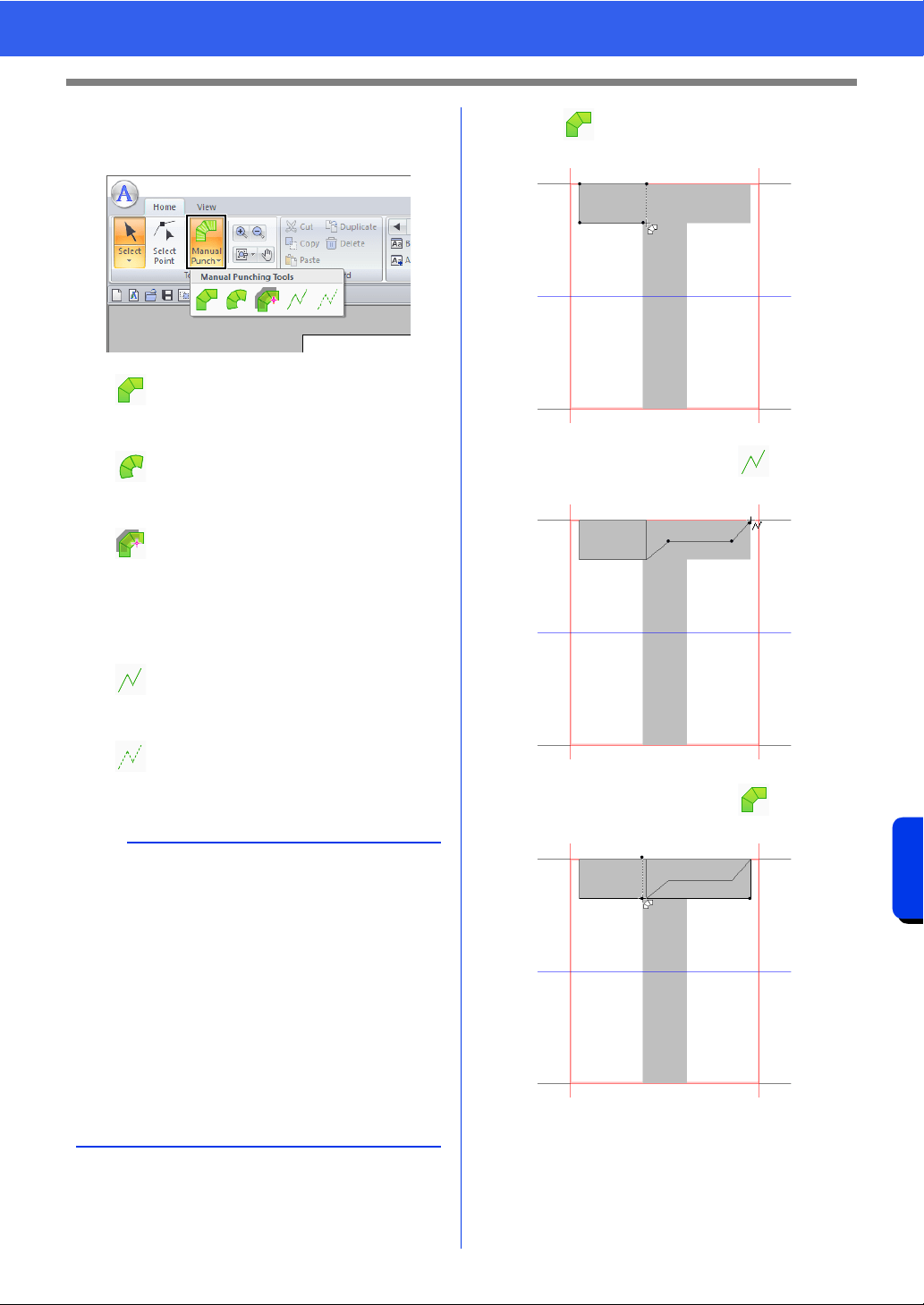
325
Font Creator
Creating New Font Characters From Background Images
2 Click the [Manual Punch] in the [Tools]
group, and then select the desired tool from
[Manual Punching Tools].
3 Click , and then click in the Design Page
to specify points (1) (start point) through (4).
4 Click [Manual Punch], select , and then
click point (5) through (7).
5 Click [Manual Punch], select , and then
click points (8) through (10).
: Straight block-type punching patterns
(region sewing).
(Shortcut key: <Z>)
: Curved block-type punching patterns
(region sewing)
(Shortcut key: <X>)
: Semi-automatically created straight
block-type punching pattern
By semi-automatically tracing, points
can be specified along the lines of a
template.
(Shortcut key: <C>)
: Running-type punching pattern (line
sewing)
(Shortcut key: <V>)
: Feed-type punching pattern (jump
stitches)
(Shortcut key: <B>)
b
• When entering points, you can switch between
the various tools. This is very easy if the shortcut
keys are used.
• A template image is needed in order to use the
semi-automatic block-type punch tool. If there is
no image, this tool will create a punching pattern
like the straight block-type punch tool. In
addition, this tool cannot be used if a TrueType
font is used as the template.
• Once the pattern is drawn, you can still
transform straight block-type patterns into
curved block-type patterns and vice versa.
cc For details, refer to "To Straight/To Curve" on
page 341
13
2
4
5
6
7
9
8
10
Loading ...
Loading ...
Loading ...