Loading ...
Loading ...
Loading ...
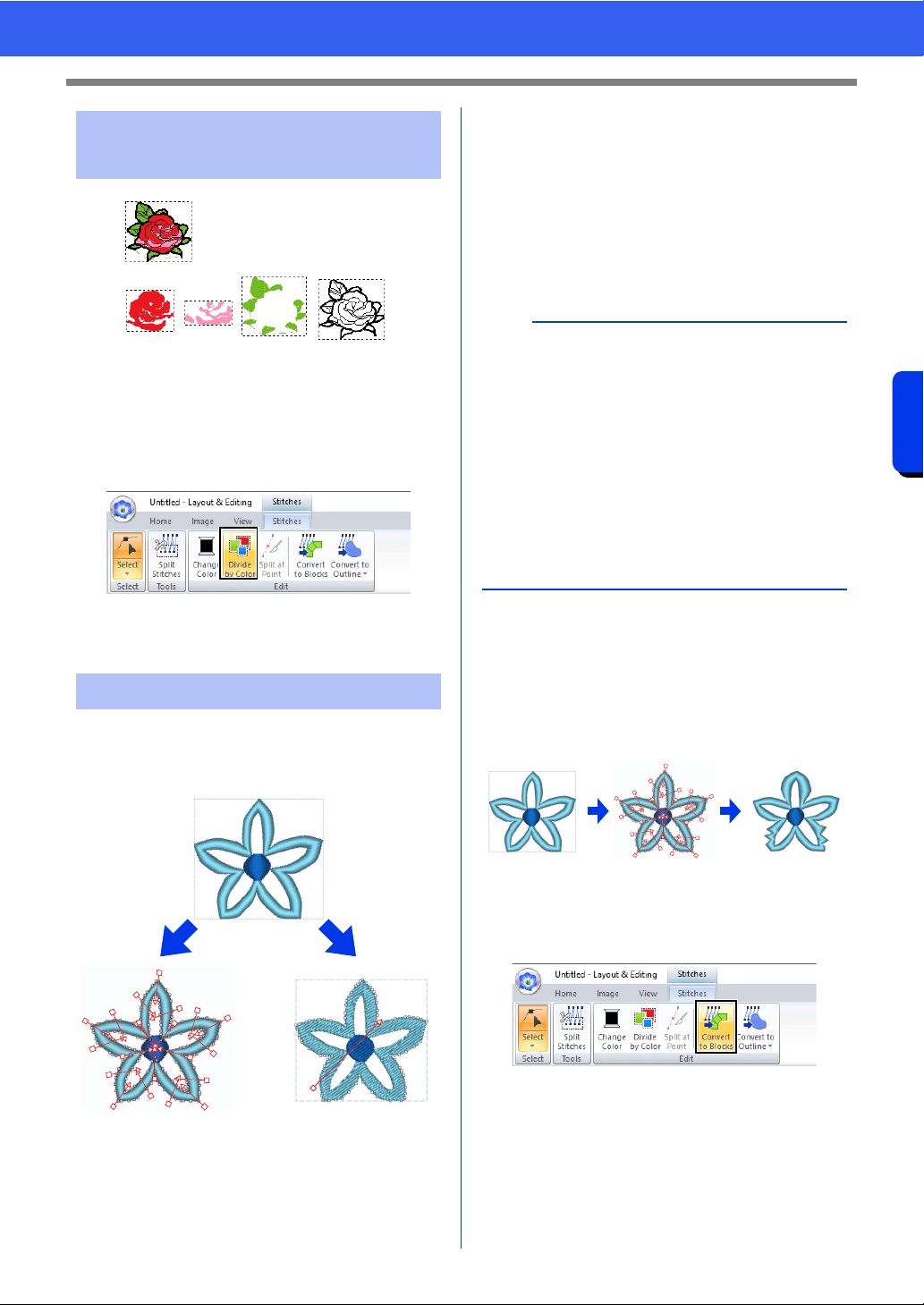
85
Editing a Stitch Pattern
Basic Layout & Editing Operations
1 Before dividing
2 After dividing
1 Select the stitch pattern(s), and then click the
[Stitches] tab.
2 Click [Divide by Color] in the [Edit] group.
Dotted lines appear around each part of the
stitch pattern.
Stitch patterns can be converted into two types of
shape patterns. After being converted, various
editing operations can be performed.
1 Stitch patterns
2 Blocks: A group of shape patterns with multiple
sewing direction lines
3 Shape patterns
4 Convert to Blocks
5 Convert to Outline
Convert to Blocks
The pattern is converted while maintaining the
multiple sewing direction lines.
Use this when you want to enlarge or reduce an
embroidery pattern that uses satin or fill stitches.
Convert to Outline
The pattern is converted following the shape of the
outline.
■ Converting stitch pattern to
blocks
Stitch patterns can be converted into blocks (group
of shape patterns with multiple sewing direction
lines). In blocks (shapes) pattern, the sew types and
sewing attributes can be changed, and the pattern
can easily be edited.
1 Select the stitch pattern(s), and then click the
[Stitches] tab.
2 Click [Convert to Blocks] in the [Edit] group.
Dividing stitch pattern by
color
Converting stitch patterns
1
2
1
23
45
b
• After being converted, the outline patterns can
be edited.
cc "Setting the sew type" on page 57
"Specifying the straight sewing
direction" on page 59
"Specifying sewing attributes" on
page 64
"Reshaping Embroidery Patterns" on
page 76
• For details on the shape pattern and stitch
pattern refer to "Comparison of Types of Data
Created With PE-DESIGN 11" on page 10.
Loading ...
Loading ...
Loading ...