Loading ...
Loading ...
Loading ...
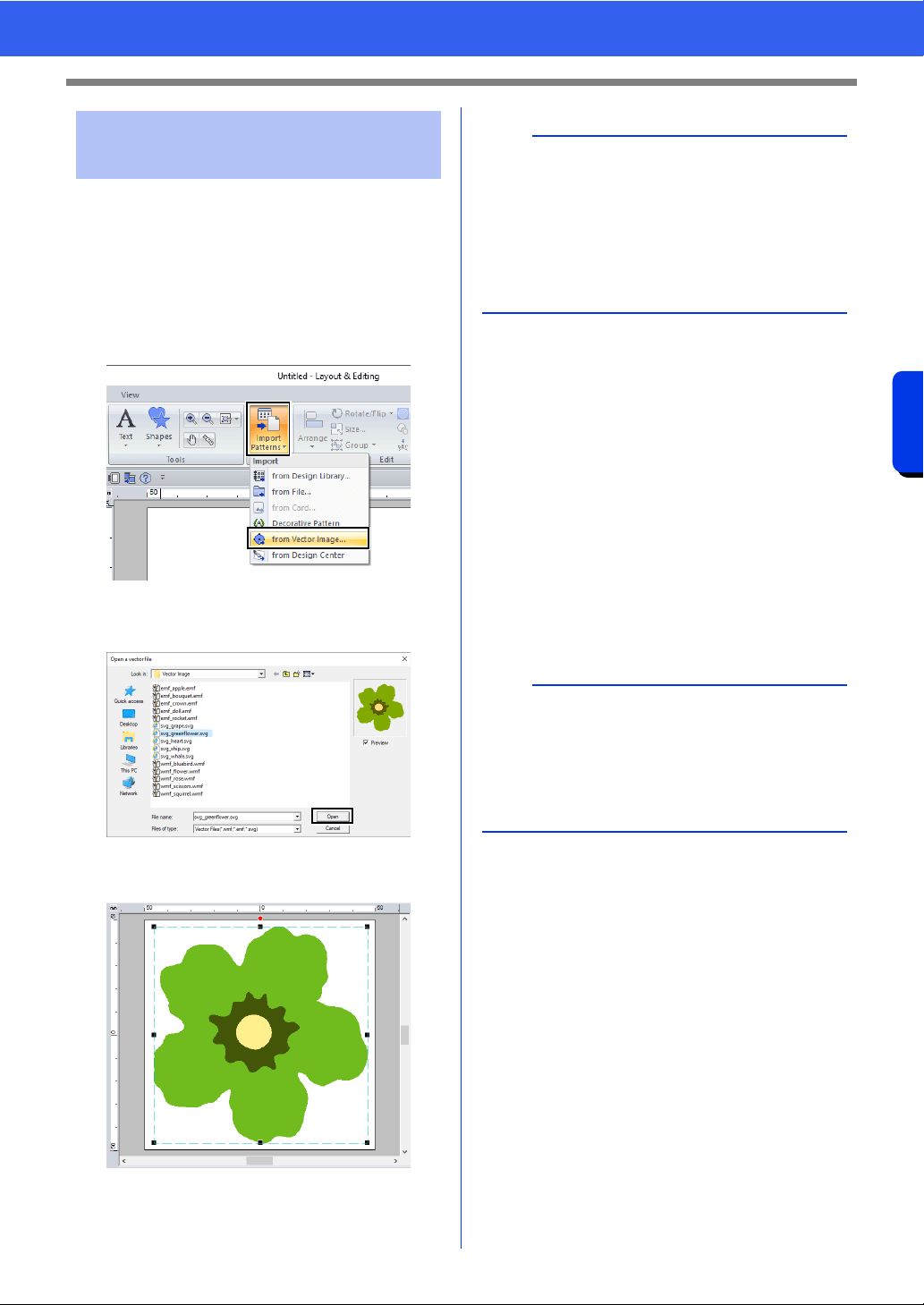
105
Opening/Importing Embroidery Designs
Basic Layout & Editing Operations
Vector image data in the ".wmf" (Windows Metafile),
".emf" (Enhanced Metafile) and ".svg" (Scalable
Vector Graphics) file formats can be converted to
shape patterns.
1 Click the [Home] tab.
2 Click [Import Patterns] in the [Import] group,
and then click [from Vector Image].
3 Select the drive, folder and file, and then click
[Open].
The imported image appears in the Design
Page.
■ Creating an embroidery pattern
using vector images drawn with
other image-editing applications
Being converted to the ".svg" file format, vector
image files created with other commercially
available applications (e.g., ".ai" (Adobe
®
Illustrator
Artwork) and ".cdr" (CorelDRAW
®
file)) can be
imported.
First convert the vector image files into either of
WMF, EMF or SVG file format with your
applications, and then import them to PE-DESIGN
by following the steps described in "Importing vector
images (WMF/EMF/SVG)".
Importing vector images
(WMF/EMF/SVG)
a
• Image, text, width of the line, gradient, opacity,
and any other styles or attributes of graphics will
not be imported. With files in the ".emf" and
".svg" formats, the data is converted while
retaining curves.
• The data on all layers of an SVG file, regardless
of whether it is displayed or hidden, will be
converted into the embroidery pattern.
b
Raster image files (e.g., ".bmp" and ".jpg") can be
used as background images in PE-DESIGN, or
they can be converted to embroidery patterns
using the Image To Stitch Wizard.
cc "Stitch Wizard: Automatically Converting an
Image to an Embroidery Design" on page 142
Loading ...
Loading ...
Loading ...