Loading ...
Loading ...
Loading ...
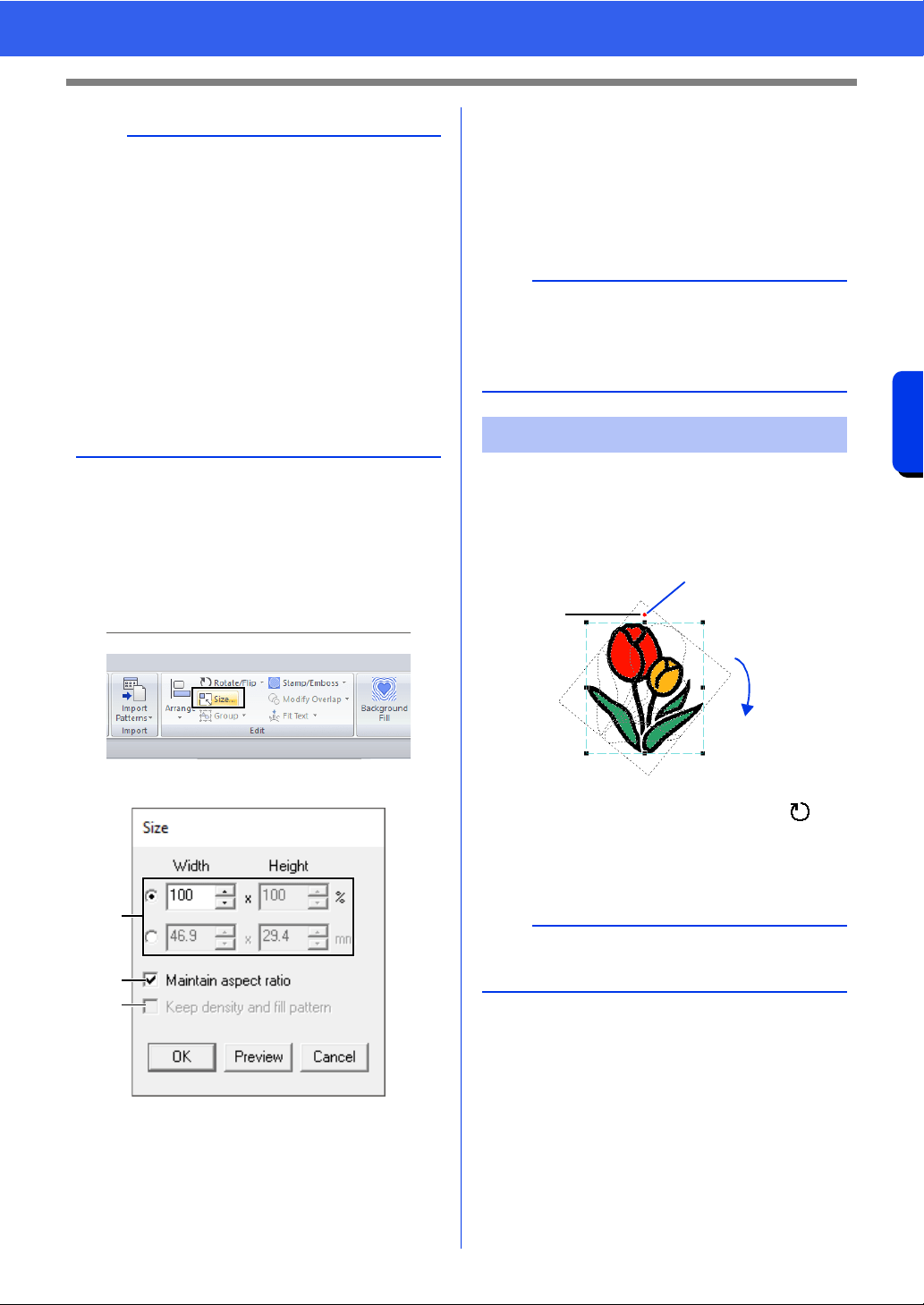
41
Editing Embroidery Designs
Basic Layout & Editing Operations
■ Scaling numerically
1 Select the pattern(s), and then click the
[Home] tab.
2 Click [Size] in the [Edit] group.
3 Specify the size, and then click [OK].
a Select the whether the width and height
will be set as a percentage (%) or a
dimension (millimeters or inches). Set the
width and height.
b To change the width and height
proportionally, select the [Maintain
aspect ratio] check box.
c To resize the selected pattern while
maintaining the original density and fill
pattern, select the [Keep density and fill
pattern] check box.
■ Rotating manually
1 Select the pattern(s).
2 Drag the rotation handle.
a The shape of pointer changes to
b Rotate
1 Rotation handle
b
• If the <Shift> key is held down while a handle is
dragged, the pattern is enlarged or reduced from
the center of the pattern.
• As you drag the handle, the current size is
displayed on the status bar.
• When scaling stitch patterns, the number of
stitches remains the same, resulting in a loss of
quality. To maintain the density and fill pattern of
the embroidery pattern, hold down the <Ctrl>
key while scaling. Even stitch patterns with a
non-uniform stitch density and needle drop point
pattern can be scaled while maintaining the
density and fill pattern.
cc "Enlarging/Reducing Stitch Patterns" on
page 363.
a
b
c
b
The [Keep density and fill pattern] check box is
available only if stitch pattern is selected.
cc "Enlarging/Reducing Stitch Patterns" on
page 363
Rotating patterns
b
To rotate the pattern in 15° increments, hold down
the <Shift> key while dragging the handle.
a
b
1
Loading ...
Loading ...
Loading ...