Loading ...
Loading ...
Loading ...
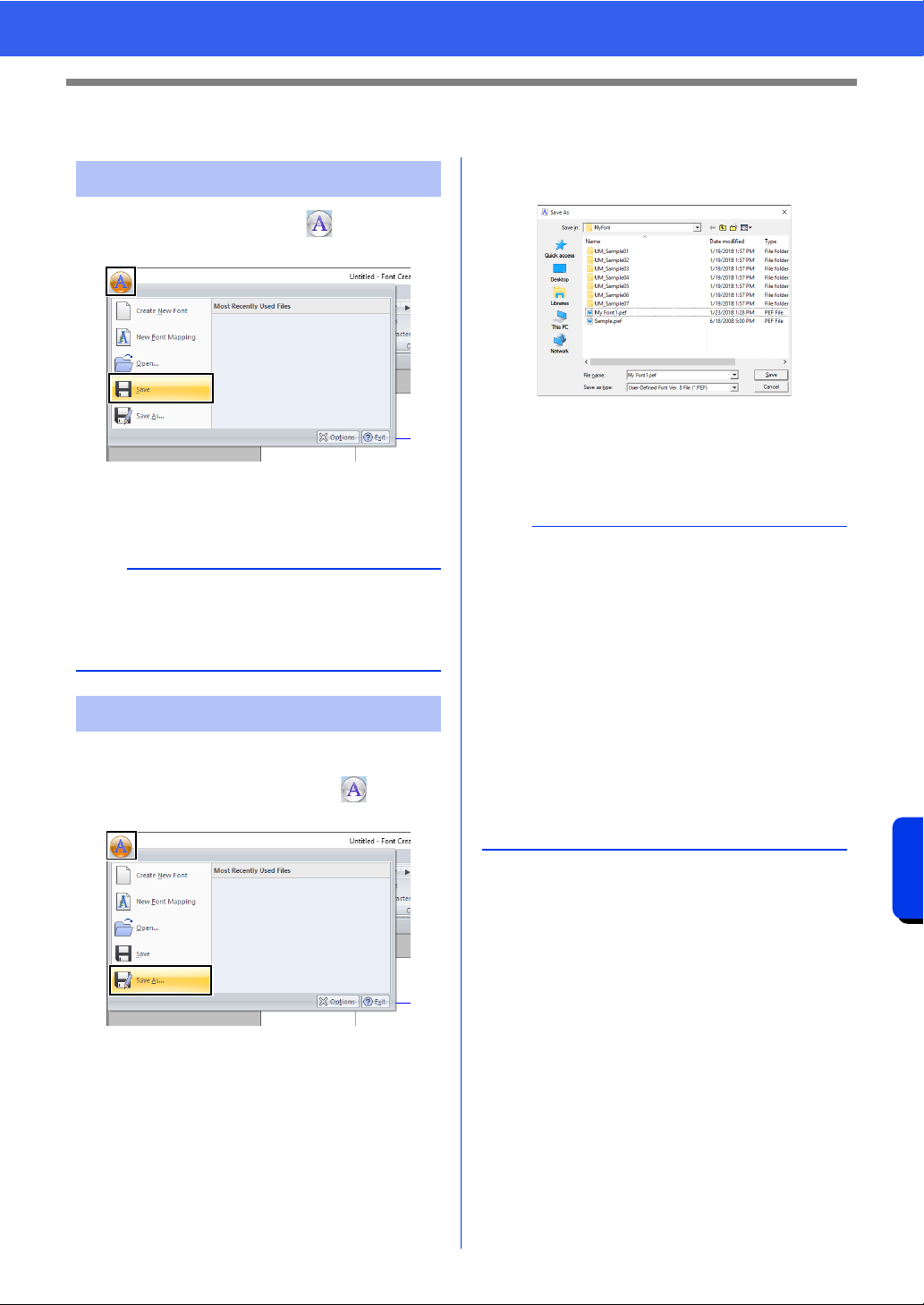
344
Font Creator
Saving Font Character Patterns
Saving Font Character Patterns
In Create New Font mode, click , and then
select [Save] from the command list.
If no file name has been specified or if the
file cannot be found, the [Save As] dialog
box appears.
The font character patterns are saved as .pef files.
1 In Create New Font mode, click , and then
select [Save As] from the command list.
2 Select the [MyFont] folder at the following
location.
For example, (Drive where PE-DESIGN was
installed)\Program Files (x86)\Brother\PE-
DESIGN 11\MyFont
And then type in the file name, then click [Save].
Overwriting
a
If any part of the character pattern extends off the
Design Page, a message appears. Edit the
character pattern so that no part extends off the
Design Page, and then save it again.
Saving with a new name
a
• The font will not be usable in the Layout &
Editing if it's stored in a different folder.
• The created font is saved in the [MyFont] folder
at the following location.
For example, (Drive where PE-DESIGN was
installed)\Program Files (x86)\Brother\PE-
DESIGN 11\MyFont
• Saved files can be used in Layout & Editing.
cc "Creating an embroidery pattern using the
created font characters" on page 329
• If Layout & Editing has already started up when
a new character is saved in Font Creator, that
character will not appear in the [Font] selector
list in Layout & Editing. In this case, exit Layout
& Editing, and then start it up again.
Loading ...
Loading ...
Loading ...