Loading ...
Loading ...
Loading ...
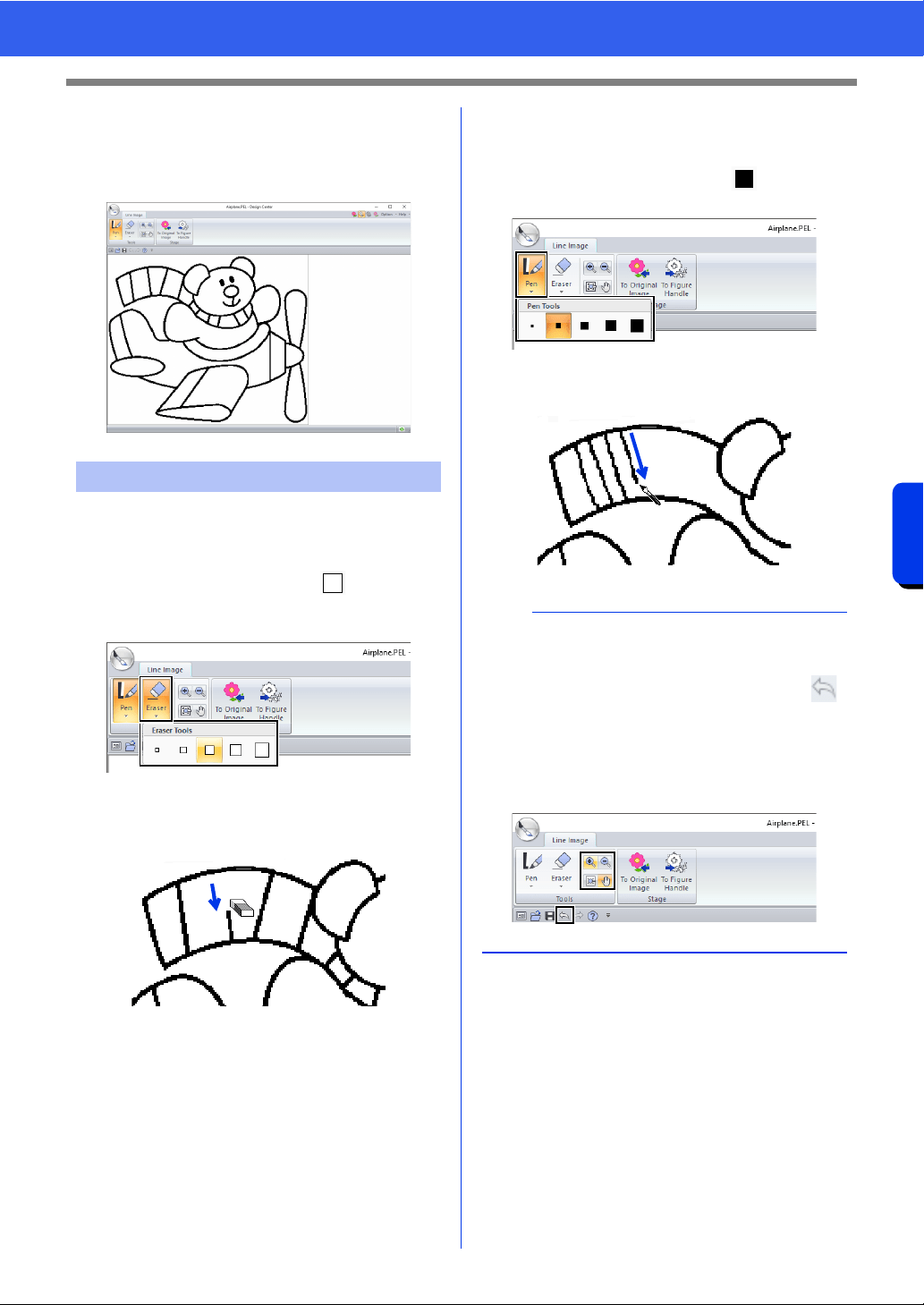
251
Design Center
Basic Design Center Operations
7 After selecting the colors to be used for the
outlines, click [OK].
The line image appears in the Design
Page.
■ Using the Eraser
1 To erase a line, click [Eraser] in the [Tools]
group, and then select a tool
according to
the size of the area or thickness of the line to
be erased.
2 Move the pointer over the line to be erased,
and then click the line or drag the pointer to
erase the line.
■ Using the Pen
1 To draw lines, select the [Pen] in the [Tools]
group, and then select a tool with the
desired thickness of the line to be drawn.
2 Drag the pointer to draw a line. To add a point,
click in the Design Page.
Step 2 Line Image Stage
b
• To draw vertical or horizontal lines, hold down
the <Shift> key while moving the pointer.
• If lines are drawn or erased incorrectly, click
(Undo button) to undo the last operation.
• To change the display size, use [Zoom]
command.
• The part of the work area that is displayed can
easily be changed by using the [Pan] tool.
Loading ...
Loading ...
Loading ...