Loading ...
Loading ...
Loading ...
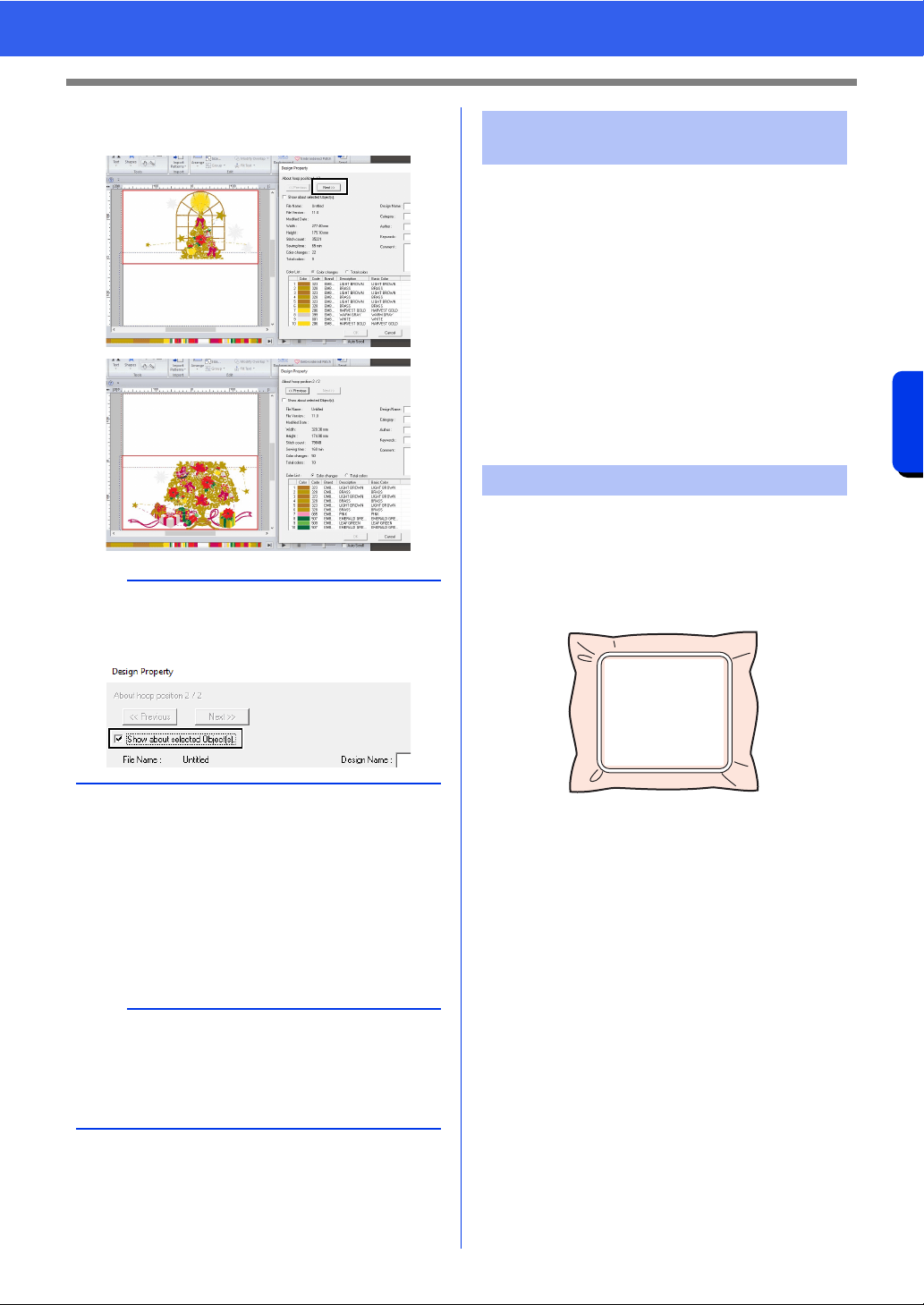
211
Operations for Specific Applications
Tutorial 10-3: Embroidering With the Jumbo Frame
2 Click [Next] to view the next side of the
embroidery design.
■ Saving the design
The entire design is saved as a single file (.pes).
cc "Transferring to a machine by using USB
media" on page 222, and "Transferring
directly to a machine's memory" on
page 223
Always use stabilizer when embroidering.
For large designs split into sections, the stabilizer
must be attached to the fabric, for example, by using
iron-on stabilizer, self-adhesive stabilizer or spray
adhesive. Use stabilizer appropriate for the fabric.
In addition, be sure to use stabilizer that is strong
enough and large enough for the entire
embroidering area. You may need to attach two
layers if thin stabilizer is used.
cc See more information about stabilizer,
"Step 4 Attaching stabilizer to the fabric"
on page197.
Embroider using the embroidery positioning stickers
included with the embroidery machine. These
stickers are detected by the embroidery machine's
built-in camera to automatically position the fabric.
1 Hoop the fabric in the embroidery frame.
2 Attach the embroidery frame to the
embroidery machine.
3 Select the pattern for side 1, and then start the
embroidery machine to embroider the side 1
embroidering area.
b
To view the embroidery pattern of the separate
sides, uncheck the [Show about selected
Object(s)].
a
An embroidery design for the jumbo frame cannot
be transferred to the machine by using an original
card. Transfer these designs directly to the
machine's memory or to the machine by using
USB media.
Step 4 Attaching stabilizer to the
fabric
Step 5 Embroidering
Loading ...
Loading ...
Loading ...