Loading ...
Loading ...
Loading ...
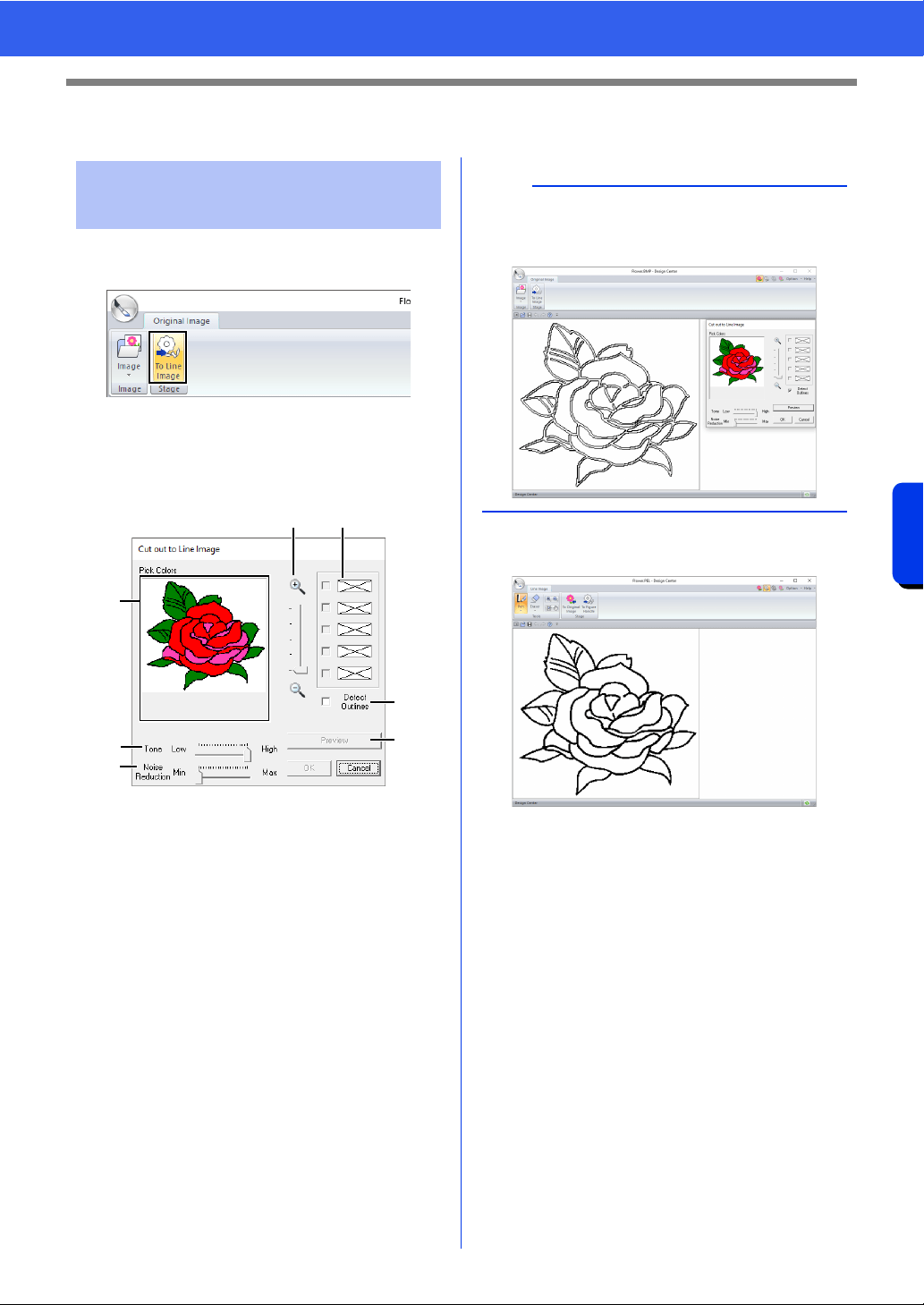
262
Design Center
Line Image Stage
Line Image Stage
1 In the Original Image Stage, click [To Line
image].
cc "Original Image Stage" on page 250.
2 Selecting the colors to be used for the
outlines, and then click [OK].
a Zoom slider
Use this slider to adjust the zoom ratio for
displaying the image.
b Tone slider
Use this slider to reduce color tones in
images where it is difficult to select the
outline color.
c Noise reduction slider
Use this slider to reduce image noise
(distortions) in images where the outline is
not clear.
d Click the outline color(s) to convert into
black outlines.
e Displays the colors selected in d. To
deselect a color, clear the corresponding
check box.
f To extract the color boundaries, click
[Detect Outlines] check box.
g Click [Preview] to preview the line image
in the Design Page.
Extracting the outlines of
an image
ae
d
b
c
f
g
b
When the extracting color boundaries using
[Detect Outlines], the colors are converted to line
image as shown below.
Loading ...
Loading ...
Loading ...