Loading ...
Loading ...
Loading ...
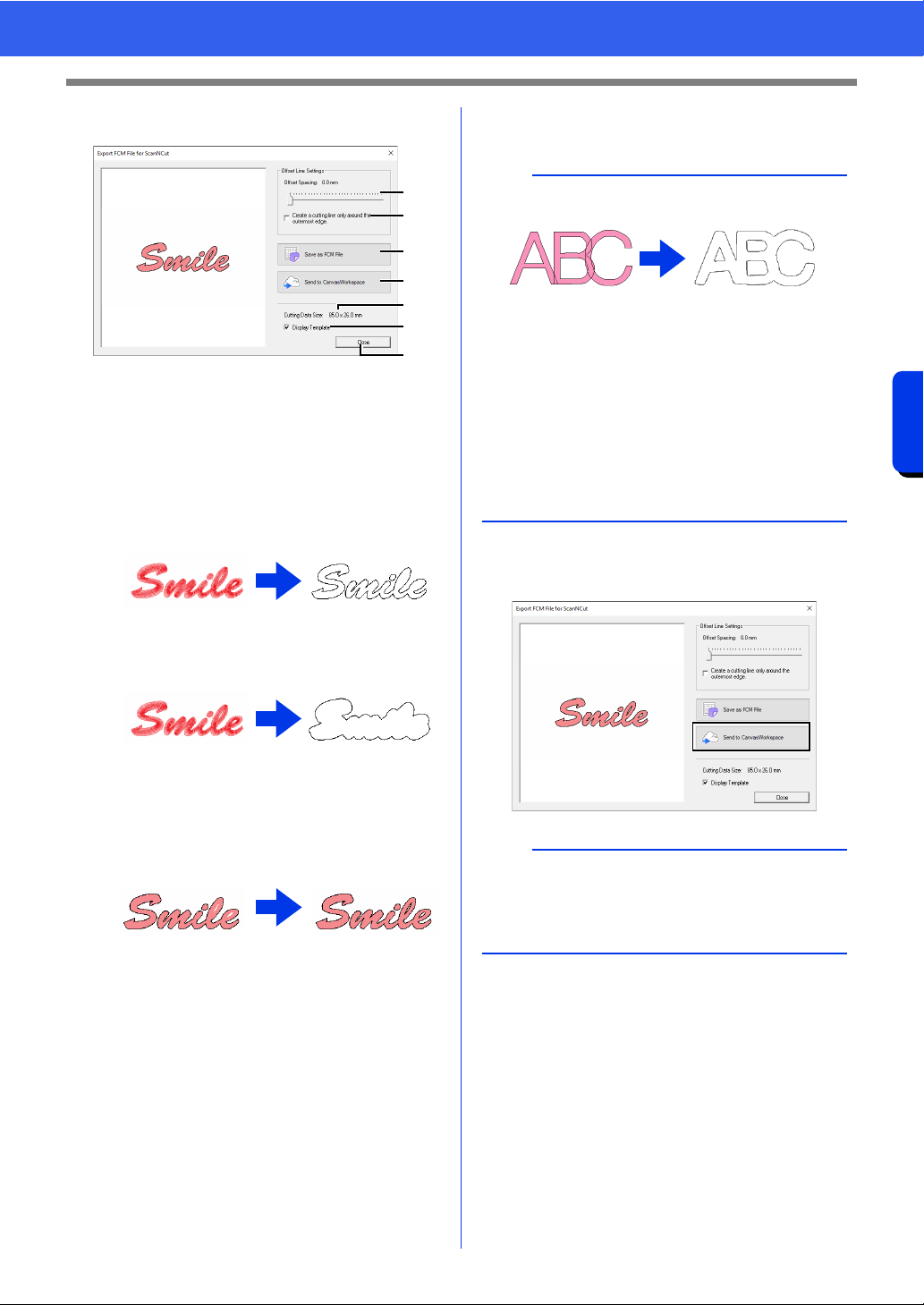
241
Compatibility with ScanNCut (Brother cutting machine)
Tutorial 11:Sending an FCM File to CanvasWorkspace
2 Specify the settings for the cutting line.
a Offset Spacing
Set the [Offset Spacing] to specify the
distance from the outline of the pattern to
the cutting line.
For this example, set it to [0.0] mm.
• If [Offset Spacing] is set to 0.0 mm,
the outline of the pattern will become
the cutting line.
• If [Offset Spacing] is set to any setting
other than 0.0 mm and the cutting lines
overlap, they will be merged.
b Select this check box to draw the cutting
line only around the outer edge of the
pattern. Clear this check box to also draw
cutting lines inside the pattern.
For this example, clear this check box.
c Save as FCM File
Click this button to display the [Save as
FCM File] dialog box, where the
destination for saving the file can be
specified.
d Send to CanvasWorkspace
Click this button to send the FCM file to
CanvasWorkspace.
e Cutting Data Size
Displays the size of the cutting data.
f Display Template
Select this check box to display a faint
image of the original pattern.
g Close
Click this button to close the dialog box.
3 Click the [Send to CanvasWorkspace]
button.
ON OFF
a
b
c
d
f
e
g
b
• If patterns overlap, they will be merged.
• However, if [Offset Spacing] is set to 0.0 mm,
the overlapped pattern may not be merged.
• Extremely small data will not be exported.
• The maximum size for cutting data fits within a
12 × 12 inch (305 × 305 mm) mat. If this
maximum is exceeded, an error message
appears.
• If more than 300 cutting data are contained in a
embroidery design, the FCM file cannot be
saved. If this maximum is exceeded, an error
message appears.
b
• The password input dialog box will appear if
you have not logged into CanvasWorkspace in
Step 1. Type in the login ID and password to log
in.
Loading ...
Loading ...
Loading ...