Loading ...
Loading ...
Loading ...
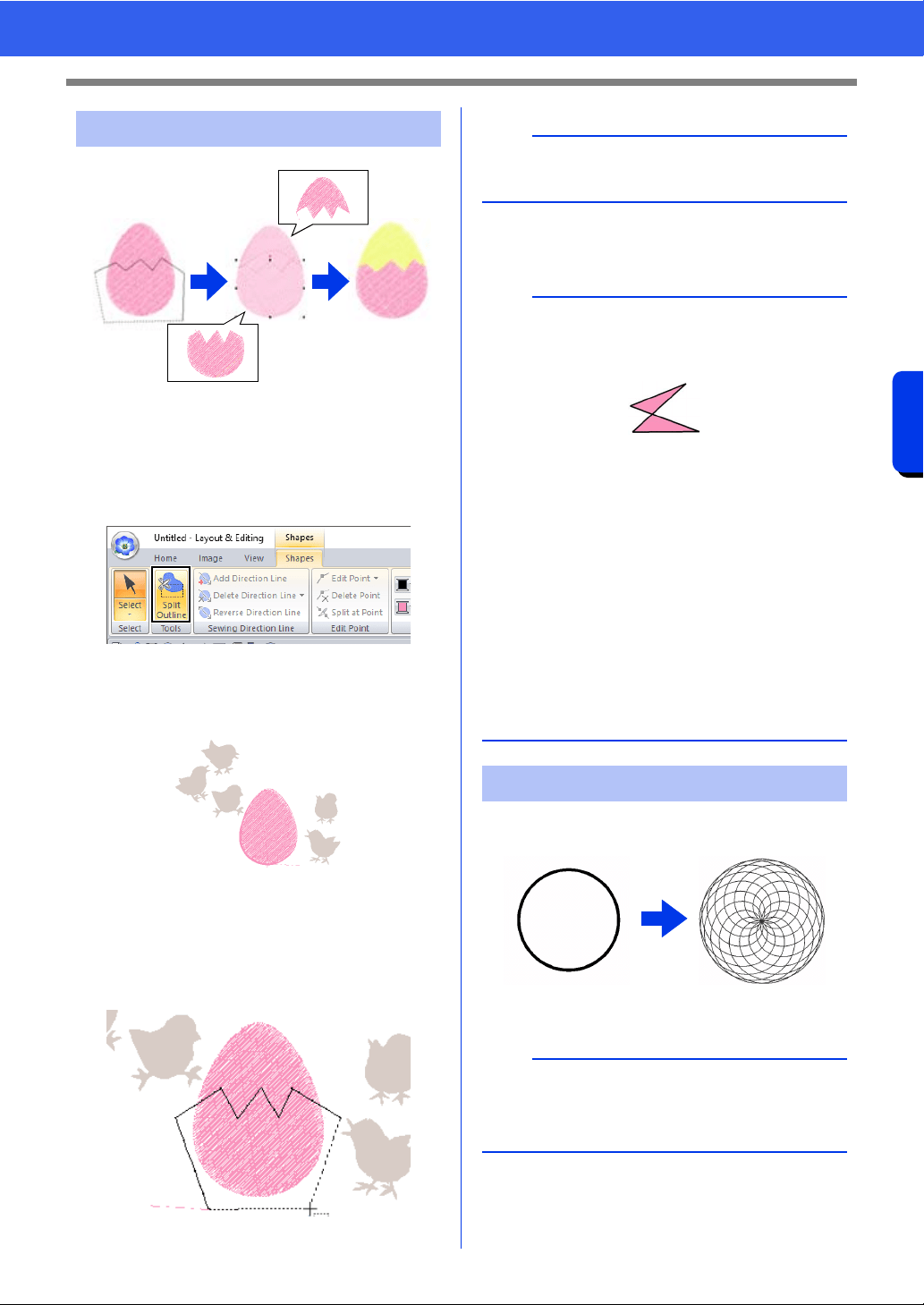
50
Editing Embroidery Designs
Basic Layout & Editing Operations
1 Select a shape pattern, and then click the
[Shapes] tab.
cc "Shape pattern" on page 10
2 Click [Split Outline] in the [Tools] group to
select the [Split Outline] tool.
If the design contains overlapping patterns,
the selected pattern will appear in front of
the others. All patterns other than the
selected pattern will appear in gray.
3 Click in the Design Page at the point where
you want to start drawing the enclosing lines.
4 Continue clicking in the Design Page to
specify each corner of the enclosure around
the area to be cut off.
5 Double-click in the Design Page to specify the
section to be split off.
Line stitching in a floral pattern can be created
based on the selected shape.
1 Draw a shape, and then select it.
2 Click the [Shapes] tab.
Splitting Shape pattern
b
To remove the last point that was entered, right-
click the mouse button.
a
• Only closed patterns with no intersecting lines
can be split. The pattern shown below cannot be
split.
• The inside pattern with hole sewing applied
cannot be split.
• If the enclosing line that was drawn intersects
itself, the section cannot be split off, and a
message appears.
• After splitting a pattern with fit text to outline
applied, fit text to outline will be canceled.
• If the entered patterns are not in the desired
sewing order, change it in the [Sewing Order]
pane.
cc "Sewing order optimization" on page 94, and
"Changing colors" on page 96
cc "Checking and Editing the Sewing Order" on
page 92
Creating a floral pattern
a
Be sure to select a closed line.
cc "Changing the attributes of line ends" on
page 74
Loading ...
Loading ...
Loading ...